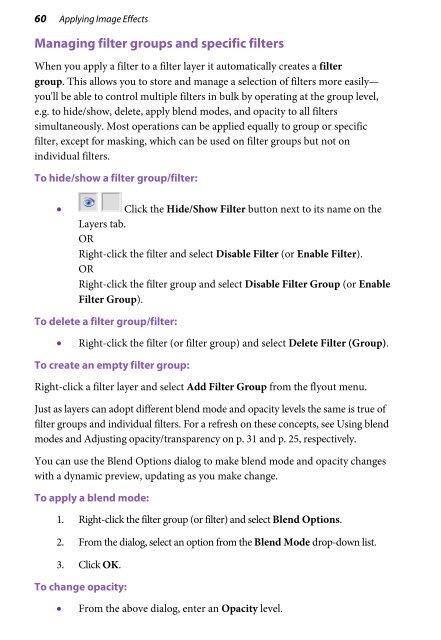PhotoPlus X6 User Guide - Serif
PhotoPlus X6 User Guide - Serif
PhotoPlus X6 User Guide - Serif
You also want an ePaper? Increase the reach of your titles
YUMPU automatically turns print PDFs into web optimized ePapers that Google loves.
60 Applying Image Effects<br />
Managing filter groups and specific filters<br />
When you apply a filter to a filter layer it automatically creates a filter<br />
group. This allows you to store and manage a selection of filters more easily—<br />
you'll be able to control multiple filters in bulk by operating at the group level,<br />
e.g. to hide/show, delete, apply blend modes, and opacity to all filters<br />
simultaneously. Most operations can be applied equally to group or specific<br />
filter, except for masking, which can be used on filter groups but not on<br />
individual filters.<br />
To hide/show a filter group/filter:<br />
• Click the Hide/Show Filter button next to its name on the<br />
Layers tab.<br />
OR<br />
Right-click the filter and select Disable Filter (or Enable Filter).<br />
OR<br />
Right-click the filter group and select Disable Filter Group (or Enable<br />
Filter Group).<br />
To delete a filter group/filter:<br />
• Right-click the filter (or filter group) and select Delete Filter (Group).<br />
To create an empty filter group:<br />
Right-click a filter layer and select Add Filter Group from the flyout menu.<br />
Just as layers can adopt different blend mode and opacity levels the same is true of<br />
filter groups and individual filters. For a refresh on these concepts, see Using blend<br />
modes and Adjusting opacity/transparency on p. 31 and p. 25, respectively.<br />
You can use the Blend Options dialog to make blend mode and opacity changes<br />
with a dynamic preview, updating as you make change.<br />
To apply a blend mode:<br />
1. Right-click the filter group (or filter) and select Blend Options.<br />
2. From the dialog, select an option from the Blend Mode drop-down list.<br />
3. Click OK.<br />
To change opacity:<br />
• From the above dialog, enter an Opacity level.