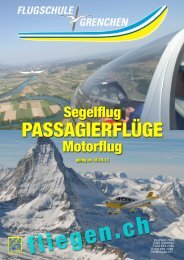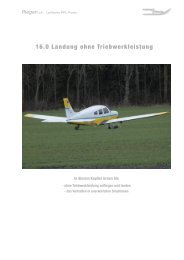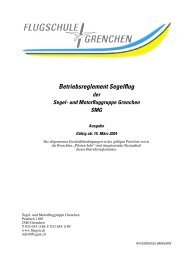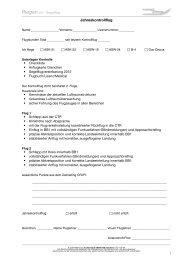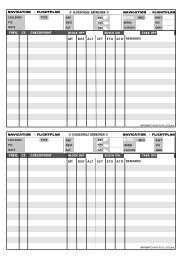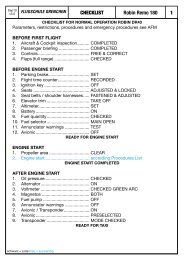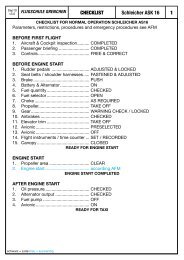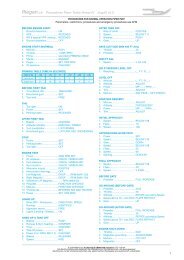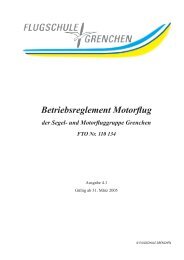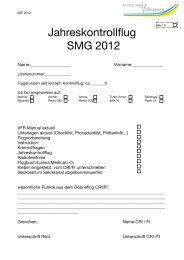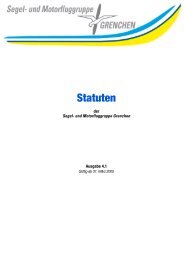400/500 Series Garmin Optional Displays
400/500 Series Garmin Optional Displays
400/500 Series Garmin Optional Displays
Create successful ePaper yourself
Turn your PDF publications into a flip-book with our unique Google optimized e-Paper software.
NOTE: It is recommended that the pilot turn the Auto Request function ‘on’ by setting<br />
it to ‘10 min’ updates. This setting provides best performance for the GDL 49.<br />
There is no Auto Request function for GDL 69. Instead, weather data is updated automatically as it<br />
becomes available from XM. For NEXRAD, this occurs every five minutes; for METARs, this occurs<br />
every twelve minutes.<br />
Manual Send?(GDL 49) / Request Update? (GDL 69) — This field is used to request NEXRAD<br />
Data.<br />
1. Select the desired field and enter the appropriate data.<br />
2. Select ‘Manual Send?’ or ‘Auto Request’ and press ENT. The request has been sent. Note that<br />
selecting ‘Auto Request’ and pressing ENT will not send the request until after the auto time<br />
period.<br />
3. To exit from the NEXRAD Request Page, press CRSR. The Data Link Page is displayed.<br />
To request NEXRAD data from the Map Page:<br />
1. Select the Map Page.<br />
2. Press MENU. The Map Page Options Menu is displayed.<br />
3. Select ‘Request NEXRAD?’ and press ENT. The NEXRAD Request Page is displayed defaulting<br />
to the following fields:<br />
4. Change the request parameters as desired.<br />
5. Highlight ‘Manual Send?’ for the GDL 49, or ‘Request Update?’ for GDL 69, and press ENT.<br />
Once the request has been sent, the statement ‘MSG Queued’ is momentarily displayed.<br />
6. To exit from the NEXRAD Request Page, press CRSR.<br />
NOTE: The pilot may also use the map panning function to request NEXRAD data at a specific map<br />
position. After panning and selecting a position on the map, the pilot can press the MENU key and<br />
request the NEXRAD data.<br />
Section 3<br />
NEXRAD Operation<br />
Requesting NEXRAD data from the Map Page.<br />
The NEXRAD Request Page. The GDL 49 version<br />
shown displays the AUTO REQ field.<br />
15