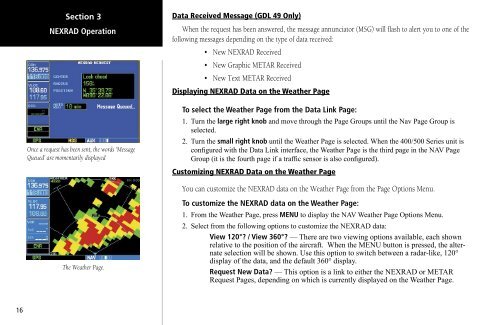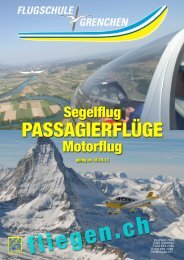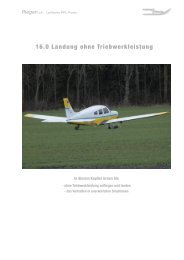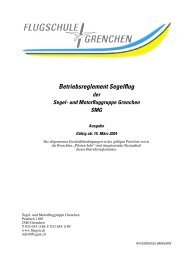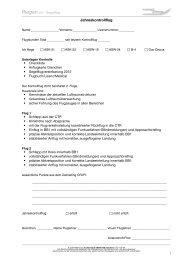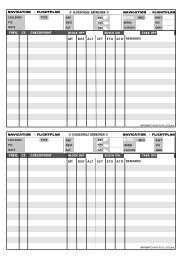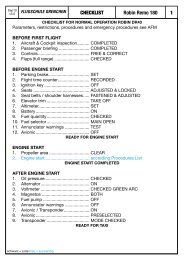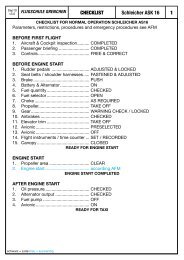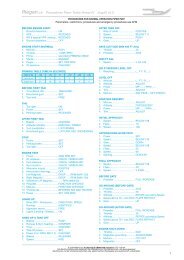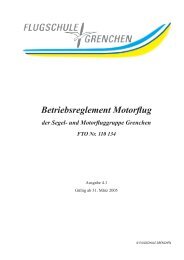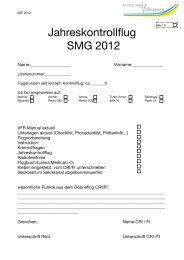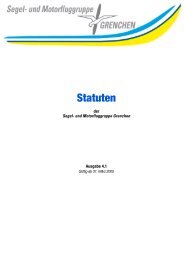400/500 Series Garmin Optional Displays
400/500 Series Garmin Optional Displays
400/500 Series Garmin Optional Displays
You also want an ePaper? Increase the reach of your titles
YUMPU automatically turns print PDFs into web optimized ePapers that Google loves.
16<br />
Section 3<br />
NEXRAD Operation<br />
Once a request has been sent, the words ‘Message<br />
Queued’ are momentarily displayed<br />
The Weather Page.<br />
Data Received Message (GDL 49 Only)<br />
When the request has been answered, the message annunciator (MSG) will flash to alert you to one of the<br />
following messages depending on the type of data received:<br />
• New NEXRAD Received<br />
• New Graphic METAR Received<br />
• New Text METAR Received<br />
Displaying NEXRAD Data on the Weather Page<br />
To select the Weather Page from the Data Link Page:<br />
1. Turn the large right knob and move through the Page Groups until the Nav Page Group is<br />
selected.<br />
2. Turn the small right knob until the Weather Page is selected. When the <strong>400</strong>/<strong>500</strong> <strong>Series</strong> unit is<br />
configured with the Data Link interface, the Weather Page is the third page in the NAV Page<br />
Group (it is the fourth page if a traffic sensor is also configured).<br />
Customizing NEXRAD Data on the Weather Page<br />
You can customize the NEXRAD data on the Weather Page from the Page Options Menu.<br />
To customize the NEXRAD data on the Weather Page:<br />
1. From the Weather Page, press MENU to display the NAV Weather Page Options Menu.<br />
2. Select from the following options to customize the NEXRAD data:<br />
View 120°? / View 360°? — There are two viewing options available, each shown<br />
relative to the position of the aircraft. When the MENU button is pressed, the alternate<br />
selection will be shown. Use this option to switch between a radar-like, 120°<br />
display of the data, and the default 360° display.<br />
Request New Data? — This option is a link to either the NEXRAD or METAR<br />
Request Pages, depending on which is currently displayed on the Weather Page.