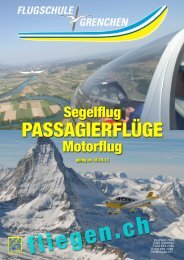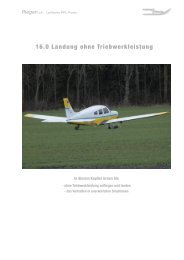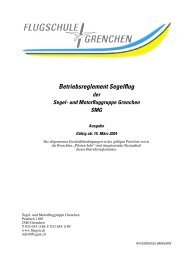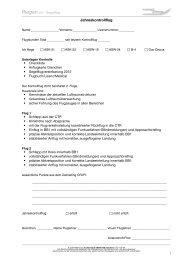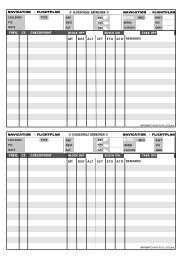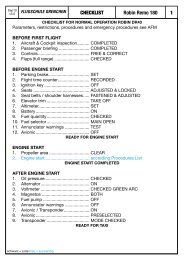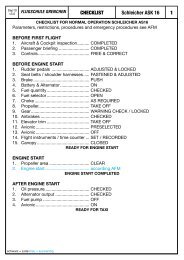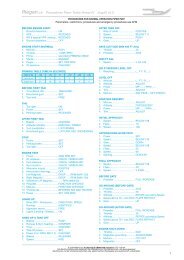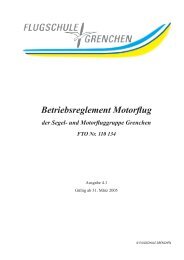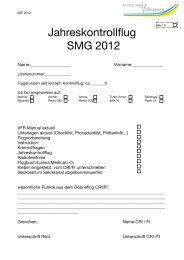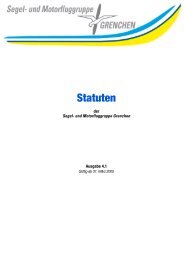400/500 Series Garmin Optional Displays
400/500 Series Garmin Optional Displays
400/500 Series Garmin Optional Displays
You also want an ePaper? Increase the reach of your titles
YUMPU automatically turns print PDFs into web optimized ePapers that Google loves.
4. Enter the type of METAR Data you desire and the desired radius (graphical requests only).<br />
5. Select Manual Send? and press ENT. The request has been sent.<br />
Once received, Graphical METAR data is displayed on the NAV Weather Page.<br />
Displaying Graphical METARS on the NAV Weather Page<br />
To display Graphical METARS on the NAV Weather Page:<br />
1. Select the NAV Weather Page.<br />
2. Press CRSR. The upper left hand corner field flashes.<br />
3. Turn small right knob and select ‘METAR’.<br />
4. Press CRSR.<br />
Viewing Graphical METAR Data for a Specific Airport from the Map Page<br />
As a shortcut, Graphical METAR Data can be viewed for a specific airport from the Map Page:<br />
1. Select the Map Page.<br />
2. Move the Map Cursor and highlight a desired airport. Graphical METAR data is displayed for<br />
that airport in a thumbnail image.<br />
NOTE: For the GDL 69/69A, METAR data is automatically updated every twelve minutes from the time<br />
of intital request.<br />
Section 4<br />
METAR Operation<br />
Graphical METAR data displayed on the Weather<br />
Page.<br />
With the GDL 49 Data Link you can accurately<br />
track the location of your aircraft, sending position,<br />
heading, ground speed, and altitude to the Echo<br />
Flight secure web-site or any Internet-connected<br />
E-mail address or pager within minutes.<br />
21