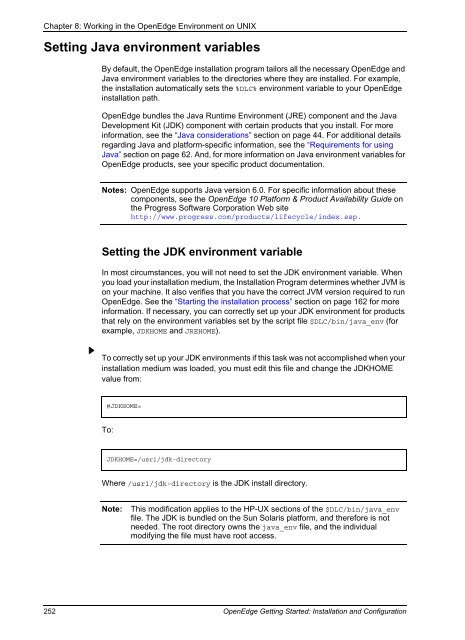- Page 1 and 2:
® ® PROGRESS® OPENEDGE® OpenEdg
- Page 3 and 4:
Document Revision History Document
- Page 5 and 6:
Contents Preface . . . . . . . . .
- Page 7 and 8:
Contents Running the Progress Dynam
- Page 9 and 10:
Contents AdminServer considerations
- Page 11 and 12:
Contents Starting applications on a
- Page 13 and 14:
Contents Character set, date, and n
- Page 15 and 16:
Tables Contents Table 1: Windows sy
- Page 17 and 18:
Contents Table 109: OpenEdge Develo
- Page 19 and 20:
Preface This Preface contains the f
- Page 21 and 22:
Chapter 4, “Performing an OpenEdg
- Page 23 and 24:
Installation planning and performin
- Page 25 and 26:
Preface Fixed-width bold Fixed-widt
- Page 27 and 28:
Long syntax descriptions split acro
- Page 29 and 30:
On UNIX platforms, use the OpenEdge
- Page 31 and 32:
Preface normally appear. 4. The nam
- Page 33 and 34:
Preface ACTION, ARISING OUT OF OR I
- Page 35 and 36:
Preface PERFORMANCE OF THIS SOFTWAR
- Page 37 and 38:
Preface ("SUN") AND ITS LICENSORS S
- Page 39 and 40:
Preface advertising or otherwise to
- Page 41:
Installation Chapter 1, Windows Ins
- Page 44 and 45:
Chapter 1: Windows Installation Req
- Page 46 and 47:
Chapter 1: Windows Installation Req
- Page 48 and 49:
Chapter 1: Windows Installation Req
- Page 50 and 51:
Chapter 1: Windows Installation Req
- Page 52 and 53:
Chapter 1: Windows Installation Req
- Page 54 and 55:
Chapter 1: Windows Installation Req
- Page 56 and 57:
Chapter 1: Windows Installation Req
- Page 58 and 59:
Chapter 1: Windows Installation Req
- Page 60 and 61:
Chapter 1: Windows Installation Req
- Page 62 and 63:
Chapter 2: UNIX Systems Installatio
- Page 64 and 65:
Chapter 2: UNIX Systems Installatio
- Page 66 and 67:
Chapter 2: UNIX Systems Installatio
- Page 68 and 69:
Chapter 2: UNIX Systems Installatio
- Page 70 and 71:
Chapter 2: UNIX Systems Installatio
- Page 72 and 73:
Chapter 2: UNIX Systems Installatio
- Page 74 and 75:
Chapter 3: OpenEdge Installation Pr
- Page 76 and 77:
Chapter 3: OpenEdge Installation Pr
- Page 78 and 79:
Chapter 3: OpenEdge Installation Pr
- Page 80 and 81:
Chapter 3: OpenEdge Installation Pr
- Page 82 and 83:
Chapter 3: OpenEdge Installation Pr
- Page 84 and 85:
Chapter 3: OpenEdge Installation Pr
- Page 86 and 87:
Chapter 3: OpenEdge Installation Pr
- Page 88 and 89:
Chapter 3: OpenEdge Installation Pr
- Page 90 and 91:
Chapter 3: OpenEdge Installation Pr
- Page 92 and 93:
Chapter 3: OpenEdge Installation Pr
- Page 94 and 95:
Chapter 3: OpenEdge Installation Pr
- Page 96 and 97:
Chapter 3: OpenEdge Installation Pr
- Page 98 and 99:
Chapter 3: OpenEdge Installation Pr
- Page 100 and 101:
Chapter 3: OpenEdge Installation Pr
- Page 102 and 103:
Chapter 3: OpenEdge Installation Pr
- Page 104 and 105:
Chapter 3: OpenEdge Installation Pr
- Page 106 and 107:
Chapter 4: Performing an OpenEdge I
- Page 108 and 109:
Chapter 4: Performing an OpenEdge I
- Page 110 and 111:
Chapter 4: Performing an OpenEdge I
- Page 112 and 113:
Chapter 4: Performing an OpenEdge I
- Page 114 and 115:
Chapter 4: Performing an OpenEdge I
- Page 116 and 117:
Chapter 4: Performing an OpenEdge I
- Page 118 and 119:
Chapter 4: Performing an OpenEdge I
- Page 120 and 121:
Chapter 4: Performing an OpenEdge I
- Page 122 and 123:
Chapter 4: Performing an OpenEdge I
- Page 124 and 125:
Chapter 4: Performing an OpenEdge I
- Page 126 and 127:
Chapter 4: Performing an OpenEdge I
- Page 128 and 129:
Chapter 4: Performing an OpenEdge I
- Page 130 and 131:
Chapter 4: Performing an OpenEdge I
- Page 132 and 133:
Chapter 4: Performing an OpenEdge I
- Page 134 and 135:
Chapter 4: Performing an OpenEdge I
- Page 136 and 137:
Chapter 4: Performing an OpenEdge I
- Page 138 and 139:
Chapter 4: Performing an OpenEdge I
- Page 140 and 141:
Chapter 4: Performing an OpenEdge I
- Page 142 and 143:
Chapter 4: Performing an OpenEdge I
- Page 144 and 145:
Chapter 4: Performing an OpenEdge I
- Page 146 and 147:
Chapter 4: Performing an OpenEdge I
- Page 148 and 149:
Chapter 4: Performing an OpenEdge I
- Page 150 and 151:
Chapter 4: Performing an OpenEdge I
- Page 152 and 153:
Chapter 4: Performing an OpenEdge I
- Page 154 and 155:
Chapter 4: Performing an OpenEdge I
- Page 156 and 157:
Chapter 4: Performing an OpenEdge I
- Page 158 and 159:
Chapter 4: Performing an OpenEdge I
- Page 160 and 161:
Chapter 4: Performing an OpenEdge I
- Page 162 and 163:
Chapter 5: Performing an OpenEdge I
- Page 164 and 165:
Chapter 5: Performing an OpenEdge I
- Page 166 and 167:
Chapter 5: Performing an OpenEdge I
- Page 168 and 169:
Chapter 5: Performing an OpenEdge I
- Page 170 and 171:
Chapter 5: Performing an OpenEdge I
- Page 172 and 173:
Chapter 5: Performing an OpenEdge I
- Page 174 and 175:
Chapter 5: Performing an OpenEdge I
- Page 176 and 177:
Chapter 5: Performing an OpenEdge I
- Page 178 and 179:
Chapter 5: Performing an OpenEdge I
- Page 180 and 181:
Chapter 5: Performing an OpenEdge I
- Page 182 and 183:
Chapter 5: Performing an OpenEdge I
- Page 184 and 185:
Chapter 5: Performing an OpenEdge I
- Page 186 and 187:
Chapter 5: Performing an OpenEdge I
- Page 188 and 189:
Chapter 5: Performing an OpenEdge I
- Page 190 and 191:
Chapter 6: Administration Utilities
- Page 192 and 193:
Chapter 6: Administration Utilities
- Page 194 and 195:
Chapter 6: Administration Utilities
- Page 196 and 197:
Chapter 6: Administration Utilities
- Page 198 and 199:
Chapter 6: Administration Utilities
- Page 200 and 201:
Chapter 6: Administration Utilities
- Page 202 and 203: Chapter 6: Administration Utilities
- Page 204 and 205: Chapter 6: Administration Utilities
- Page 206 and 207: Chapter 6: Administration Utilities
- Page 208 and 209: Chapter 6: Administration Utilities
- Page 210 and 211: Chapter 6: Administration Utilities
- Page 212 and 213: Chapter 6: Administration Utilities
- Page 214 and 215: Chapter 6: Administration Utilities
- Page 216 and 217: Chapter 6: Administration Utilities
- Page 218 and 219: Chapter 6: Administration Utilities
- Page 221 and 222: Working in the OpenEdge Environment
- Page 223 and 224: JDKHOME Reviewing environment varia
- Page 225 and 226: Table 41 lists the supported enviro
- Page 227 and 228: PROCONV - The filename (or full pat
- Page 229 and 230: Setting OpenEdge Program Item prope
- Page 231 and 232: Getting started with the AdminServe
- Page 233 and 234: OpenEdge products supported by the
- Page 235 and 236: Running OpenEdge Running OpenEdge S
- Page 237 and 238: OpenEdge key and certificate stores
- Page 239 and 240: Table 43 shows the appropriate meth
- Page 241 and 242: Application development and deploym
- Page 243 and 244: Windows 64-bit For information on d
- Page 245 and 246: Working in the OpenEdge Environment
- Page 247 and 248: UNIX environment variables UNIX env
- Page 249 and 250: UNIX environment variables Table 44
- Page 251: UNIX environment variables Table 44
- Page 255 and 256: Getting started with the AdminServe
- Page 257 and 258: Understanding the built-in terminal
- Page 259 and 260: Understanding the built-in terminal
- Page 261 and 262: Managing OpenEdge Key and Certifica
- Page 263 and 264: Managing key stores for OpenEdge se
- Page 265 and 266: Managing key stores for OpenEdge se
- Page 267 and 268: Managing certificate stores for Ope
- Page 269 and 270: Managing certificate stores for Ope
- Page 271 and 272: Configuration 10 Once you have inst
- Page 273 and 274: Introducing OpenEdge Management and
- Page 275 and 276: Overview of OpenEdge Management or
- Page 277 and 278: Overview of OpenEdge Management or
- Page 279 and 280: AdminServer plugins.proper ties fil
- Page 281 and 282: Working with Unified Brokers Workin
- Page 283 and 284: Working with Unified Brokers For ge
- Page 285 and 286: Working with Unified Brokers • Op
- Page 287 and 288: Understanding and using the AdminSe
- Page 289 and 290: Understanding and using the AdminSe
- Page 291 and 292: Using OpenEdge Management or OpenEd
- Page 293 and 294: Saving configurations Using OpenEdg
- Page 295 and 296: Using the mergeprop utility Mergepr
- Page 297 and 298: Target file Mergeprop utility overv
- Page 299 and 300: Mergeprop utility overview • List
- Page 301 and 302: Mergeprop utility overview The foll
- Page 303 and 304:
Mergeprop utility overview To execu
- Page 305 and 306:
Property value formats Mergeprop ut
- Page 307 and 308:
Ubroker.properties file and product
- Page 309 and 310:
Ubroker.properties file structure U
- Page 311 and 312:
Ubroker.properties file and product
- Page 313 and 314:
Ubroker.properties file and product
- Page 315 and 316:
Command-line utilities reference Co
- Page 317 and 318:
Starting and Running OpenEdge 11 Th
- Page 319 and 320:
Table 60: Windows GUI startup and s
- Page 321 and 322:
Starting OpenEdge as a Windows serv
- Page 323 and 324:
Starting the multi-user server or b
- Page 325 and 326:
Starting OpenEdge on UNIX platforms
- Page 327 and 328:
Starting OpenEdge on UNIX platforms
- Page 329 and 330:
Running OpenEdge clients and server
- Page 331 and 332:
Running OpenEdge clients and server
- Page 333 and 334:
-N network-type Specifies the netwo
- Page 335 and 336:
Running OpenEdge clients and server
- Page 337:
OpenEdge Products and Components Pa
- Page 340 and 341:
Chapter 12: OpenEdge Installation P
- Page 342 and 343:
Chapter 12: OpenEdge Installation P
- Page 344 and 345:
Chapter 12: OpenEdge Installation P
- Page 346 and 347:
Chapter 12: OpenEdge Installation P
- Page 348 and 349:
Chapter 12: OpenEdge Installation P
- Page 350 and 351:
Chapter 12: OpenEdge Installation P
- Page 352 and 353:
Chapter 12: OpenEdge Installation P
- Page 354 and 355:
Chapter 12: OpenEdge Installation P
- Page 356 and 357:
Chapter 12: OpenEdge Installation P
- Page 358 and 359:
Chapter 12: OpenEdge Installation P
- Page 360 and 361:
Chapter 12: OpenEdge Installation P
- Page 362 and 363:
Chapter 12: OpenEdge Installation P
- Page 364 and 365:
Chapter 12: OpenEdge Installation P
- Page 366 and 367:
Chapter 12: OpenEdge Installation P
- Page 368 and 369:
Chapter 12: OpenEdge Installation P
- Page 370 and 371:
Chapter 12: OpenEdge Installation P
- Page 372 and 373:
Chapter 12: OpenEdge Installation P
- Page 374 and 375:
Chapter 12: OpenEdge Installation P
- Page 376 and 377:
Chapter 12: OpenEdge Installation P
- Page 378 and 379:
Chapter 12: OpenEdge Installation P
- Page 380 and 381:
Chapter 12: OpenEdge Installation P
- Page 382 and 383:
Chapter 12: OpenEdge Installation P
- Page 384 and 385:
Chapter 12: OpenEdge Installation P
- Page 386 and 387:
Chapter 12: OpenEdge Installation P
- Page 388 and 389:
Chapter 12: OpenEdge Installation P
- Page 390 and 391:
Chapter 12: OpenEdge Installation P
- Page 392 and 393:
Chapter 12: OpenEdge Installation P
- Page 394 and 395:
Chapter 12: OpenEdge Installation P
- Page 396 and 397:
Chapter 12: OpenEdge Installation P
- Page 398 and 399:
Chapter 13: OpenEdge Installation P
- Page 400 and 401:
Chapter 13: OpenEdge Installation P
- Page 402 and 403:
Chapter 13: OpenEdge Installation P
- Page 404 and 405:
Chapter 13: OpenEdge Installation P
- Page 406 and 407:
Chapter 13: OpenEdge Installation P
- Page 408 and 409:
Chapter 13: OpenEdge Installation P
- Page 410 and 411:
Chapter 13: OpenEdge Installation P
- Page 412 and 413:
Chapter 13: OpenEdge Installation P
- Page 414 and 415:
Chapter 13: OpenEdge Installation P
- Page 416 and 417:
Chapter 13: OpenEdge Installation P
- Page 418 and 419:
Chapter 13: OpenEdge Installation P
- Page 420 and 421:
Chapter 13: OpenEdge Installation P
- Page 422 and 423:
Chapter 13: OpenEdge Installation P
- Page 424 and 425:
Chapter 13: OpenEdge Installation P
- Page 426 and 427:
Chapter 13: OpenEdge Installation P
- Page 428 and 429:
Chapter 13: OpenEdge Installation P
- Page 430 and 431:
Appendix A: Preinstallation Checkli
- Page 432 and 433:
Appendix A: Preinstallation Checkli
- Page 434 and 435:
Appendix A: Preinstallation Checkli
- Page 436 and 437:
Appendix A: Preinstallation Checkli
- Page 438 and 439:
Appendix A: Preinstallation Checkli
- Page 440 and 441:
Appendix B: Preinstallation Checkli
- Page 442 and 443:
Appendix B: Preinstallation Checkli
- Page 444 and 445:
Appendix B: Preinstallation Checkli
- Page 446 and 447:
Appendix B: Preinstallation Checkli
- Page 448 and 449:
Appendix C: Command and Utility Ref
- Page 450 and 451:
Appendix C: Command and Utility Ref
- Page 452 and 453:
Appendix C: Command and Utility Ref
- Page 454 and 455:
Appendix C: Command and Utility Ref
- Page 456 and 457:
Appendix C: Command and Utility Ref
- Page 458 and 459:
Appendix C: Command and Utility Ref
- Page 460 and 461:
Appendix C: Command and Utility Ref
- Page 462 and 463:
Appendix C: Command and Utility Ref
- Page 464 and 465:
Appendix C: Command and Utility Ref
- Page 466 and 467:
Appendix C: Command and Utility Ref
- Page 468 and 469:
Appendix C: Command and Utility Ref
- Page 470 and 471:
Appendix C: Command and Utility Ref
- Page 472 and 473:
Appendix D: OpenEdge National Langu
- Page 474 and 475:
Appendix D: OpenEdge National Langu
- Page 476 and 477:
Appendix D: OpenEdge National Langu
- Page 478 and 479:
Appendix D: OpenEdge National Langu
- Page 480 and 481:
Appendix D: OpenEdge National Langu
- Page 482 and 483:
Appendix D: OpenEdge National Langu
- Page 484 and 485:
Appendix D: OpenEdge National Langu
- Page 486 and 487:
Appendix D: OpenEdge National Langu
- Page 488 and 489:
Appendix E: NameServer and NameServ
- Page 490 and 491:
Appendix E: NameServer and NameServ
- Page 492 and 493:
Appendix E: NameServer and NameServ
- Page 494 and 495:
Appendix E: NameServer and NameServ
- Page 496 and 497:
Appendix E: NameServer and NameServ
- Page 498 and 499:
Appendix E: NameServer and NameServ
- Page 500 and 501:
Appendix E: NameServer and NameServ
- Page 502 and 503:
Appendix E: NameServer and NameServ
- Page 504 and 505:
Appendix E: NameServer and NameServ
- Page 506 and 507:
Appendix F: Configuration Models Sh
- Page 508 and 509:
Appendix F: Configuration Models Th
- Page 510 and 511:
Appendix F: Configuration Models No
- Page 512 and 513:
Appendix F: Configuration Models Cl
- Page 514 and 515:
Appendix F: Configuration Models Fi
- Page 516 and 517:
Appendix F: Configuration Models Fi
- Page 518 and 519:
Appendix F: Configuration Models Pr
- Page 520 and 521:
Appendix F: Configuration Models Co
- Page 522 and 523:
Appendix G: AdminServer Authorizati
- Page 524 and 525:
Appendix G: AdminServer Authorizati
- Page 526 and 527:
Appendix G: AdminServer Authorizati
- Page 528 and 529:
Index Arbitrary sum weight factors
- Page 530 and 531:
Index related to installation 209 E
- Page 532 and 533:
Index parameter server startup 330
- Page 534 and 535:
Index OpenEdge Adapter for Sonic ES
- Page 536 and 537:
Index accessing 75 Progress Dynamic
- Page 538 and 539:
Index 509 Single-user memory requir
- Page 540:
Index 381 Working directory defined