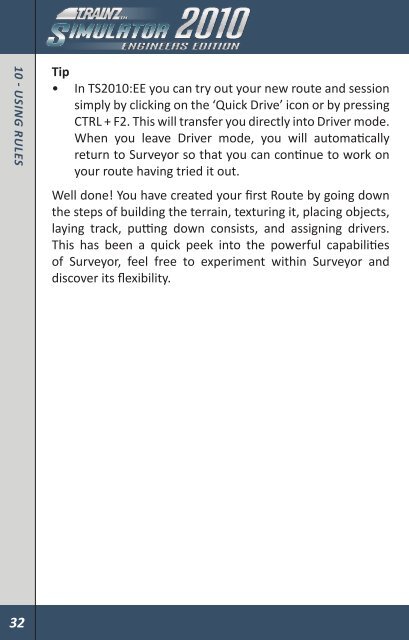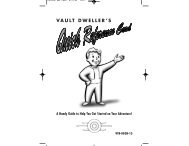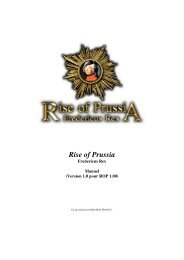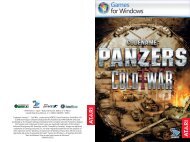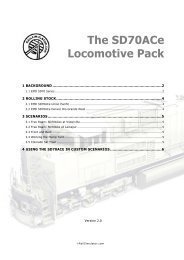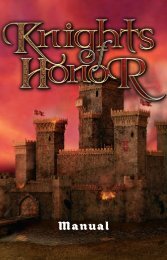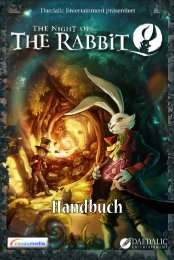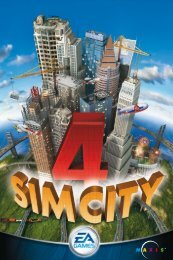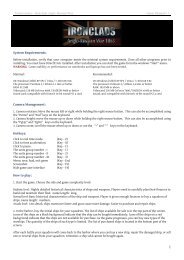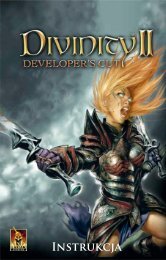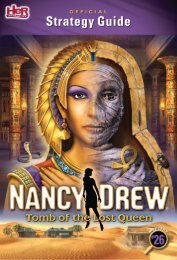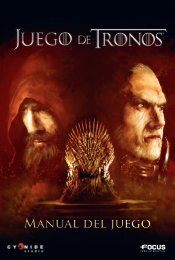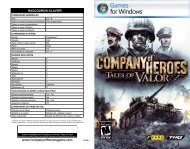1 - IntroductIon - Xbox
1 - IntroductIon - Xbox
1 - IntroductIon - Xbox
You also want an ePaper? Increase the reach of your titles
YUMPU automatically turns print PDFs into web optimized ePapers that Google loves.
10 - usIng rules<br />
tip<br />
• In TS2010:EE you can try out your new route and session<br />
simply by clicking on the ‘Quick Drive’ icon or by pressing<br />
CTRL + F2. This will transfer you directly into Driver mode.<br />
When you leave Driver mode, you will automatically<br />
return to Surveyor so that you can continue to work on<br />
your route having tried it out.<br />
Well done! You have created your first Route by going down<br />
the steps of building the terrain, texturing it, placing objects,<br />
laying track, putting down consists, and assigning drivers.<br />
This has been a quick peek into the powerful capabilities<br />
of Surveyor, feel free to experiment within Surveyor and<br />
discover its flexibility.<br />
11 - EnVIronMEnt MEnu<br />
lIghTIng<br />
The Environment Options<br />
allow you to adjust various<br />
settings that affect the<br />
look and feel of the entire<br />
route that you are creating.<br />
In these settings you can<br />
change the skybox, weather,<br />
height of the snowline, date<br />
and lighting.<br />
In order to access the<br />
environment settings<br />
L-Click on the Main Menu<br />
button and select Edit<br />
Environment….<br />
The first tab that is open when you select Edit Environment…<br />
is the Lighting panel. This panel allows you to set the colors<br />
of the sky and water at various times throughout the day. To<br />
select a time of day L-Click on a color control point (the green<br />
dots surrounding the clock face), then select the portion of<br />
the sky in the skybox at the bottom (there are 3 sections<br />
to the sky signified by a white horizontal line) you can then<br />
adjust the red, green and blue hues for that section of sky<br />
and time of day. You may add your own color control points<br />
by L-Clicking the “+” icon and L-Clinking around the outer<br />
ring. There are also options to move and delete color control<br />
points.<br />
By selecting the water area in the bottom right of the window<br />
you can adjust the hue of the water found in your route.<br />
32 33<br />
11 - envIronment menu