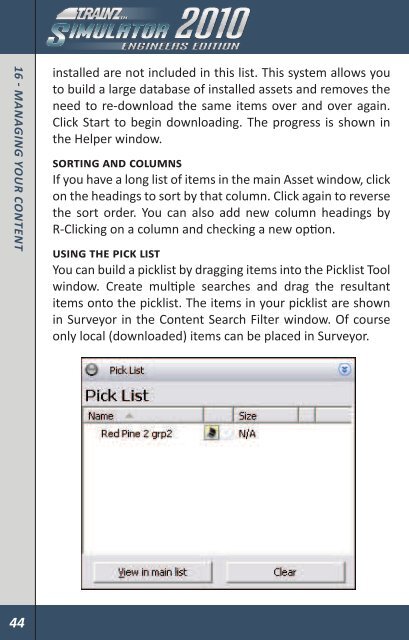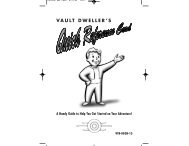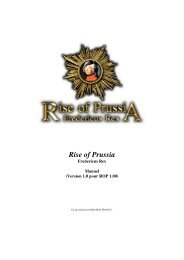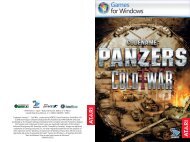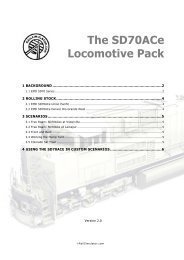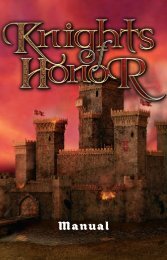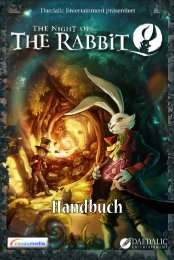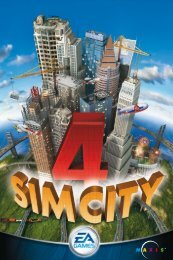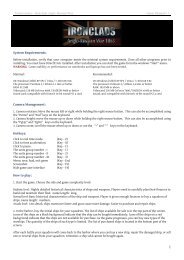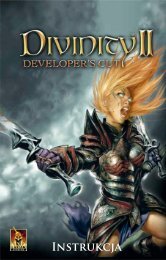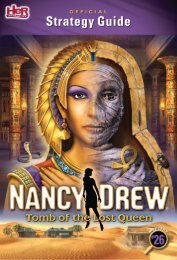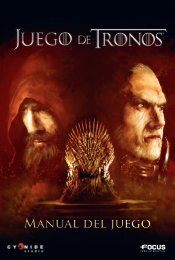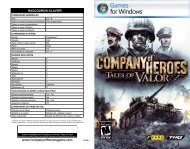1 - IntroductIon - Xbox
1 - IntroductIon - Xbox
1 - IntroductIon - Xbox
Create successful ePaper yourself
Turn your PDF publications into a flip-book with our unique Google optimized e-Paper software.
16 - managIng your content<br />
installed are not included in this list. This system allows you<br />
to build a large database of installed assets and removes the<br />
need to re-download the same items over and over again.<br />
Click Start to begin downloading. The progress is shown in<br />
the Helper window.<br />
sorTIng and ColUmns<br />
If you have a long list of items in the main Asset window, click<br />
on the headings to sort by that column. Click again to reverse<br />
the sort order. You can also add new column headings by<br />
R-Clicking on a column and checking a new option.<br />
UsIng The PICk lIsT<br />
You can build a picklist by dragging items into the Picklist Tool<br />
window. Create multiple searches and drag the resultant<br />
items onto the picklist. The items in your picklist are shown<br />
in Surveyor in the Content Search Filter window. Of course<br />
only local (downloaded) items can be placed in Surveyor.<br />
VIewIng dePendenCIes<br />
Select an item and R-Click then choose View Dependencies.<br />
This lists all dependencies and a summary of any missing<br />
or faulty items. Click on View in Main List to show all<br />
dependencies. Remember that the original asset is not<br />
included in this list.<br />
oPenIng for edIT<br />
To edit an item, you must first get “access” to the item. Select<br />
the item and R-Click to bring up the options menu. Choose<br />
Edit then Click Open for Edit or use Ctrl-E. Remember that<br />
most the built-in content does not ship with the source art<br />
files. This keeps installation and download size smaller but<br />
built-in items may show an error after re-committing.<br />
CommITTIng ConTenT<br />
After importing content you will need to commit it prior to<br />
running Trainz.<br />
This process effectively adds the item to the Trainz database<br />
and during this process CM2 will perform certain actions such<br />
as compressing textures and error checking. These actions<br />
will help improve the quality of Trainz content over time.<br />
To commit an item or group of items, make a selection the n<br />
R-Click to bring up the options menu. Choose Edit Commit or<br />
use Ctrl-M.<br />
44 45<br />
16 - managIng your content