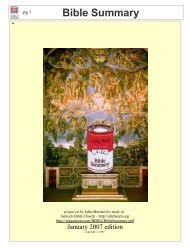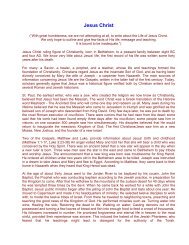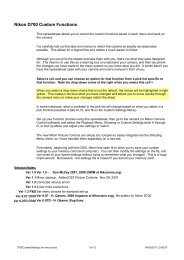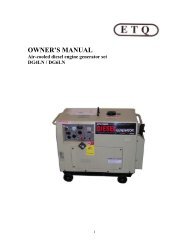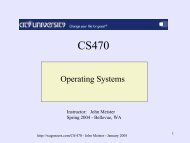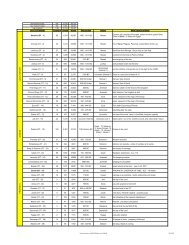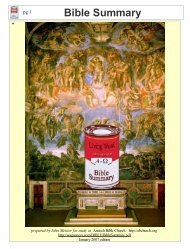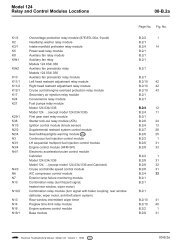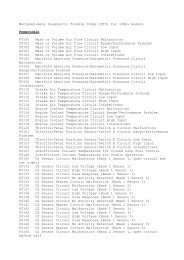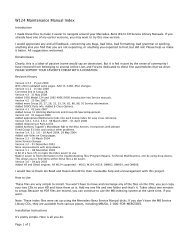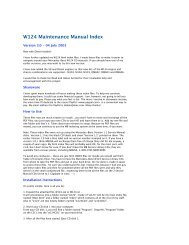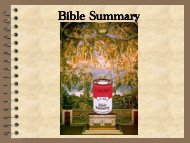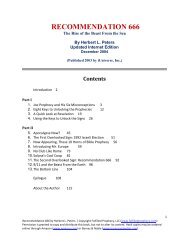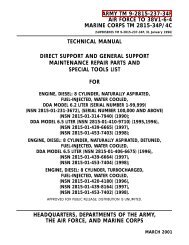VCDS Release 11.11 PDF Manual Printing Instructions: - Ross-Tech
VCDS Release 11.11 PDF Manual Printing Instructions: - Ross-Tech
VCDS Release 11.11 PDF Manual Printing Instructions: - Ross-Tech
You also want an ePaper? Increase the reach of your titles
YUMPU automatically turns print PDFs into web optimized ePapers that Google loves.
Auto Scan cont. - Section 3-B<br />
There is a file in the <strong>VCDS</strong> directory called AutoScan.txt, which contains all of the vehicle<br />
profiles. It can be edited by simply clicking on the hyperlink above the Chassis Type<br />
selection. This will open the file in your default Text editor (like Notepad) to create a custom<br />
profile for your vehicle. To help you figure out which controllers are in your car, you can run<br />
the Control Module Finder in section 28 of this manual.<br />
The Display Freeze Frame Data checkbox adds Freeze Frame data for Fault Codes on<br />
control modules using the KWP-2000 protocols. Not all control modules support this freezeframe<br />
data. As a rule of thumb, cars which were re-designed after 2003 will likely have<br />
some control modules which support it, and older designs will not. There's no harm in<br />
leaving this enabled in any case. However, un-checking it can make the results less<br />
cluttered in a scan which contains many fault codes.<br />
[Start]<br />
This begins the Auto Scan. Be aware; this process can take several minutes. While the<br />
scan is running, <strong>VCDS</strong> will cycle through the Open Controller and Fault Code screens for<br />
each controller before returning to the Auto Scan screen. On newer control modules which<br />
have different Hardware and Software part numbers, Auto-Scan includes the Hardware<br />
Part Number as shown in the screenshots. Once the scan completes, Double-clicking on<br />
any of the Control Module names in RED will open the Fault Codes screen for that<br />
controller and allow you to clear the codes.<br />
[Stop]<br />
This stops the Auto-Scan.<br />
The Auto-Refresh box can be handy because it can show when a fault code appears in a<br />
particular system.