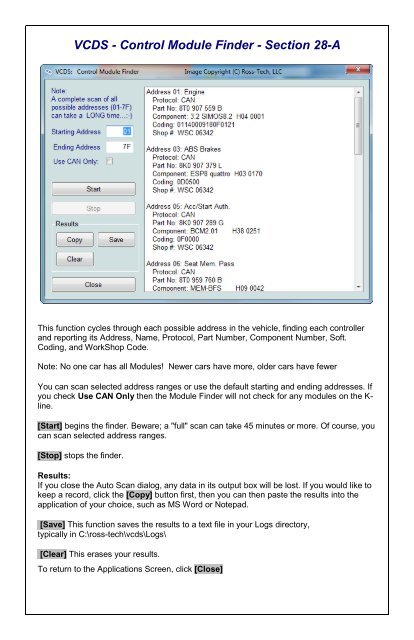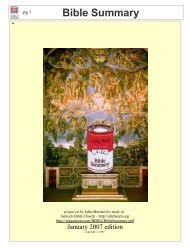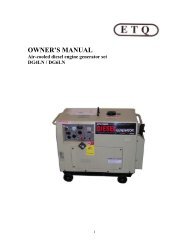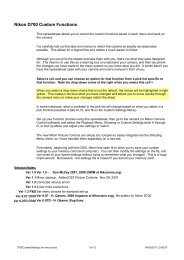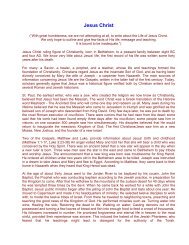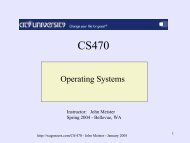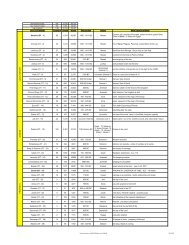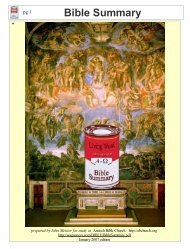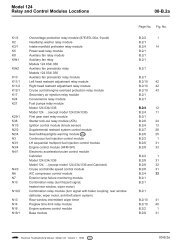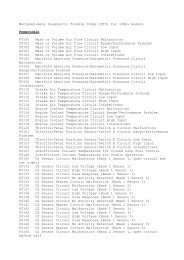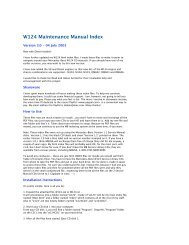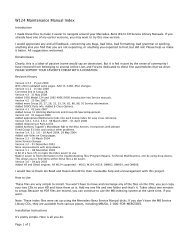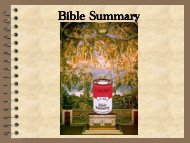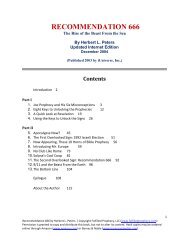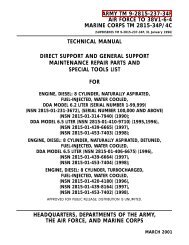VCDS Release 11.11 PDF Manual Printing Instructions: - Ross-Tech
VCDS Release 11.11 PDF Manual Printing Instructions: - Ross-Tech
VCDS Release 11.11 PDF Manual Printing Instructions: - Ross-Tech
You also want an ePaper? Increase the reach of your titles
YUMPU automatically turns print PDFs into web optimized ePapers that Google loves.
<strong>VCDS</strong> - Control Module Finder - Section 28-A<br />
This function cycles through each possible address in the vehicle, finding each controller<br />
and reporting its Address, Name, Protocol, Part Number, Component Number, Soft.<br />
Coding, and WorkShop Code.<br />
Note: No one car has all Modules! Newer cars have more, older cars have fewer<br />
You can scan selected address ranges or use the default starting and ending addresses. If<br />
you check Use CAN Only then the Module Finder will not check for any modules on the Kline.<br />
[Start] begins the finder. Beware; a "full" scan can take 45 minutes or more. Of course, you<br />
can scan selected address ranges.<br />
[Stop] stops the finder.<br />
Results:<br />
If you close the Auto Scan dialog, any data in its output box will be lost. If you would like to<br />
keep a record, click the [Copy] button first, then you can then paste the results into the<br />
application of your choice, such as MS Word or Notepad.<br />
[Save] This function saves the results to a text file in your Logs directory,<br />
typically in C:\ross-tech\vcds\Logs\<br />
[Clear] This erases your results.<br />
To return to the Applications Screen, click [Close]