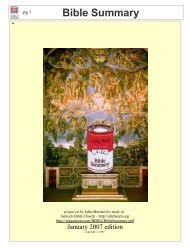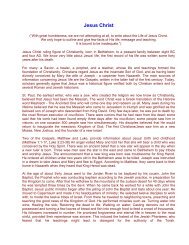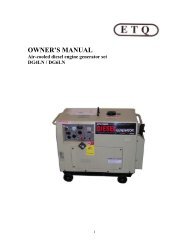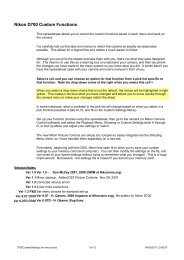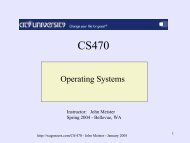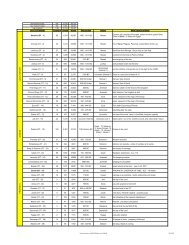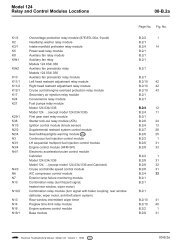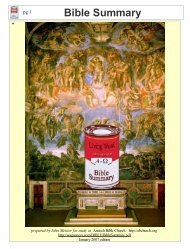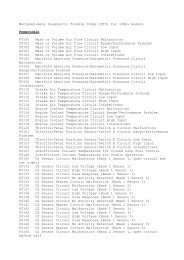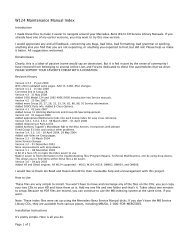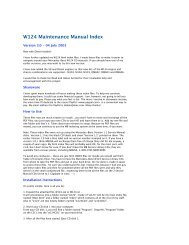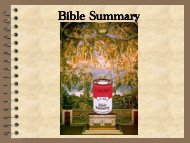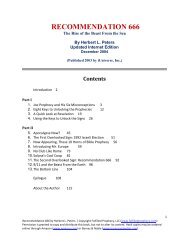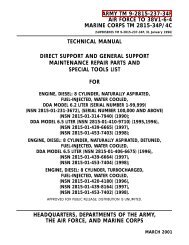VCDS Release 11.11 PDF Manual Printing Instructions: - Ross-Tech
VCDS Release 11.11 PDF Manual Printing Instructions: - Ross-Tech
VCDS Release 11.11 PDF Manual Printing Instructions: - Ross-Tech
Create successful ePaper yourself
Turn your PDF publications into a flip-book with our unique Google optimized e-Paper software.
<strong>VCDS</strong> - Main Screen - Section 2-A<br />
This screen appears when you start <strong>VCDS</strong> by clicking the shortcut on your Desktop or by<br />
selecting <strong>VCDS</strong> from the Start Menu. These screen-shots were taken using Microsoft<br />
Windows 7 with the "Aero" style. If you are not using 7 Aero, expect the screens to look<br />
different but the functions will be the same.<br />
On this screen, you have 8 buttons that you can click:<br />
[Select] (see Section 4 of this manual)<br />
[Auto-Scan] (see Section 3 of this manual)<br />
[SRI Reset] (see Section 22 of this manual)<br />
[OBD-II] (see Section 23 of this manual)<br />
[Applications] (see Section 24 of this manual)<br />
[Options] (see Section 30 of this manual)<br />
[About] (see Section 31 of this manual)<br />
Each of the above buttons is described in its own section in this manual.<br />
[Exit] (This closes the <strong>VCDS</strong> program)