Reference - Konica Minolta
Reference - Konica Minolta
Reference - Konica Minolta
Create successful ePaper yourself
Turn your PDF publications into a flip-book with our unique Google optimized e-Paper software.
16.2 Cannot configure the settings/Cannot print according to the settings 16<br />
16.2.2 Others<br />
Problem Possible Cause Remedy<br />
Paper is not fed from the specified<br />
paper source.<br />
The user authentication or account<br />
track setting field is<br />
grayed out and cannot be specified.<br />
16.2.3 Error message<br />
Paper will not be fed from the<br />
specified paper source if that<br />
paper source is loaded with paper<br />
of a different size or orientation.<br />
User authentication or account<br />
track may be disabled on the<br />
Windows printer driver.<br />
Problem Possible Cause Remedy<br />
Cannot install the printer driver. It has already been installed in<br />
Windows Vista/Server 2008 as a<br />
printer compatible with the Web<br />
service print function.<br />
Message Cause Remedy<br />
[Paper Size Mismatch]<br />
[Load xxx in Tray x or cancel<br />
job.]<br />
[Paper Setting for Manual feed]<br />
[Load xx xxxx in bypass tray.<br />
Touch [Print]].<br />
[Replenish paper]<br />
[Load paper in bypass tray or<br />
select other paper tray.]<br />
[Replenish paper]<br />
[Replenish paper in Tray x or select<br />
other paper tray.]<br />
[Paper Size/Type Mismatch]<br />
[Load the following paper in tray<br />
x.]<br />
[Memory Full]<br />
[Insufficient memory Cancel the<br />
job.]<br />
The paper size specified from<br />
the control panel is different<br />
from the size of paper loaded in<br />
the paper tray.<br />
If you select [Tray 1 (Manual<br />
Feed)] for [Paper Tray] in the<br />
printer driver, paper is loaded in<br />
the tray 1 when printing is started.<br />
There is no paper in Tray 1 when<br />
printing with Tray 1 selected.<br />
There is no paper in the paper<br />
tray selected for printing.<br />
The type and size of the paper<br />
loaded into all of the paper trays<br />
are different. (when [Auto Tray<br />
Switching] is set to [ON])<br />
The print data sent from the<br />
computer has caused the memory<br />
to become full.<br />
[Unable to save job.] A job that cannot be saved is received.<br />
[Stored Job Error]<br />
[Stored job specification not<br />
correct.]<br />
[HDD Capacity Over]<br />
[Insufficient HDD capacity.]<br />
[Delete unnecessary file.]<br />
The current configuration of optional<br />
devices is different from<br />
the one detected when the job is<br />
stored.<br />
There is not enough space available<br />
on the hard disk.<br />
Load the paper of the appropriate<br />
size and orientation into the desired<br />
paper source.<br />
In the [Configure] tab, enable user<br />
authentication or account track.<br />
If you try to install a printer driver<br />
in Windows Vista/Server 2008 by<br />
use of the Web service print function,<br />
it is recognized as installed<br />
before the actual installation is<br />
completed. Uninstall the printer in<br />
the [Network] Window, and then<br />
install it again.<br />
Load paper of the correct size<br />
into the indicated paper tray.<br />
Press the key to print or remove<br />
paper from the tray 1 and load paper<br />
in the tray again.<br />
Load paper into Tray 1.<br />
Load the specified paper into a<br />
paper tray.<br />
Load the specified paper into a<br />
paper tray.<br />
Cancel the job.<br />
Reduce the amount of data of the<br />
print job and print again.<br />
When a user name and a user<br />
password are unmatched, secured<br />
jobs cannot be saved.<br />
Input the correct user name and<br />
password and print again.<br />
Return the configuration of optional<br />
devices to the one detected<br />
when the job is stored.<br />
Delete any unnecessary files.<br />
bizhub 42/36 16-5


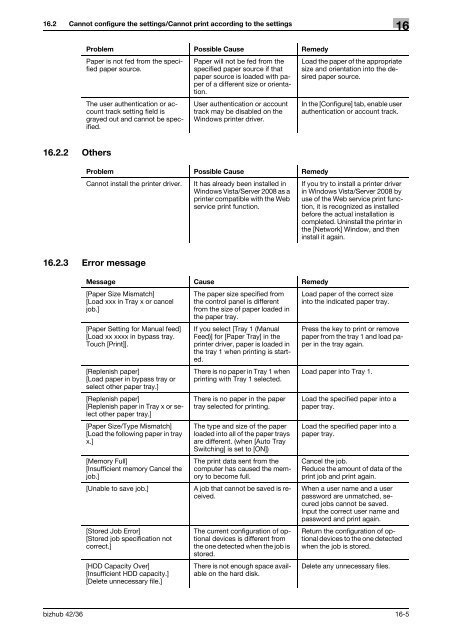

![User's Guide Print Operations [IC-208] - Konica Minolta](https://img.yumpu.com/17742233/1/184x260/users-guide-print-operations-ic-208-konica-minolta.jpg?quality=85)

![User's Guide [Network Administrator] - Konica Minolta](https://img.yumpu.com/17742212/1/184x260/users-guide-network-administrator-konica-minolta.jpg?quality=85)
![User's Guide [IC-206 Image Controller] - Konica Minolta](https://img.yumpu.com/17742141/1/184x260/users-guide-ic-206-image-controller-konica-minolta.jpg?quality=85)








