Reference - Konica Minolta
Reference - Konica Minolta
Reference - Konica Minolta
You also want an ePaper? Increase the reach of your titles
YUMPU automatically turns print PDFs into web optimized ePapers that Google loves.
5.1 Windows Vista/7/Server 2008/Server 2008 R2 5<br />
6 After finishing the installation, make sure that the icon for the installed printer driver is displayed in the<br />
[Printers] or [Devices and Printers] window.<br />
<strong>Reference</strong><br />
- If the printer driver is not correctly installed, the driver must be updated using [Update Driver ...]. For<br />
details, refer to page 5-13.<br />
- In Windows Vista/Server 2008, you can continue the task and specify the printer driver installation disk<br />
to install the printer driver if it is not installed in advance. When the [Found New Hardware] window appears,<br />
follow the displayed messages to perform the procedure. For details, refer to Steps 11 through<br />
20 in the succeeding section.<br />
- In Windows 7/Server 2008 R2, you cannot specify the installation disk after the machine is connected<br />
to the computer. Install the printer driver in advance (Step 1).<br />
Installing the printer driver by specifying the IP address using the Add Printer<br />
Wizard<br />
In Windows Vista/Server 2008, you can add a Web service device using the addition function of the printer<br />
after connecting this machine.<br />
<strong>Reference</strong><br />
- In Windows 7/Server 2008 R2, a window for specifying an installation disk does not appear after the<br />
machine is connected to the computer. Install the printer driver in advance and connect the driver as<br />
described in "Making the printer driver known from the Network window".<br />
0 Installing the driver to Windows Vista/Server 2008-based computers requires the administrator authority.<br />
1 Turn on the power of the machine while it is connected to the network.<br />
Since the printer is searched for during the installation, be sure to connect the machine to the network.<br />
2 To use the Web service print, check that [Network discovery] is enabled in [Network and Sharing Center]<br />
on the computer.<br />
3 Insert the Drivers CD-ROM into the CD-ROM drive of the computer.<br />
4 Click [Start], and then select [Control Panel].<br />
5 Click [Printers] under [Hardware and Sound].<br />
The [Printers] window appears.<br />
% When [Control Panel] is displayed in Classic View, double-click [Printers].<br />
6 Click [Add a printer] on the toolbar.<br />
In Windows Vista:<br />
bizhub 42/36 5-10


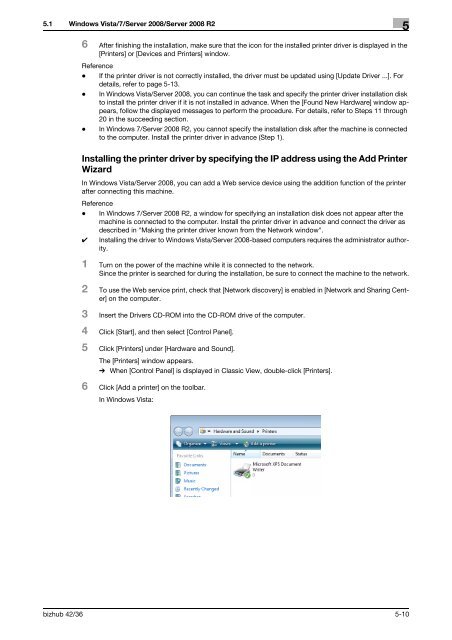

![User's Guide Print Operations [IC-208] - Konica Minolta](https://img.yumpu.com/17742233/1/184x260/users-guide-print-operations-ic-208-konica-minolta.jpg?quality=85)

![User's Guide [Network Administrator] - Konica Minolta](https://img.yumpu.com/17742212/1/184x260/users-guide-network-administrator-konica-minolta.jpg?quality=85)
![User's Guide [IC-206 Image Controller] - Konica Minolta](https://img.yumpu.com/17742141/1/184x260/users-guide-ic-206-image-controller-konica-minolta.jpg?quality=85)








