Reference - Konica Minolta
Reference - Konica Minolta
Reference - Konica Minolta
Create successful ePaper yourself
Turn your PDF publications into a flip-book with our unique Google optimized e-Paper software.
5.1 Windows Vista/7/Server 2008/Server 2008 R2 5<br />
15 Remove the Drivers CD-ROM from the CD-ROM drive.<br />
This completes the printer driver installation.<br />
Installing the printer driver by creating a printer port<br />
0 Installing the driver to Windows Vista/7/Server 2008/Server 2008 R2-based computers requires the administrator<br />
authority.<br />
0 Since the printer is searched for during the installation, be sure to connect this machine to the network<br />
before turning it on.<br />
1 Insert the Drivers CD-ROM into the CD-ROM drive of the computer.<br />
2 Click [Start], and then select [Control Panel].<br />
3 Select the printer functions from [Hardware and Sound].<br />
% In Windows Vista/Server 2008, click [Printers] under [Hardware and Sound]. When [Control Panel]<br />
is displayed in Classic View, double-click [Printers].<br />
% In Windows 7/Server 2008 R2, click [View devices and printers] under [Hardware and Sound]. When<br />
[Control Panel] is displayed in an icon view, double-click [Devices and Printers].<br />
4 On the toolbar, select the additional printer information.<br />
% In Windows Vista/Server 2008, click [Add a printer] on the toolbar.<br />
In Windows Vista:<br />
In Windows Server 2008:<br />
% In Windows 7/Server 2008 R2, click [Add a printer] on the toolbar.<br />
bizhub 42/36 5-5


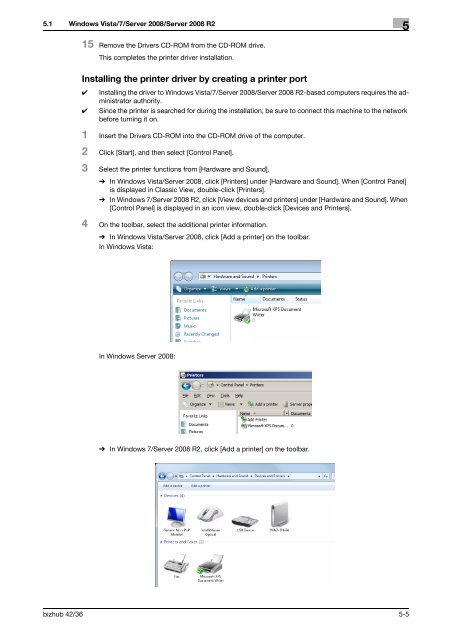

![User's Guide Print Operations [IC-208] - Konica Minolta](https://img.yumpu.com/17742233/1/184x260/users-guide-print-operations-ic-208-konica-minolta.jpg?quality=85)

![User's Guide [Network Administrator] - Konica Minolta](https://img.yumpu.com/17742212/1/184x260/users-guide-network-administrator-konica-minolta.jpg?quality=85)
![User's Guide [IC-206 Image Controller] - Konica Minolta](https://img.yumpu.com/17742141/1/184x260/users-guide-ic-206-image-controller-konica-minolta.jpg?quality=85)








