Reference - Konica Minolta
Reference - Konica Minolta
Reference - Konica Minolta
Create successful ePaper yourself
Turn your PDF publications into a flip-book with our unique Google optimized e-Paper software.
5.1 Windows Vista/7/Server 2008/Server 2008 R2 5<br />
% If no printer is detected, turn this machine off, then on again.<br />
In this case, turn off the printer, and then wait approximately 10 seconds before turning it on again.<br />
If you turn this machine on immediately after turning it off, it may not function correctly.<br />
6 Select your machine from the list, and then click [Next].<br />
% To use the LPR/Port9100 protocol, select the printer with its IP address.<br />
% It may take some time to finish searching the entire list of printers.<br />
7 Click [Have Disk...].<br />
8 Click [Browse...].<br />
9 Select a desired printer driver folder in the CD-ROM, and then click [Open].<br />
% Select a folder according to the printer driver, operating system, and language to be used. Selectable<br />
printer drivers:<br />
PCL driver, PS driver, XPS driver and fax driver<br />
10 Click [OK].<br />
The [Printers] list appears.<br />
11 Click [Next].<br />
12 Follow the instructions on the pages that follow.<br />
% If the [User Account Control] window appears, click [Continue] or [Yes].<br />
% If the [Windows Security] window for verifying the publisher appears, click [Install this driver software<br />
anyway].<br />
13 Click [Finish].<br />
14 After finishing the installation, make sure that the icon for the installed printer driver is displayed in the<br />
[Printers] or [Devices and Printers] window.<br />
bizhub 42/36 5-4


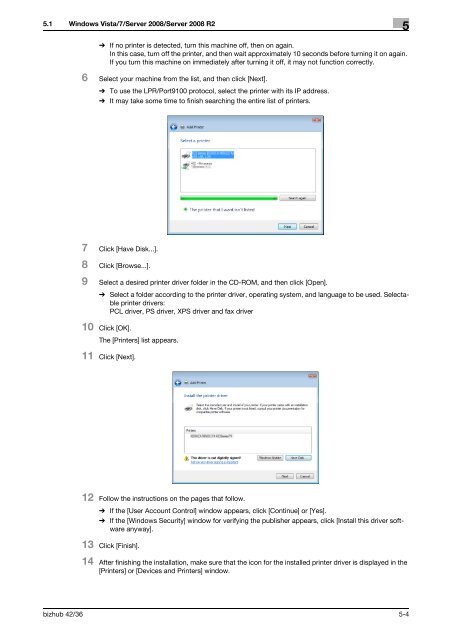

![User's Guide Print Operations [IC-208] - Konica Minolta](https://img.yumpu.com/17742233/1/184x260/users-guide-print-operations-ic-208-konica-minolta.jpg?quality=85)

![User's Guide [Network Administrator] - Konica Minolta](https://img.yumpu.com/17742212/1/184x260/users-guide-network-administrator-konica-minolta.jpg?quality=85)
![User's Guide [IC-206 Image Controller] - Konica Minolta](https://img.yumpu.com/17742141/1/184x260/users-guide-ic-206-image-controller-konica-minolta.jpg?quality=85)








