Reference - Konica Minolta
Reference - Konica Minolta
Reference - Konica Minolta
You also want an ePaper? Increase the reach of your titles
YUMPU automatically turns print PDFs into web optimized ePapers that Google loves.
5.2 Windows XP/Server 2003 5<br />
5.2.2 For network connection (IPP/IPPS)<br />
To use IPP printing, specify the port while installing the printer driver.<br />
Settings for the machine<br />
To use IPP printing, you must configure the network settings for the machine in advance.<br />
Items to be configured Description<br />
IP address In [TCP/IP Settings] of the machine, specify the IP address.<br />
IPP Setting In [IPP Settings] for the machine, enable IPP printing.<br />
d <strong>Reference</strong><br />
For details on the network settings for the machine, refer to the [User's Guide Administrator Operations].<br />
Before you can use IPPS printing, you must register a certificate with this machine. You can use the selfsigned<br />
certificate that is preinstalled in this machine. For details, refer to [User's Guide Administrator Operations].<br />
Installing the printer driver using the Add Printer Wizard<br />
0 Installing the driver to Windows XP/Server 2003-based computers requires the administrator authority.<br />
1 Insert the Drivers CD-ROM into the CD-ROM drive of the computer.<br />
2 Click [Start], and then select [Printers and Faxes].<br />
% If [Printers and Faxes]is not displayed in the [Start] menu, open [Control Panel] from the [Start] menu,<br />
click [Printers and Other Hardware], then click [Printers and Faxes].<br />
3 In Windows XP, select [Add a printer] from the [Printer Tasks] menu.<br />
In Windows Server 2003, double-click [Add Printer].<br />
[Add Printer Wizard] appears.<br />
4 Click [Next >].<br />
5 In the [Local or Network Printer] page, select [A network printer, or a printer attached to another computer],<br />
and then click [Next >].<br />
6 In the [Specify a Printer] page, select [Connect to a printer on the Internet or on a home or office network:].<br />
7 In the [URL:] field, enter the URL for the machine in the following format, and then click [Next >].<br />
% http:///ipp<br />
Example: When the IP address for the machine is 192.168.1.20, http://192.168.1.20/ipp<br />
% When specifying to use IPPS printing, enter "https:///ipp".<br />
% If a confirmation dialog box appears after clicking [Next >], click [OK].<br />
8 Click [Have Disk...].<br />
9 Click [Browse...].<br />
10 Select a desired printer driver folder in the CD-ROM, and then click [Open].<br />
% Select a folder according to the printer driver, operating system, and language to be used.<br />
Selectable printer drivers:<br />
PCL driver, PS driver and fax driver<br />
11 Click [OK].<br />
The [Printers] list appears.<br />
12 Click [OK].<br />
13 Follow the instructions on the pages that follow.<br />
bizhub 42/36 5-18


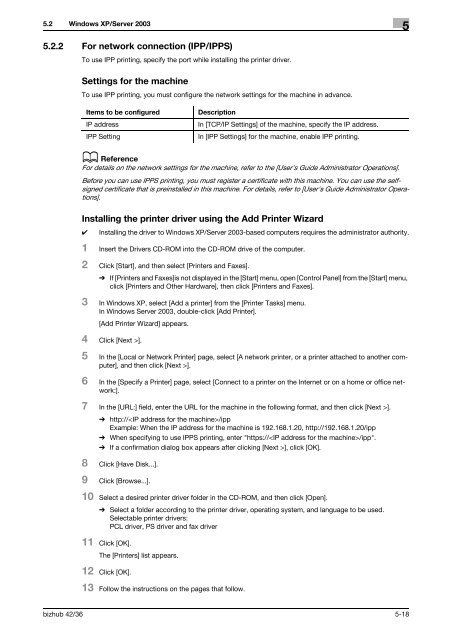

![User's Guide Print Operations [IC-208] - Konica Minolta](https://img.yumpu.com/17742233/1/184x260/users-guide-print-operations-ic-208-konica-minolta.jpg?quality=85)

![User's Guide [Network Administrator] - Konica Minolta](https://img.yumpu.com/17742212/1/184x260/users-guide-network-administrator-konica-minolta.jpg?quality=85)
![User's Guide [IC-206 Image Controller] - Konica Minolta](https://img.yumpu.com/17742141/1/184x260/users-guide-ic-206-image-controller-konica-minolta.jpg?quality=85)








