Reference - Konica Minolta
Reference - Konica Minolta
Reference - Konica Minolta
You also want an ePaper? Increase the reach of your titles
YUMPU automatically turns print PDFs into web optimized ePapers that Google loves.
2.3 Setup procedure 2<br />
2.3 Setup procedure<br />
To use this printing system, you must complete the setup in advance.<br />
The setup refers to a series of procedures for connecting the machine to the computer and installing the printer<br />
driver to the computer.<br />
Perform the setup using the following procedures.<br />
2.3.1 For network connection<br />
1 Connect this machine to the computer.<br />
2 Check that the computer to be used is connected to the network.<br />
3 Specify the IP address of this machine, and then connect it to the network.<br />
4 Change the network settings for this machine according to the connection method or protocol.<br />
% LPR: In [TCP/IP Settings], enable LPD. (LPD is enabled in the initial setting.)<br />
% Port9100: In [TCP/IP Settings], enable the RAW port and specify the RAW port number ([9100] in<br />
the initial setting).<br />
% IPP/IPPS: In [IPP Settings], enable IPP printing. To use IPPS printing, install the certificate in advance.<br />
% Web Service Print: In [Web Service Settings], enable the [Print Function].<br />
% Bonjour: In [Bonjour Setting], enable Bonjour.<br />
% AppleTalk: In [AppleTalk Settings], enable AppleTalk.<br />
5 Install the printer driver.<br />
% Specify the network port for the printer driver according to the connection method or protocol.<br />
<strong>Reference</strong><br />
- After installing the printer driver, perform test print to make sure that the connections are made properly.<br />
d <strong>Reference</strong><br />
For details on the connectable interfaces, refer to page 2-7.<br />
For details on the network settings, refer to the [User's Guide Administrator Operations].<br />
The procedure for installing the printer driver varies depending on the connection method, operating system<br />
of the computer, and printer driver. For details, refer to page 3-2.<br />
To update an existing printer driver, uninstall it first. For details, refer to page 9-2.<br />
Configure the interface timeout settings in the PageScope Web Connection if necessary. For details, refer<br />
to the [User's Guide Administrator Operations].<br />
2.3.2 For local connection<br />
1 Connect this machine to the computer.<br />
2 Install the printer driver.<br />
bizhub 42/36 2-8


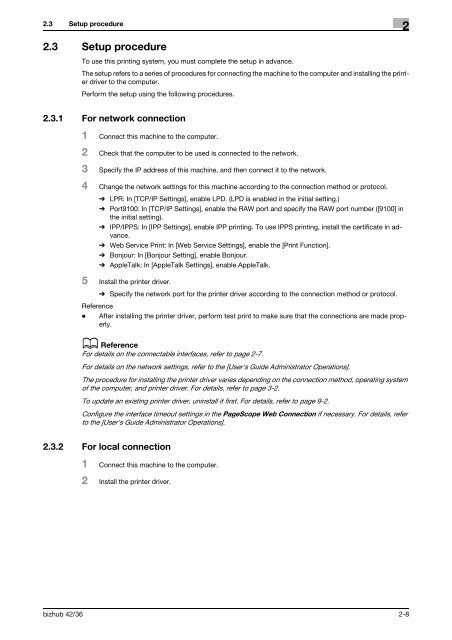

![User's Guide Print Operations [IC-208] - Konica Minolta](https://img.yumpu.com/17742233/1/184x260/users-guide-print-operations-ic-208-konica-minolta.jpg?quality=85)

![User's Guide [Network Administrator] - Konica Minolta](https://img.yumpu.com/17742212/1/184x260/users-guide-network-administrator-konica-minolta.jpg?quality=85)
![User's Guide [IC-206 Image Controller] - Konica Minolta](https://img.yumpu.com/17742141/1/184x260/users-guide-ic-206-image-controller-konica-minolta.jpg?quality=85)








