- Page 1 and 2:
User’s Guide [Print Operations]
- Page 3 and 4:
5 Manual Installation Using the Add
- Page 5 and 6:
[Layout] ..........................
- Page 7 and 8:
1 Introduction
- Page 9 and 10:
1.2 Conventions used in this manual
- Page 11 and 12:
2 Overview
- Page 13 and 14:
2.1 Printer controller 2 2.1.2 Flow
- Page 15 and 16:
2.1 Printer controller 2 No. Name D
- Page 17 and 18: 2.2 Operating environment 2 2.2.2 I
- Page 19 and 20: 3 Precautions for Installation
- Page 21 and 22: 3.2 Printer drivers compatible with
- Page 23 and 24: 3.3 Connection methods selectable i
- Page 25 and 26: 3.3 Connection methods selectable i
- Page 27 and 28: 4.1 Installer 4 4 Easy Installation
- Page 29 and 30: 4.2 Easy installation procedure usi
- Page 31 and 32: 4.2 Easy installation procedure usi
- Page 33 and 34: 5 Manual Installation Using the Add
- Page 35 and 36: 5.1 Windows Vista/7/Server 2008/Ser
- Page 37 and 38: 5.1 Windows Vista/7/Server 2008/Ser
- Page 39 and 40: 5.1 Windows Vista/7/Server 2008/Ser
- Page 41 and 42: 5.1 Windows Vista/7/Server 2008/Ser
- Page 43 and 44: 5.1 Windows Vista/7/Server 2008/Ser
- Page 45 and 46: 5.1 Windows Vista/7/Server 2008/Ser
- Page 47 and 48: 5.2 Windows XP/Server 2003 5 5.2 Wi
- Page 49 and 50: 5.2 Windows XP/Server 2003 5 11 Cha
- Page 51 and 52: 5.2 Windows XP/Server 2003 5 14 Cli
- Page 53 and 54: 6.1 Installing the printer driver 6
- Page 55 and 56: 6.2 Selecting and connecting a prin
- Page 57 and 58: 6.2 Selecting and connecting a prin
- Page 59 and 60: 6.2 Selecting and connecting a prin
- Page 61 and 62: 6.2 Selecting and connecting a prin
- Page 63 and 64: 6.2 Selecting and connecting a prin
- Page 65 and 66: 6.2 Selecting and connecting a prin
- Page 67: 6.2 Selecting and connecting a prin
- Page 71 and 72: 6.2 Selecting and connecting a prin
- Page 73 and 74: 7.1 Installing the printer driver 7
- Page 75 and 76: 7.1 Installing the printer driver 7
- Page 77 and 78: 7.1 Installing the printer driver 7
- Page 79 and 80: 7.1 Installing the printer driver 7
- Page 81 and 82: 8.1 NetWare 8 8 Installation when U
- Page 83 and 84: 9.1 Windows 9 9 Uninstalling the Pr
- Page 85 and 86: 9.1 Windows 9 Reference - In Window
- Page 87 and 88: 9.2 Macintosh 9 9.2.3 For Mac OS X
- Page 89 and 90: 10.1 Print operations 10 10 Print f
- Page 91 and 92: 10.2 Default settings of the printe
- Page 93 and 94: 10.3 Common Setting 10 10.2.4 Regis
- Page 95 and 96: 10.4 Parameter details 10 10.4 Para
- Page 97 and 98: 10.4 Parameter details 10 Edit [My
- Page 99 and 100: 10.4 Parameter details 10 Function
- Page 101 and 102: 10.4 Parameter details 10 Function
- Page 103 and 104: 10.4 Parameter details 10 Function
- Page 105 and 106: 10.4 Parameter details 10 Editing o
- Page 107 and 108: 10.4 Parameter details 10 Function
- Page 109 and 110: 11 Print Functions of Mac OS X
- Page 111 and 112: 11.2 Default settings of the printe
- Page 113 and 114: 11.3 Adding a custom size 11 11.3 A
- Page 115 and 116: 11.4 Parameter details 11 11.4.2 [C
- Page 117 and 118: 11.4 Parameter details 11 11.4.5 [C
- Page 119 and 120:
11.4 Parameter details 11 11.4.9 [E
- Page 121 and 122:
11.4 Parameter details 11 11.4.12 [
- Page 123 and 124:
11.4 Parameter details 11 Function
- Page 125 and 126:
12.1 Print operations 12 12 Print F
- Page 127 and 128:
12.2 Default settings of the printe
- Page 129 and 130:
12.2 Default settings of the printe
- Page 131 and 132:
13.1 Proof then Print 13 13 Functio
- Page 133 and 134:
13.2 Secured Job 13 13.2 Secured Jo
- Page 135 and 136:
13.2 Secured Job 13 3 Enter the Sec
- Page 137 and 138:
13.4 Recalling a job from the contr
- Page 139 and 140:
13.5 Printing a document on the mac
- Page 141 and 142:
13.5 Printing a document on the mac
- Page 143 and 144:
13.6 Printing a document on the mac
- Page 145 and 146:
13.7 ID & Print 13 3 Select [Recipi
- Page 147 and 148:
13.7 ID & Print 13 13.7.2 Recalling
- Page 149 and 150:
13.7 ID & Print 13 Deleting a job 1
- Page 151 and 152:
13.8 External Memory 13 13.8 Extern
- Page 153 and 154:
13.8 External Memory 13 13.8.3 Sele
- Page 155 and 156:
14.1 Basic operations of User Setti
- Page 157 and 158:
14.2 User settings 14 Settings [Dup
- Page 159 and 160:
14.3 Administrator Settings 14 14.3
- Page 161 and 162:
15.1 Using PageScope Web Connection
- Page 163 and 164:
15.2 Logging in and logging out 15
- Page 165 and 166:
15.3 Page Configuration 15 15.3 Pag
- Page 167 and 168:
15.5 User Mode Overview 15 15.5 Use
- Page 169 and 170:
15.5 User Mode Overview 15 15.5.3 P
- Page 171 and 172:
15.6 Administrator mode 15 15.6 Adm
- Page 173 and 174:
16.1 Cannot print 16 16 Troubleshoo
- Page 175 and 176:
16.2 Cannot configure the settings/
- Page 177 and 178:
16.2 Cannot configure the settings/
- Page 179 and 180:
17.1 Product specifications 17 17 A
- Page 181 and 182:
17.1 Product specifications 17 Item
- Page 183 and 184:
17.2 Printing reports 17 17.2.2 Sta
- Page 185 and 186:
17.2 Printing reports 17 PCL font l
- Page 187 and 188:
17.2 Printing reports 17 17.2.5 Cou
- Page 189 and 190:
17.4 Glossary 17 17.4 Glossary Term
- Page 191 and 192:
17.4 Glossary 17 Term Description N
- Page 193 and 194:
18 Index
- Page 195 and 196:
18.1 Index by item 18 Manually prin
- Page 197 and 198:
18.2 Index by button 18 18.2 Index


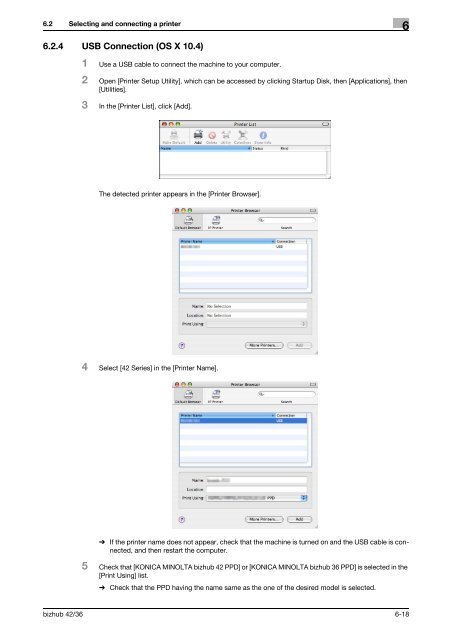

![User's Guide Print Operations [IC-208] - Konica Minolta](https://img.yumpu.com/17742233/1/184x260/users-guide-print-operations-ic-208-konica-minolta.jpg?quality=85)

![User's Guide [Network Administrator] - Konica Minolta](https://img.yumpu.com/17742212/1/184x260/users-guide-network-administrator-konica-minolta.jpg?quality=85)
![User's Guide [IC-206 Image Controller] - Konica Minolta](https://img.yumpu.com/17742141/1/184x260/users-guide-ic-206-image-controller-konica-minolta.jpg?quality=85)








