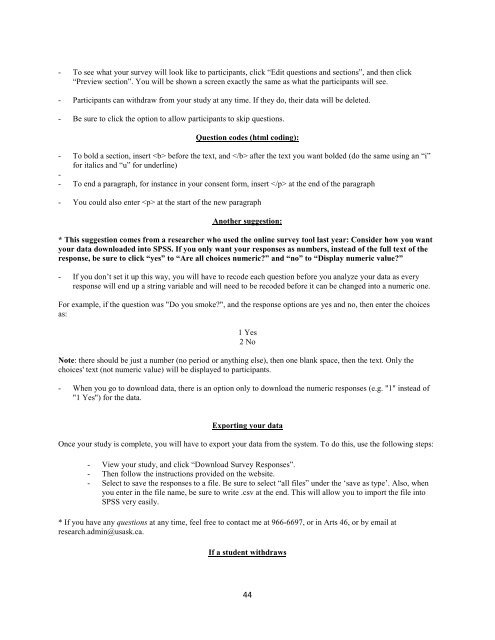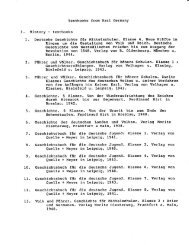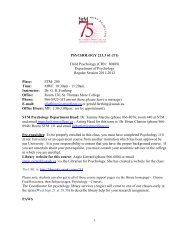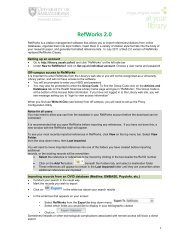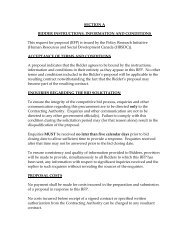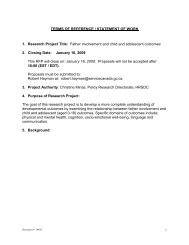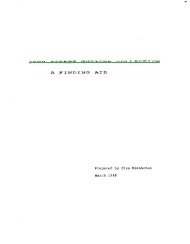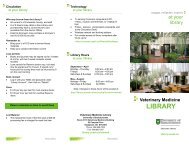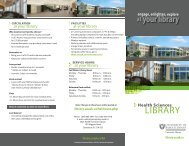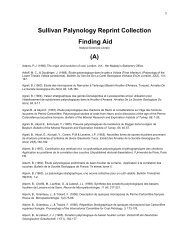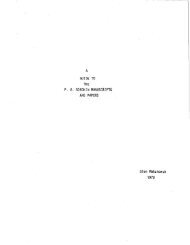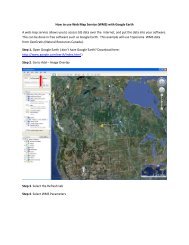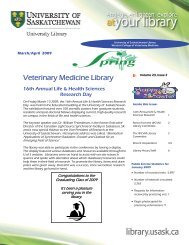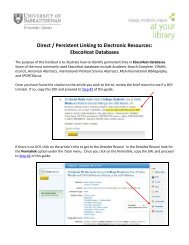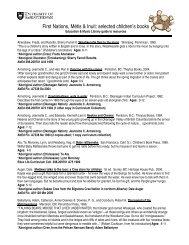St. Thomas More College, University of Saskatchewan Department ...
St. Thomas More College, University of Saskatchewan Department ...
St. Thomas More College, University of Saskatchewan Department ...
You also want an ePaper? Increase the reach of your titles
YUMPU automatically turns print PDFs into web optimized ePapers that Google loves.
- To see what your survey will look like to participants, click “Edit questions and sections”, and then click<br />
“Preview section”. You will be shown a screen exactly the same as what the participants will see.<br />
- Participants can withdraw from your study at any time. If they do, their data will be deleted.<br />
- Be sure to click the option to allow participants to skip questions.<br />
Question codes (html coding):<br />
- To bold a section, insert before the text, and after the text you want bolded (do the same using an “i”<br />
for italics and “u” for underline)<br />
-<br />
- To end a paragraph, for instance in your consent form, insert at the end <strong>of</strong> the paragraph<br />
- You could also enter at the start <strong>of</strong> the new paragraph<br />
Another suggestion:<br />
* This suggestion comes from a researcher who used the online survey tool last year: Consider how you want<br />
your data downloaded into SPSS. If you only want your responses as numbers, instead <strong>of</strong> the full text <strong>of</strong> the<br />
response, be sure to click “yes” to “Are all choices numeric?” and “no” to “Display numeric value?”<br />
- If you don’t set it up this way, you will have to recode each question before you analyze your data as every<br />
response will end up a string variable and will need to be recoded before it can be changed into a numeric one.<br />
For example, if the question was "Do you smoke?", and the response options are yes and no, then enter the choices<br />
as:<br />
1 Yes<br />
2 No<br />
Note: there should be just a number (no period or anything else), then one blank space, then the text. Only the<br />
choices' text (not numeric value) will be displayed to participants.<br />
- When you go to download data, there is an option only to download the numeric responses (e.g. "1" instead <strong>of</strong><br />
"1 Yes") for the data.<br />
Exporting your data<br />
Once your study is complete, you will have to export your data from the system. To do this, use the following steps:<br />
- View your study, and click “Download Survey Responses”.<br />
- Then follow the instructions provided on the website.<br />
- Select to save the responses to a file. Be sure to select “all files” under the ‘save as type’. Also, when<br />
you enter in the file name, be sure to write .csv at the end. This will allow you to import the file into<br />
SPSS very easily.<br />
* If you have any questions at any time, feel free to contact me at 966-6697, or in Arts 46, or by email at<br />
research.admin@usask.ca.<br />
If a student withdraws<br />
44