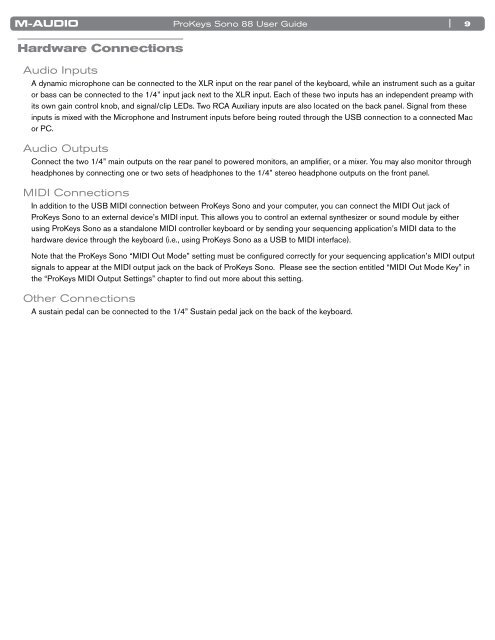ProKeys Sono 88 User Guide - M-Audio
ProKeys Sono 88 User Guide - M-Audio
ProKeys Sono 88 User Guide - M-Audio
You also want an ePaper? Increase the reach of your titles
YUMPU automatically turns print PDFs into web optimized ePapers that Google loves.
Hardware Connections<br />
<strong>Audio</strong> Inputs<br />
<strong>ProKeys</strong> <strong>Sono</strong> <strong>88</strong> <strong>User</strong> <strong>Guide</strong><br />
| 9<br />
A dynamic microphone can be connected to the XLR input on the rear panel of the keyboard, while an instrument such as a guitar<br />
or bass can be connected to the 1/4” input jack next to the XLR input . Each of these two inputs has an independent preamp with<br />
its own gain control knob, and signal/clip LEDs . Two RCA Auxiliary inputs are also located on the back panel . Signal from these<br />
inputs is mixed with the Microphone and Instrument inputs before being routed through the USB connection to a connected Mac<br />
or PC .<br />
<strong>Audio</strong> Outputs<br />
Connect the two 1/4” main outputs on the rear panel to powered monitors, an amplifier, or a mixer . You may also monitor through<br />
headphones by connecting one or two sets of headphones to the 1/4” stereo headphone outputs on the front panel .<br />
MIDI Connections<br />
In addition to the USB MIDI connection between <strong>ProKeys</strong> <strong>Sono</strong> and your computer, you can connect the MIDI Out jack of<br />
<strong>ProKeys</strong> <strong>Sono</strong> to an external device’s MIDI input . This allows you to control an external synthesizer or sound module by either<br />
using <strong>ProKeys</strong> <strong>Sono</strong> as a standalone MIDI controller keyboard or by sending your sequencing application’s MIDI data to the<br />
hardware device through the keyboard (i .e ., using <strong>ProKeys</strong> <strong>Sono</strong> as a USB to MIDI interface) .<br />
Note that the <strong>ProKeys</strong> <strong>Sono</strong> “MIDI Out Mode” setting must be configured correctly for your sequencing application’s MIDI output<br />
signals to appear at the MIDI output jack on the back of <strong>ProKeys</strong> <strong>Sono</strong> . Please see the section entitled “MIDI Out Mode Key” in<br />
the “<strong>ProKeys</strong> MIDI Output Settings” chapter to find out more about this setting .<br />
Other Connections<br />
A sustain pedal can be connected to the 1/4” Sustain pedal jack on the back of the keyboard .