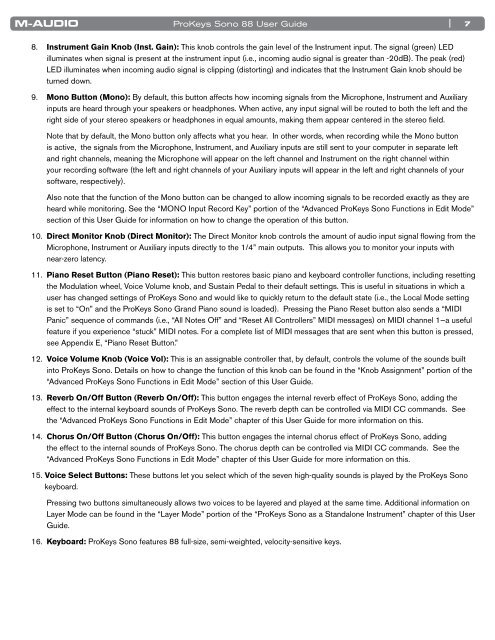ProKeys Sono 88 User Guide - M-Audio
ProKeys Sono 88 User Guide - M-Audio
ProKeys Sono 88 User Guide - M-Audio
Create successful ePaper yourself
Turn your PDF publications into a flip-book with our unique Google optimized e-Paper software.
<strong>ProKeys</strong> <strong>Sono</strong> <strong>88</strong> <strong>User</strong> <strong>Guide</strong><br />
8 . Instrument Gain Knob (Inst. Gain): This knob controls the gain level of the Instrument input . The signal (green) LED<br />
illuminates when signal is present at the instrument input (i .e ., incoming audio signal is greater than -20dB) . The peak (red)<br />
LED illuminates when incoming audio signal is clipping (distorting) and indicates that the Instrument Gain knob should be<br />
turned down .<br />
9 . Mono Button (Mono): By default, this button affects how incoming signals from the Microphone, Instrument and Auxiliary<br />
inputs are heard through your speakers or headphones . When active, any input signal will be routed to both the left and the<br />
right side of your stereo speakers or headphones in equal amounts, making them appear centered in the stereo field .<br />
Note that by default, the Mono button only affects what you hear . In other words, when recording while the Mono button<br />
is active, the signals from the Microphone, Instrument, and Auxiliary inputs are still sent to your computer in separate left<br />
and right channels, meaning the Microphone will appear on the left channel and Instrument on the right channel within<br />
your recording software (the left and right channels of your Auxiliary inputs will appear in the left and right channels of your<br />
software, respectively) .<br />
| 7<br />
Also note that the function of the Mono button can be changed to allow incoming signals to be recorded exactly as they are<br />
heard while monitoring . See the “MONO Input Record Key” portion of the “Advanced <strong>ProKeys</strong> <strong>Sono</strong> Functions in Edit Mode”<br />
section of this <strong>User</strong> <strong>Guide</strong> for information on how to change the operation of this button .<br />
10 . Direct Monitor Knob (Direct Monitor): The Direct Monitor knob controls the amount of audio input signal flowing from the<br />
Microphone, Instrument or Auxiliary inputs directly to the 1/4” main outputs . This allows you to monitor your inputs with<br />
near-zero latency .<br />
11 . Piano Reset Button (Piano Reset): This button restores basic piano and keyboard controller functions, including resetting<br />
the Modulation wheel, Voice Volume knob, and Sustain Pedal to their default settings . This is useful in situations in which a<br />
user has changed settings of <strong>ProKeys</strong> <strong>Sono</strong> and would like to quickly return to the default state (i .e ., the Local Mode setting<br />
is set to “On” and the <strong>ProKeys</strong> <strong>Sono</strong> Grand Piano sound is loaded) . Pressing the Piano Reset button also sends a “MIDI<br />
Panic” sequence of commands (i .e ., “All Notes Off” and “Reset All Controllers” MIDI messages) on MIDI channel 1—a useful<br />
feature if you experience “stuck” MIDI notes . For a complete list of MIDI messages that are sent when this button is pressed,<br />
see Appendix E, “Piano Reset Button .”<br />
12 . Voice Volume Knob (Voice Vol): This is an assignable controller that, by default, controls the volume of the sounds built<br />
into <strong>ProKeys</strong> <strong>Sono</strong> . Details on how to change the function of this knob can be found in the “Knob Assignment” portion of the<br />
“Advanced <strong>ProKeys</strong> <strong>Sono</strong> Functions in Edit Mode” section of this <strong>User</strong> <strong>Guide</strong> .<br />
13 . Reverb On/Off Button (Reverb On/Off): This button engages the internal reverb effect of <strong>ProKeys</strong> <strong>Sono</strong>, adding the<br />
effect to the internal keyboard sounds of <strong>ProKeys</strong> <strong>Sono</strong> . The reverb depth can be controlled via MIDI CC commands . See<br />
the “Advanced <strong>ProKeys</strong> <strong>Sono</strong> Functions in Edit Mode” chapter of this <strong>User</strong> <strong>Guide</strong> for more information on this .<br />
14 . Chorus On/Off Button (Chorus On/Off): This button engages the internal chorus effect of <strong>ProKeys</strong> <strong>Sono</strong>, adding<br />
the effect to the internal sounds of <strong>ProKeys</strong> <strong>Sono</strong> . The chorus depth can be controlled via MIDI CC commands . See the<br />
“Advanced <strong>ProKeys</strong> <strong>Sono</strong> Functions in Edit Mode” chapter of this <strong>User</strong> <strong>Guide</strong> for more information on this .<br />
15 . Voice Select Buttons: These buttons let you select which of the seven high-quality sounds is played by the <strong>ProKeys</strong> <strong>Sono</strong><br />
keyboard .<br />
Pressing two buttons simultaneously allows two voices to be layered and played at the same time . Additional information on<br />
Layer Mode can be found in the “Layer Mode” portion of the “<strong>ProKeys</strong> <strong>Sono</strong> as a Standalone Instrument” chapter of this <strong>User</strong><br />
<strong>Guide</strong> .<br />
16 . Keyboard: <strong>ProKeys</strong> <strong>Sono</strong> features <strong>88</strong> full-size, semi-weighted, velocity-sensitive keys .