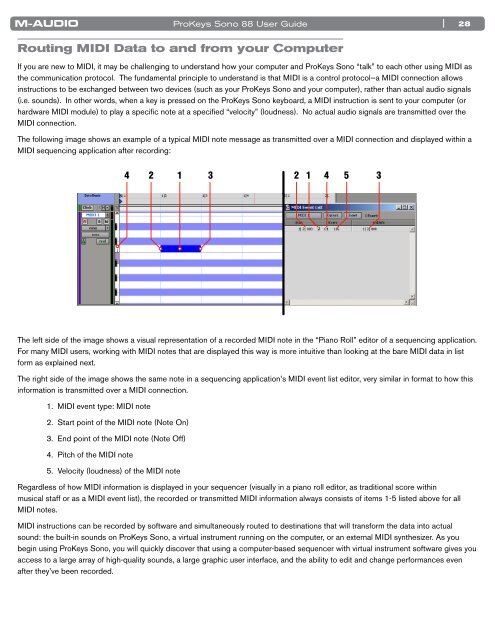ProKeys Sono 88 User Guide - M-Audio
ProKeys Sono 88 User Guide - M-Audio
ProKeys Sono 88 User Guide - M-Audio
Create successful ePaper yourself
Turn your PDF publications into a flip-book with our unique Google optimized e-Paper software.
<strong>ProKeys</strong> <strong>Sono</strong> <strong>88</strong> <strong>User</strong> <strong>Guide</strong><br />
Routing MIDI Data to and from your Computer<br />
| 28<br />
If you are new to MIDI, it may be challenging to understand how your computer and <strong>ProKeys</strong> <strong>Sono</strong> “talk” to each other using MIDI as<br />
the communication protocol . The fundamental principle to understand is that MIDI is a control protocol—a MIDI connection allows<br />
instructions to be exchanged between two devices (such as your <strong>ProKeys</strong> <strong>Sono</strong> and your computer), rather than actual audio signals<br />
(i .e . sounds) . In other words, when a key is pressed on the <strong>ProKeys</strong> <strong>Sono</strong> keyboard, a MIDI instruction is sent to your computer (or<br />
hardware MIDI module) to play a specific note at a specified “velocity” (loudness) . No actual audio signals are transmitted over the<br />
MIDI connection .<br />
The following image shows an example of a typical MIDI note message as transmitted over a MIDI connection and displayed within a<br />
MIDI sequencing application after recording:<br />
<br />
The left side of the image shows a visual representation of a recorded MIDI note in the “Piano Roll” editor of a sequencing application .<br />
For many MIDI users, working with MIDI notes that are displayed this way is more intuitive than looking at the bare MIDI data in list<br />
form as explained next .<br />
The right side of the image shows the same note in a sequencing application’s MIDI event list editor, very similar in format to how this<br />
information is transmitted over a MIDI connection .<br />
1 . MIDI event type: MIDI note<br />
2 . Start point of the MIDI note (Note On)<br />
3 . End point of the MIDI note (Note Off)<br />
4 . Pitch of the MIDI note<br />
5 . Velocity (loudness) of the MIDI note<br />
Regardless of how MIDI information is displayed in your sequencer (visually in a piano roll editor, as traditional score within<br />
musical staff or as a MIDI event list), the recorded or transmitted MIDI information always consists of items 1-5 listed above for all<br />
MIDI notes .<br />
MIDI instructions can be recorded by software and simultaneously routed to destinations that will transform the data into actual<br />
sound: the built-in sounds on <strong>ProKeys</strong> <strong>Sono</strong>, a virtual instrument running on the computer, or an external MIDI synthesizer . As you<br />
begin using <strong>ProKeys</strong> <strong>Sono</strong>, you will quickly discover that using a computer-based sequencer with virtual instrument software gives you<br />
access to a large array of high-quality sounds, a large graphic user interface, and the ability to edit and change performances even<br />
after they’ve been recorded .