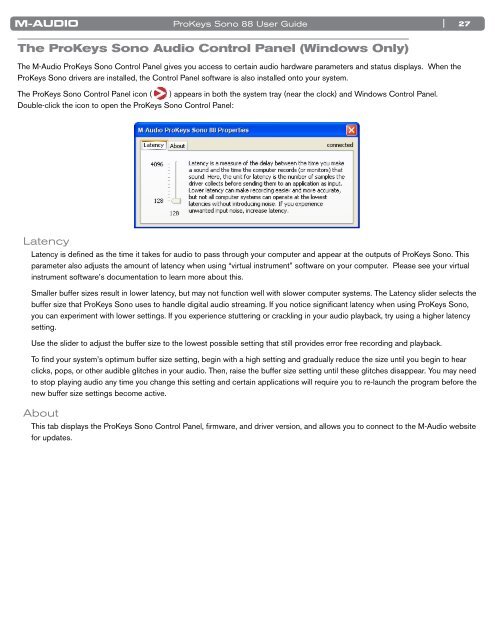ProKeys Sono 88 User Guide - M-Audio
ProKeys Sono 88 User Guide - M-Audio
ProKeys Sono 88 User Guide - M-Audio
You also want an ePaper? Increase the reach of your titles
YUMPU automatically turns print PDFs into web optimized ePapers that Google loves.
<strong>ProKeys</strong> <strong>Sono</strong> <strong>88</strong> <strong>User</strong> <strong>Guide</strong><br />
The <strong>ProKeys</strong> <strong>Sono</strong> <strong>Audio</strong> Control Panel (Windows Only)<br />
The M-<strong>Audio</strong> <strong>ProKeys</strong> <strong>Sono</strong> Control Panel gives you access to certain audio hardware parameters and status displays . When the<br />
<strong>ProKeys</strong> <strong>Sono</strong> drivers are installed, the Control Panel software is also installed onto your system .<br />
The <strong>ProKeys</strong> <strong>Sono</strong> Control Panel icon ( ) appears in both the system tray (near the clock) and Windows Control Panel .<br />
Double-click the icon to open the <strong>ProKeys</strong> <strong>Sono</strong> Control Panel:<br />
Latency<br />
| 27<br />
Latency is defined as the time it takes for audio to pass through your computer and appear at the outputs of <strong>ProKeys</strong> <strong>Sono</strong> . This<br />
parameter also adjusts the amount of latency when using “virtual instrument” software on your computer . Please see your virtual<br />
instrument software’s documentation to learn more about this .<br />
Smaller buffer sizes result in lower latency, but may not function well with slower computer systems . The Latency slider selects the<br />
buffer size that <strong>ProKeys</strong> <strong>Sono</strong> uses to handle digital audio streaming . If you notice significant latency when using <strong>ProKeys</strong> <strong>Sono</strong>,<br />
you can experiment with lower settings . If you experience stuttering or crackling in your audio playback, try using a higher latency<br />
setting .<br />
Use the slider to adjust the buffer size to the lowest possible setting that still provides error free recording and playback .<br />
To find your system’s optimum buffer size setting, begin with a high setting and gradually reduce the size until you begin to hear<br />
clicks, pops, or other audible glitches in your audio . Then, raise the buffer size setting until these glitches disappear . You may need<br />
to stop playing audio any time you change this setting and certain applications will require you to re-launch the program before the<br />
new buffer size settings become active .<br />
About<br />
This tab displays the <strong>ProKeys</strong> <strong>Sono</strong> Control Panel, firmware, and driver version, and allows you to connect to the M-<strong>Audio</strong> website<br />
for updates .