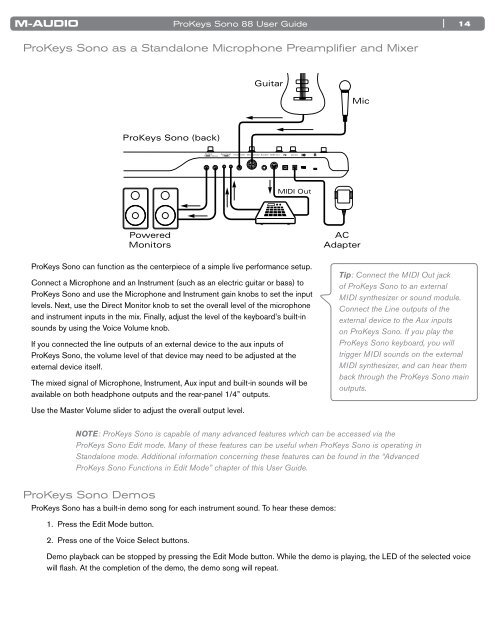ProKeys Sono 88 User Guide - M-Audio
ProKeys Sono 88 User Guide - M-Audio
ProKeys Sono 88 User Guide - M-Audio
You also want an ePaper? Increase the reach of your titles
YUMPU automatically turns print PDFs into web optimized ePapers that Google loves.
<strong>ProKeys</strong> <strong>Sono</strong> <strong>88</strong> <strong>User</strong> <strong>Guide</strong><br />
<strong>ProKeys</strong> <strong>Sono</strong> as a Standalone Microphone Preamplifier and Mixer<br />
<br />
<br />
<br />
<br />
<br />
<br />
<br />
<strong>ProKeys</strong> <strong>Sono</strong> can function as the centerpiece of a simple live performance setup .<br />
Connect a Microphone and an Instrument (such as an electric guitar or bass) to<br />
<strong>ProKeys</strong> <strong>Sono</strong> and use the Microphone and Instrument gain knobs to set the input<br />
levels . Next, use the Direct Monitor knob to set the overall level of the microphone<br />
and instrument inputs in the mix . Finally, adjust the level of the keyboard’s built-in<br />
sounds by using the Voice Volume knob .<br />
If you connected the line outputs of an external device to the aux inputs of<br />
<strong>ProKeys</strong> <strong>Sono</strong>, the volume level of that device may need to be adjusted at the<br />
external device itself .<br />
The mixed signal of Microphone, Instrument, Aux input and built-in sounds will be<br />
available on both headphone outputs and the rear-panel 1/4” outputs .<br />
Use the Master Volume slider to adjust the overall output level .<br />
<br />
<br />
<br />
NOTE: <strong>ProKeys</strong> <strong>Sono</strong> is capable of many advanced features which can be accessed via the<br />
<strong>ProKeys</strong> <strong>Sono</strong> Edit mode. Many of these features can be useful when <strong>ProKeys</strong> <strong>Sono</strong> is operating in<br />
Standalone mode. Additional information concerning these features can be found in the “Advanced<br />
<strong>ProKeys</strong> <strong>Sono</strong> Functions in Edit Mode” chapter of this <strong>User</strong> <strong>Guide</strong>.<br />
<strong>ProKeys</strong> <strong>Sono</strong> Demos<br />
<strong>ProKeys</strong> <strong>Sono</strong> has a built-in demo song for each instrument sound . To hear these demos:<br />
1 . Press the Edit Mode button .<br />
2 . Press one of the Voice Select buttons .<br />
| 14<br />
Tip: Connect the MIDI Out jack<br />
of <strong>ProKeys</strong> <strong>Sono</strong> to an external<br />
MIDI synthesizer or sound module.<br />
Connect the Line outputs of the<br />
external device to the Aux inputs<br />
on <strong>ProKeys</strong> <strong>Sono</strong>. If you play the<br />
<strong>ProKeys</strong> <strong>Sono</strong> keyboard, you will<br />
trigger MIDI sounds on the external<br />
MIDI synthesizer, and can hear them<br />
back through the <strong>ProKeys</strong> <strong>Sono</strong> main<br />
outputs.<br />
Demo playback can be stopped by pressing the Edit Mode button . While the demo is playing, the LED of the selected voice<br />
will flash . At the completion of the demo, the demo song will repeat .