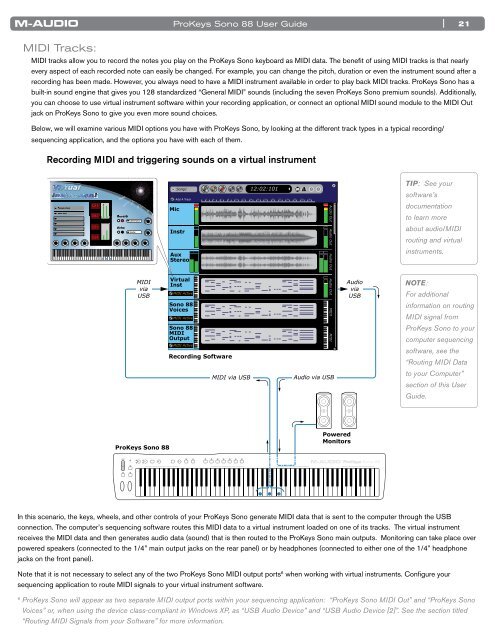ProKeys Sono 88 User Guide - M-Audio
ProKeys Sono 88 User Guide - M-Audio
ProKeys Sono 88 User Guide - M-Audio
You also want an ePaper? Increase the reach of your titles
YUMPU automatically turns print PDFs into web optimized ePapers that Google loves.
MIDI Tracks:<br />
<strong>ProKeys</strong> <strong>Sono</strong> <strong>88</strong> <strong>User</strong> <strong>Guide</strong><br />
| 21<br />
MIDI tracks allow you to record the notes you play on the <strong>ProKeys</strong> <strong>Sono</strong> keyboard as MIDI data . The benefi t of using MIDI tracks is that nearly<br />
every aspect of each recorded note can easily be changed . For example, you can change the pitch, duration or even the instrument sound after a<br />
recording has been made . However, you always need to have a MIDI instrument available in order to play back MIDI tracks . <strong>ProKeys</strong> <strong>Sono</strong> has a<br />
built-in sound engine that gives you 128 standardized “General MIDI” sounds (including the seven <strong>ProKeys</strong> <strong>Sono</strong> premium sounds) . Additionally,<br />
you can choose to use virtual instrument software within your recording application, or connect an optional MIDI sound module to the MIDI Out<br />
jack on <strong>ProKeys</strong> <strong>Sono</strong> to give you even more sound choices .<br />
Below, we will examine various MIDI options you have with <strong>ProKeys</strong> <strong>Sono</strong>, by looking at the different track types in a typical recording/<br />
sequencing application, and the options you have with each of them .<br />
Recording MIDI and triggering sounds on a virtual instrument<br />
<br />
<br />
<br />
<br />
<br />
<br />
<br />
<br />
<br />
<br />
<br />
<br />
<br />
<br />
<br />
<br />
<br />
<br />
<br />
<br />
MIDI<br />
via<br />
USB<br />
<strong>ProKeys</strong> <strong>Sono</strong> <strong>88</strong><br />
Mic<br />
Song1<br />
Add A Track 2 4 6 8 10 12 14 16 18 20 22 24 26 28 30<br />
Instr<br />
Aux<br />
Stereo<br />
Virtual<br />
Inst<br />
MIDI Active<br />
<strong>Sono</strong> <strong>88</strong><br />
Voices<br />
MIDI Active<br />
<strong>Sono</strong> <strong>88</strong><br />
MIDI<br />
Output<br />
MIDI Active<br />
Recording Software<br />
MIDI via USB<br />
12:02:101<br />
<strong>Audio</strong> Out <strong>Audio</strong> Out <strong>Audio</strong> Out <strong>Audio</strong> Out MIDI MIDI<br />
<strong>Audio</strong> via USB<br />
Powered<br />
Monitors<br />
In this scenario, the keys, wheels, and other controls of your <strong>ProKeys</strong> <strong>Sono</strong> generate MIDI data that is sent to the computer through the USB<br />
connection . The computer’s sequencing software routes this MIDI data to a virtual instrument loaded on one of its tracks . The virtual instrument<br />
receives the MIDI data and then generates audio data (sound) that is then routed to the <strong>ProKeys</strong> <strong>Sono</strong> main outputs . Monitoring can take place over<br />
powered speakers (connected to the 1/4” main output jacks on the rear panel) or by headphones (connected to either one of the 1/4” headphone<br />
jacks on the front panel) .<br />
Note that it is not necessary to select any of the two <strong>ProKeys</strong> <strong>Sono</strong> MIDI output ports 6 when working with virtual instruments . Confi gure your<br />
sequencing application to route MIDI signals to your virtual instrument software .<br />
6 <strong>ProKeys</strong> <strong>Sono</strong> will appear as two separate MIDI output ports within your sequencing application: “<strong>ProKeys</strong> <strong>Sono</strong> MIDI Out” and “<strong>ProKeys</strong> <strong>Sono</strong><br />
Voices” or, when using the device class-compliant in Windows XP, as “USB <strong>Audio</strong> Device” and “USB <strong>Audio</strong> Device [2]”. See the section titled<br />
“Routing MIDI Signals from your Software” for more information.<br />
<strong>Audio</strong><br />
via<br />
USB<br />
TIP: See your<br />
software’s<br />
documentation<br />
to learn more<br />
about audio/MIDI<br />
routing and virtual<br />
instruments.<br />
NOTE:<br />
For additional<br />
information on routing<br />
MIDI signal from<br />
<strong>ProKeys</strong> <strong>Sono</strong> to your<br />
computer sequencing<br />
software, see the<br />
“Routing MIDI Data<br />
to your Computer”<br />
section of this <strong>User</strong><br />
<strong>Guide</strong>.