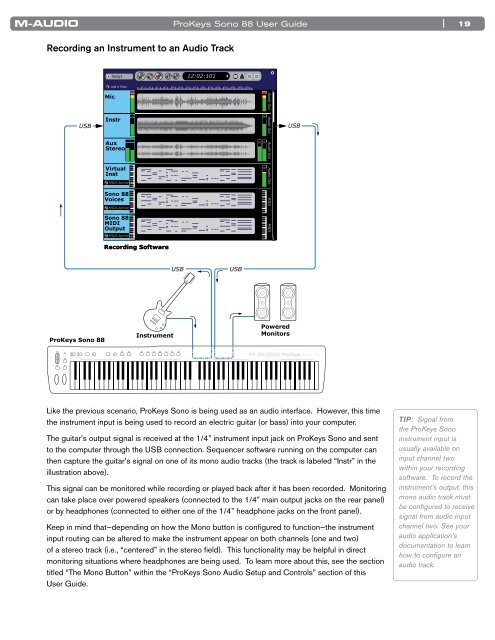ProKeys Sono 88 User Guide - M-Audio
ProKeys Sono 88 User Guide - M-Audio
ProKeys Sono 88 User Guide - M-Audio
You also want an ePaper? Increase the reach of your titles
YUMPU automatically turns print PDFs into web optimized ePapers that Google loves.
Recording an Instrument to an <strong>Audio</strong> Track<br />
<strong>ProKeys</strong> <strong>Sono</strong> <strong>88</strong><br />
Mic<br />
Song1<br />
<strong>ProKeys</strong> <strong>Sono</strong> <strong>88</strong> <strong>User</strong> <strong>Guide</strong><br />
Add A Track 2 4 6 8 10 12 14 16 18 20 22 24 26 28 30<br />
Instr<br />
USB USB<br />
Aux<br />
Stereo<br />
Virtual<br />
Inst<br />
MIDI Active<br />
<strong>Sono</strong> <strong>88</strong><br />
Voices<br />
MIDI Active<br />
<strong>Sono</strong> <strong>88</strong><br />
MIDI<br />
Output<br />
MIDI Active<br />
Recording Software<br />
Instrument<br />
12:02:101<br />
USB USB<br />
<strong>Audio</strong> Out <strong>Audio</strong> Out <strong>Audio</strong> Out <strong>Audio</strong> Out MIDI MIDI<br />
Powered<br />
Monitors<br />
Like the previous scenario, <strong>ProKeys</strong> <strong>Sono</strong> is being used as an audio interface . However, this time<br />
the instrument input is being used to record an electric guitar (or bass) into your computer .<br />
The guitar’s output signal is received at the 1/4” instrument input jack on <strong>ProKeys</strong> <strong>Sono</strong> and sent<br />
to the computer through the USB connection . Sequencer software running on the computer can<br />
then capture the guitar’s signal on one of its mono audio tracks (the track is labeled “Instr” in the<br />
illustration above) .<br />
This signal can be monitored while recording or played back after it has been recorded . Monitoring<br />
can take place over powered speakers (connected to the 1/4” main output jacks on the rear panel)<br />
or by headphones (connected to either one of the 1/4” headphone jacks on the front panel) .<br />
Keep in mind that—depending on how the Mono button is confi gured to function—the instrument<br />
input routing can be altered to make the instrument appear on both channels (one and two)<br />
of a stereo track (i .e ., “centered” in the stereo fi eld) . This functionality may be helpful in direct<br />
monitoring situations where headphones are being used . To learn more about this, see the section<br />
titled “The Mono Button” within the “<strong>ProKeys</strong> <strong>Sono</strong> <strong>Audio</strong> Setup and Controls” section of this<br />
<strong>User</strong> <strong>Guide</strong> .<br />
| 19<br />
TIP: Signal from<br />
the <strong>ProKeys</strong> <strong>Sono</strong><br />
instrument input is<br />
usually available on<br />
input channel two<br />
within your recording<br />
software. To record the<br />
instrument’s output, this<br />
mono audio track must<br />
be confi gured to receive<br />
signal from audio input<br />
channel two. See your<br />
audio application’s<br />
documentation to learn<br />
how to confi gure an<br />
audio track.