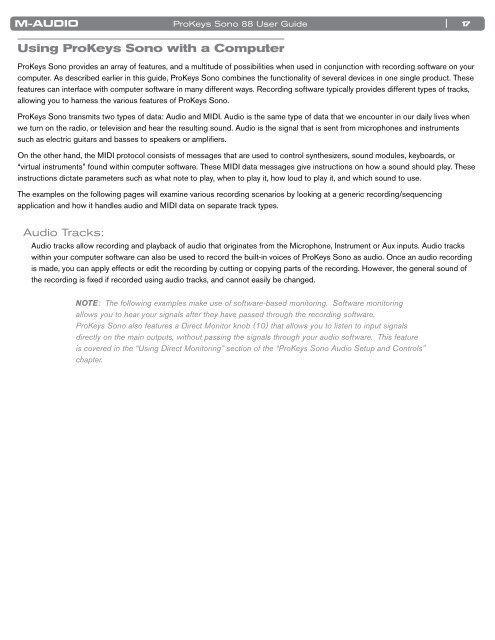ProKeys Sono 88 User Guide - M-Audio
ProKeys Sono 88 User Guide - M-Audio
ProKeys Sono 88 User Guide - M-Audio
Create successful ePaper yourself
Turn your PDF publications into a flip-book with our unique Google optimized e-Paper software.
<strong>ProKeys</strong> <strong>Sono</strong> <strong>88</strong> <strong>User</strong> <strong>Guide</strong><br />
Using <strong>ProKeys</strong> <strong>Sono</strong> with a Computer<br />
| 17<br />
<strong>ProKeys</strong> <strong>Sono</strong> provides an array of features, and a multitude of possibilities when used in conjunction with recording software on your<br />
computer . As described earlier in this guide, <strong>ProKeys</strong> <strong>Sono</strong> combines the functionality of several devices in one single product . These<br />
features can interface with computer software in many different ways . Recording software typically provides different types of tracks,<br />
allowing you to harness the various features of <strong>ProKeys</strong> <strong>Sono</strong> .<br />
<strong>ProKeys</strong> <strong>Sono</strong> transmits two types of data: <strong>Audio</strong> and MIDI . <strong>Audio</strong> is the same type of data that we encounter in our daily lives when<br />
we turn on the radio, or television and hear the resulting sound . <strong>Audio</strong> is the signal that is sent from microphones and instruments<br />
such as electric guitars and basses to speakers or amplifiers .<br />
On the other hand, the MIDI protocol consists of messages that are used to control synthesizers, sound modules, keyboards, or<br />
“virtual instruments” found within computer software . These MIDI data messages give instructions on how a sound should play . These<br />
instructions dictate parameters such as what note to play, when to play it, how loud to play it, and which sound to use .<br />
The examples on the following pages will examine various recording scenarios by looking at a generic recording/sequencing<br />
application and how it handles audio and MIDI data on separate track types .<br />
<strong>Audio</strong> Tracks:<br />
<strong>Audio</strong> tracks allow recording and playback of audio that originates from the Microphone, Instrument or Aux inputs . <strong>Audio</strong> tracks<br />
within your computer software can also be used to record the built-in voices of <strong>ProKeys</strong> <strong>Sono</strong> as audio . Once an audio recording<br />
is made, you can apply effects or edit the recording by cutting or copying parts of the recording . However, the general sound of<br />
the recording is fixed if recorded using audio tracks, and cannot easily be changed .<br />
NOTE: The following examples make use of software-based monitoring. Software monitoring<br />
allows you to hear your signals after they have passed through the recording software.<br />
<strong>ProKeys</strong> <strong>Sono</strong> also features a Direct Monitor knob (10) that allows you to listen to input signals<br />
directly on the main outputs, without passing the signals through your audio software. This feature<br />
is covered in the “Using Direct Monitoring” section of the “<strong>ProKeys</strong> <strong>Sono</strong> <strong>Audio</strong> Setup and Controls”<br />
chapter.