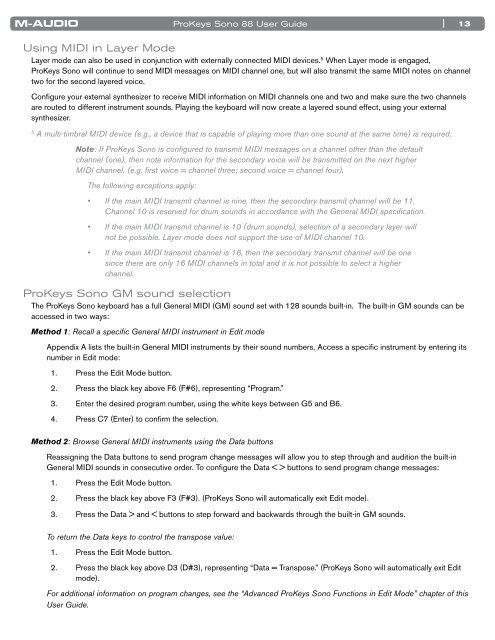ProKeys Sono 88 User Guide - M-Audio
ProKeys Sono 88 User Guide - M-Audio
ProKeys Sono 88 User Guide - M-Audio
You also want an ePaper? Increase the reach of your titles
YUMPU automatically turns print PDFs into web optimized ePapers that Google loves.
<strong>ProKeys</strong> <strong>Sono</strong> <strong>88</strong> <strong>User</strong> <strong>Guide</strong><br />
| 13<br />
Using MIDI in Layer Mode<br />
Layer mode can also be used in conjunction with externally connected MIDI devices . 5 When Layer mode is engaged,<br />
<strong>ProKeys</strong> <strong>Sono</strong> will continue to send MIDI messages on MIDI channel one, but will also transmit the same MIDI notes on channel<br />
two for the second layered voice .<br />
Configure your external synthesizer to receive MIDI information on MIDI channels one and two and make sure the two channels<br />
are routed to different instrument sounds . Playing the keyboard will now create a layered sound effect, using your external<br />
synthesizer .<br />
5 A multi-timbral MIDI device (e.g., a device that is capable of playing more than one sound at the same time) is required.<br />
Note: If <strong>ProKeys</strong> <strong>Sono</strong> is configured to transmit MIDI messages on a channel other than the default<br />
channel (one), then note information for the secondary voice will be transmitted on the next higher<br />
MIDI channel. (e.g. first voice = channel three; second voice = channel four).<br />
The following exceptions apply:<br />
• If the main MIDI transmit channel is nine, then the secondary transmit channel will be 11.<br />
Channel 10 is reserved for drum sounds in accordance with the General MIDI specification.<br />
• If the main MIDI transmit channel is 10 (drum sounds), selection of a secondary layer will<br />
not be possible. Layer mode does not support the use of MIDI channel 10.<br />
• If the main MIDI transmit channel is 16, then the secondary transmit channel will be one<br />
since there are only 16 MIDI channels in total and it is not possible to select a higher<br />
channel.<br />
<strong>ProKeys</strong> <strong>Sono</strong> GM sound selection<br />
The <strong>ProKeys</strong> <strong>Sono</strong> keyboard has a full General MIDI (GM) sound set with 128 sounds built-in . The built-in GM sounds can be<br />
accessed in two ways:<br />
Method 1: Recall a specific General MIDI instrument in Edit mode<br />
Appendix A lists the built-in General MIDI instruments by their sound numbers . Access a specific instrument by entering its<br />
number in Edit mode:<br />
1 . Press the Edit Mode button .<br />
2 . Press the black key above F6 (F#6), representing “Program .”<br />
3 . Enter the desired program number, using the white keys between G5 and B6 .<br />
4 . Press C7 (Enter) to confirm the selection .<br />
Method 2: Browse General MIDI instruments using the Data buttons<br />
Reassigning the Data buttons to send program change messages will allow you to step through and audition the built-in<br />
General MIDI sounds in consecutive order . To configure the Data < > buttons to send program change messages:<br />
1 . Press the Edit Mode button .<br />
2 . Press the black key above F3 (F#3) . (<strong>ProKeys</strong> <strong>Sono</strong> will automatically exit Edit mode) .<br />
3 . Press the Data > and < buttons to step forward and backwards through the built-in GM sounds .<br />
To return the Data keys to control the transpose value:<br />
1 . Press the Edit Mode button .<br />
2 . Press the black key above D3 (D#3), representing “Data = Transpose .” (<strong>ProKeys</strong> <strong>Sono</strong> will automatically exit Edit<br />
mode) .<br />
For additional information on program changes, see the “Advanced <strong>ProKeys</strong> <strong>Sono</strong> Functions in Edit Mode” chapter of this<br />
<strong>User</strong> <strong>Guide</strong>.