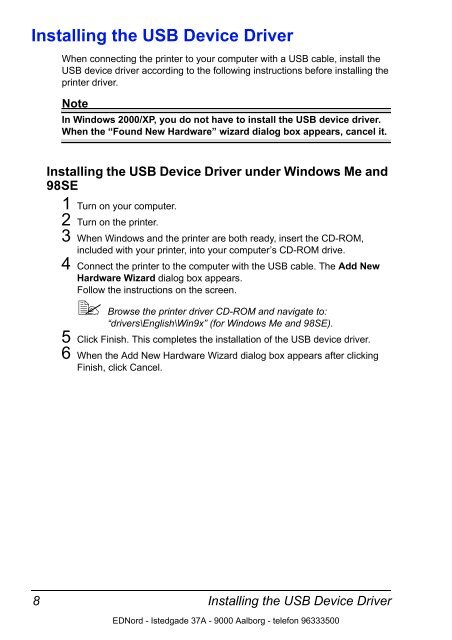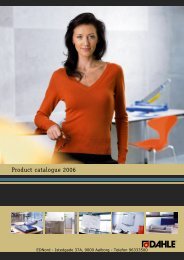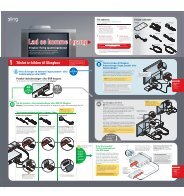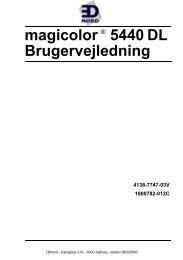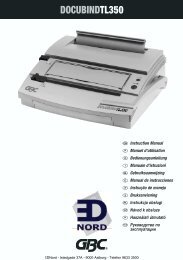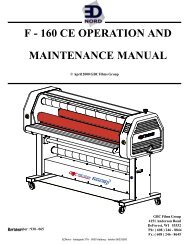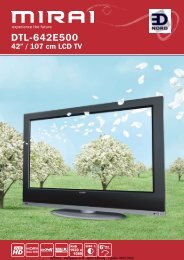Installing the Printer Driver - Ednord
Installing the Printer Driver - Ednord
Installing the Printer Driver - Ednord
You also want an ePaper? Increase the reach of your titles
YUMPU automatically turns print PDFs into web optimized ePapers that Google loves.
<strong>Installing</strong> <strong>the</strong> USB Device <strong>Driver</strong><br />
8<br />
When connecting <strong>the</strong> printer to your computer with a USB cable, install <strong>the</strong><br />
USB device driver according to <strong>the</strong> following instructions before installing <strong>the</strong><br />
printer driver.<br />
Note<br />
In Windows 2000/XP, you do not have to install <strong>the</strong> USB device driver.<br />
When <strong>the</strong> “Found New Hardware” wizard dialog box appears, cancel it.<br />
<strong>Installing</strong> <strong>the</strong> USB Device <strong>Driver</strong> under Windows Me and<br />
98SE<br />
1 Turn on your computer.<br />
2 Turn on <strong>the</strong> printer.<br />
3 When Windows and <strong>the</strong> printer are both ready, insert <strong>the</strong> CD-ROM,<br />
included with your printer, into your computer’s CD-ROM drive.<br />
4 Connect <strong>the</strong> printer to <strong>the</strong> computer with <strong>the</strong> USB cable. The Add New<br />
Hardware Wizard dialog box appears.<br />
Follow <strong>the</strong> instructions on <strong>the</strong> screen.<br />
Browse <strong>the</strong> printer driver CD-ROM and navigate to:<br />
“drivers\English\Win9x” (for Windows Me and 98SE).<br />
5 Click Finish. This completes <strong>the</strong> installation of <strong>the</strong> USB device driver.<br />
6 When <strong>the</strong> Add New Hardware Wizard dialog box appears after clicking<br />
Finish, click Cancel.<br />
<strong>Installing</strong> <strong>the</strong> USB Device <strong>Driver</strong><br />
EDNord - Istedgade 37A - 9000 Aalborg - telefon 96333500