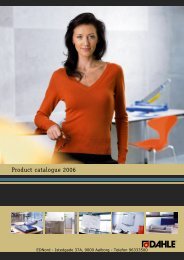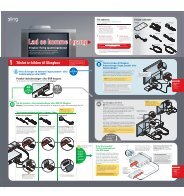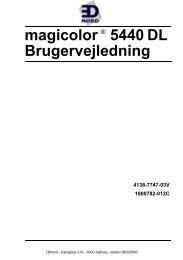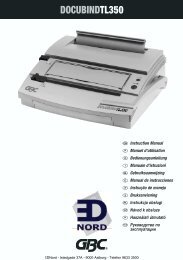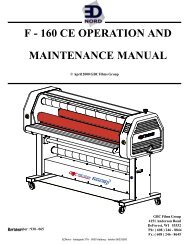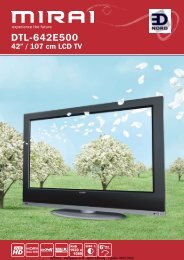Installing the Printer Driver - Ednord
Installing the Printer Driver - Ednord
Installing the Printer Driver - Ednord
Create successful ePaper yourself
Turn your PDF publications into a flip-book with our unique Google optimized e-Paper software.
About <strong>the</strong> Indicator Functions<br />
Indicator Functions<br />
The control panel has two indicators<br />
and one button. The control panel<br />
indicators provide information on <strong>the</strong><br />
status of <strong>the</strong> printer.<br />
1—Ready indicator<br />
2—Error indicator<br />
3—Cancel button<br />
The Cancel button allows you to:<br />
Continue a print job after an<br />
error message<br />
Cancel a print job<br />
Continuing a Print Job after an Error Message<br />
You can continue <strong>the</strong> print job after correcting <strong>the</strong> following types of errors:<br />
When <strong>the</strong> print job is too complex and <strong>the</strong> memory capacity of <strong>the</strong> printer<br />
is inadequate<br />
When <strong>the</strong>re is no more paper in <strong>the</strong> tray<br />
When paper of a different format than that set in <strong>the</strong> printer driver was fed<br />
into <strong>the</strong> printer<br />
1 Check that one of <strong>the</strong> above errors has occurred.<br />
2 Perform <strong>the</strong> remedial action according to <strong>the</strong> error.<br />
3 Press <strong>the</strong> Cancel button to operate <strong>the</strong> media feed.<br />
The print job continues.<br />
For details on <strong>the</strong> error messages, refer to chapter 8, “Troubleshooting” on<br />
page 47.<br />
Cancelling a Print Job<br />
You can cancel a print job that is currently being processed.<br />
1 While data is being processed or printed (<strong>the</strong> green “Ready” indicator is<br />
blinking), hold down <strong>the</strong> Cancel button for more than 5 seconds.<br />
2 Release <strong>the</strong> Cancel button after both indicators light up.<br />
The current print job has now been cancelled.<br />
About <strong>the</strong> Indicator Functions 3<br />
EDNord - Istedgade 37A - 9000 Aalborg - telefon 96333500<br />
1<br />
2<br />
3