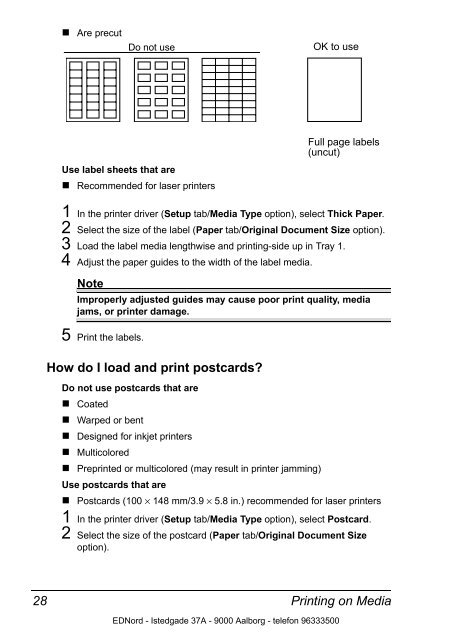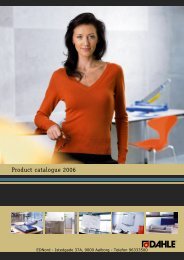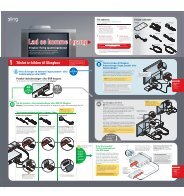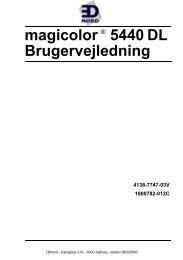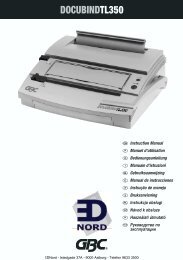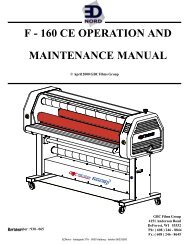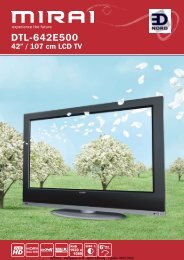Installing the Printer Driver - Ednord
Installing the Printer Driver - Ednord
Installing the Printer Driver - Ednord
Create successful ePaper yourself
Turn your PDF publications into a flip-book with our unique Google optimized e-Paper software.
28<br />
Are precut<br />
Use label sheets that are<br />
Recommended for laser printers<br />
1 In <strong>the</strong> printer driver (Setup tab/Media Type option), select Thick Paper.<br />
2 Select <strong>the</strong> size of <strong>the</strong> label (Paper tab/Original Document Size option).<br />
3 Load <strong>the</strong> label media lengthwise and printing-side up in Tray 1.<br />
4 Adjust <strong>the</strong> paper guides to <strong>the</strong> width of <strong>the</strong> label media.<br />
Note<br />
Improperly adjusted guides may cause poor print quality, media<br />
jams, or printer damage.<br />
5 Print <strong>the</strong> labels.<br />
How do I load and print postcards?<br />
Do not use postcards that are<br />
Coated<br />
Warped or bent<br />
Designed for inkjet printers<br />
Multicolored<br />
Preprinted or multicolored (may result in printer jamming)<br />
Use postcards that are<br />
Do not use OK to use<br />
Full page labels<br />
(uncut)<br />
Postcards (100 × 148 mm/3.9 × 5.8 in.) recommended for laser printers<br />
1 In <strong>the</strong> printer driver (Setup tab/Media Type option), select Postcard.<br />
2 Select <strong>the</strong> size of <strong>the</strong> postcard (Paper tab/Original Document Size<br />
option).<br />
Printing on Media<br />
EDNord - Istedgade 37A - 9000 Aalborg - telefon 96333500