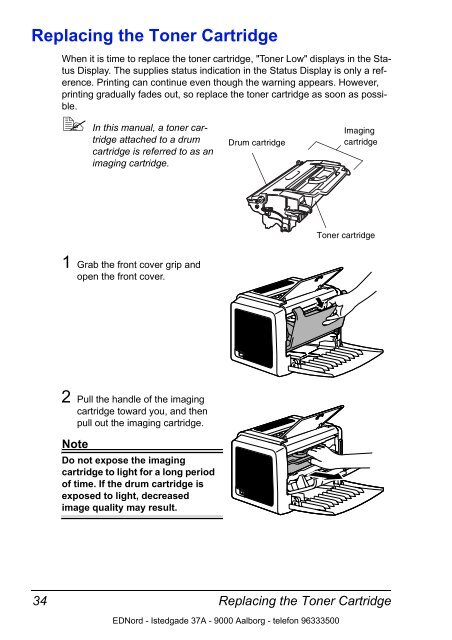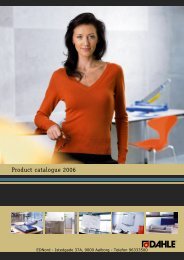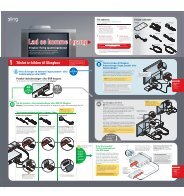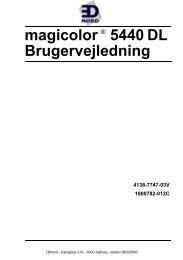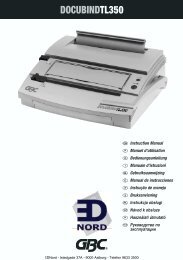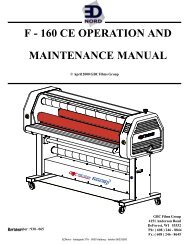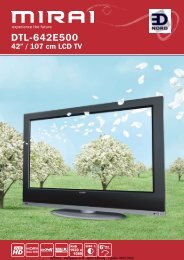Installing the Printer Driver - Ednord
Installing the Printer Driver - Ednord
Installing the Printer Driver - Ednord
You also want an ePaper? Increase the reach of your titles
YUMPU automatically turns print PDFs into web optimized ePapers that Google loves.
Replacing <strong>the</strong> Toner Cartridge<br />
34<br />
When it is time to replace <strong>the</strong> toner cartridge, "Toner Low" displays in <strong>the</strong> Status<br />
Display. The supplies status indication in <strong>the</strong> Status Display is only a reference.<br />
Printing can continue even though <strong>the</strong> warning appears. However,<br />
printing gradually fades out, so replace <strong>the</strong> toner cartridge as soon as possible.<br />
In this manual, a toner car-<br />
Imaging<br />
tridge attached to a drum Drum cartridge<br />
cartridge<br />
cartridge is referred to as an<br />
imaging cartridge.<br />
1 Grab <strong>the</strong> front cover grip and<br />
open <strong>the</strong> front cover.<br />
2 Pull <strong>the</strong> handle of <strong>the</strong> imaging<br />
cartridge toward you, and <strong>the</strong>n<br />
pull out <strong>the</strong> imaging cartridge.<br />
Note<br />
Do not expose <strong>the</strong> imaging<br />
cartridge to light for a long period<br />
of time. If <strong>the</strong> drum cartridge is<br />
exposed to light, decreased<br />
image quality may result.<br />
Toner cartridge<br />
Replacing <strong>the</strong> Toner Cartridge<br />
EDNord - Istedgade 37A - 9000 Aalborg - telefon 96333500