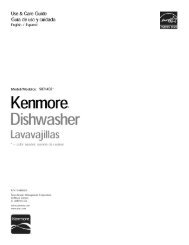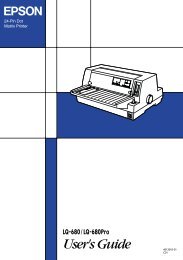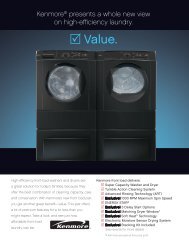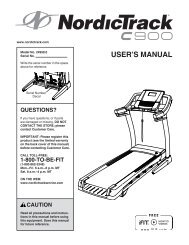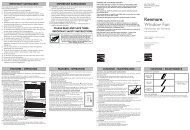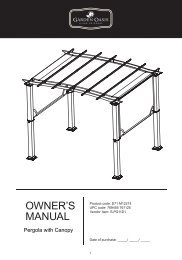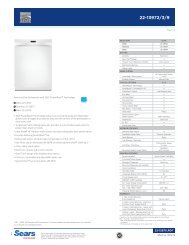User Manual - CNET Content Solutions
User Manual - CNET Content Solutions
User Manual - CNET Content Solutions
You also want an ePaper? Increase the reach of your titles
YUMPU automatically turns print PDFs into web optimized ePapers that Google loves.
2<br />
Connecting and Using a Source Device<br />
Audio is not available if the PC and product are connected via the [DVI] port.<br />
Refer to "2.3 Connecting Headphones (for the SA850 Model Only)" for details on how to enable<br />
sound.<br />
Connection Using the HDMI-DVI Cable<br />
DVI IN<br />
1 Connect the DVI cable to the [DVI IN] port on the back of the product and the HDMI port on the PC.<br />
2 Connect the DC power adapter to the product and a power socket, and turn on the power switch<br />
on the PC.<br />
(For details, refer to "2.5 Connecting the Power". )<br />
3 Press [ ] to change the input source to Digital.<br />
Audio is not available if the PC and product are connected via the [DVI] port.<br />
Refer to "2.3 Connecting Headphones (for the SA850 Model Only)" for details on how to enable<br />
sound.<br />
Connection Using the DP Cable<br />
DP IN<br />
1 Connect the DP cable to the [DP IN] port on the back of the product and the DP port on the PC.<br />
2 Connect the DC power adapter to the product and a power socket, and turn on the power switch<br />
on the PC.<br />
(For details, refer to "2.5 Connecting the Power". )<br />
3 Press [ ] to change the input source to DisplayPort.<br />
If audio is supported, the Volume (VOL) can be adjusted using the [ ] buttons on the front of the<br />
product. (for the SA850 Model Only)<br />
2 Connecting and Using a Source Device<br />
32