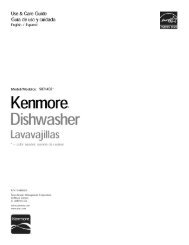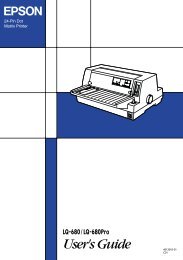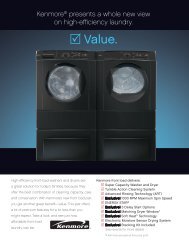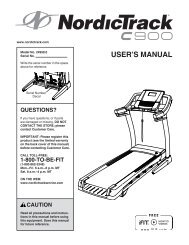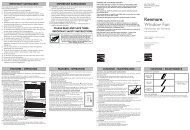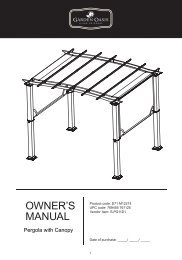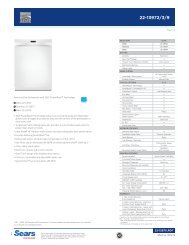User Manual - CNET Content Solutions
User Manual - CNET Content Solutions
User Manual - CNET Content Solutions
Create successful ePaper yourself
Turn your PDF publications into a flip-book with our unique Google optimized e-Paper software.
5<br />
5.1 Image Size<br />
Resizing or Relocating the Screen<br />
Change the picture size.<br />
5.1.1 Changing the Picture Size<br />
1 Press [ MENU]<br />
on the product.<br />
2 Press [ ] to move to SIZE&POSITION and press [ ] on the product.<br />
3 Press [ ] to move to Image Size and press [ ] on the product. The following screen will<br />
appear.<br />
Auto: Display the picture according to the aspect ratio of the input source.<br />
Wide: Display the picture in full screen regardless of the aspect ratio of the input source.<br />
SIZE&POSITION<br />
Image Size<br />
H-Position<br />
V-Position<br />
Menu H-Position<br />
Menu V-Position<br />
4:3: Display the picture with an aspect ratio of 4:3. Suitable for videos and standard broadcasts.<br />
16:9: Display the picture with an aspect ratio of 16:9. Suitable for DVD content or widescreen<br />
broadcasts. (SA650)<br />
Wide: Display the picture in full screen regardless of the aspect ratio of the input source.<br />
(SA850)<br />
SIZE&POSITION<br />
Image Size<br />
H-Position<br />
V-Position<br />
Menu H-Position<br />
Menu V-Position<br />
Return Adjust<br />
Enter<br />
<br />
<br />
<br />
4 : 3<br />
16 : 9<br />
Screen Fit<br />
SA650 SA850<br />
Screen Fit: Display the picture with the original aspect ratio without cutting off.<br />
Requirements to activate Image Size<br />
AUTO<br />
Return Adjust<br />
Enter<br />
When connecting to digital output device via DVI/DP cable<br />
When signal resolution is 480p, 576p , 720p, 1080i, 1080p<br />
50<br />
10<br />
<br />
<br />
<br />
<br />
<br />
Auto<br />
Wide<br />
SIZE&POSITION<br />
50<br />
50<br />
10<br />
Image Size<br />
H-Position<br />
V-Position<br />
Menu H-Position<br />
Menu V-Position<br />
Return Adjust<br />
Enter<br />
5 Resizing or Relocating the Screen<br />
<br />
<br />
<br />
4 : 3<br />
Wide<br />
Screen Fit<br />
50<br />
10<br />
55