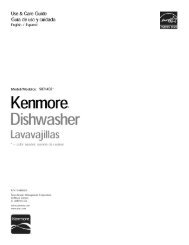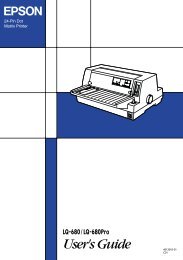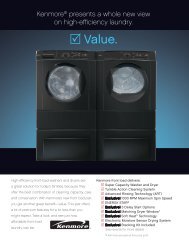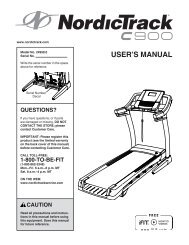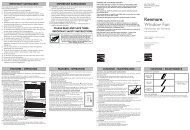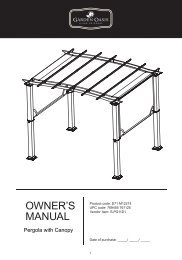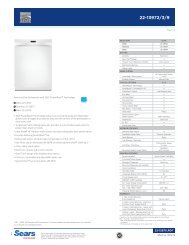User Manual - CNET Content Solutions
User Manual - CNET Content Solutions
User Manual - CNET Content Solutions
Create successful ePaper yourself
Turn your PDF publications into a flip-book with our unique Google optimized e-Paper software.
8<br />
Troubleshooting Guide<br />
"Not Optimum Mode" is displayed. This message appears if the signal from the<br />
graphics card exceeds the maximum resolution or<br />
frequency for the product.<br />
Change the maximum resolution and frequency to<br />
suit the product performance, referring to<br />
Standard Signal Mode Table (83page).<br />
The images on the screen look distorted. Check the cable connection to the product (Refer<br />
to "2.2 Connecting and Using a PC")<br />
The screen is not clear. The screen is blurry. Adjust Coarse(47page) and Fine(48page).<br />
Remove any accessories (video extension cable,<br />
etc) and try again.<br />
Set the resolution and frequency to the<br />
recommended level. (Refer to "9.1 General")<br />
The screen appears unstable and shaky. Check that the resolution and frequency for the PC<br />
There are shadows or ghost images left on the<br />
screen.<br />
are within the range of resolution and frequency<br />
compatible with the product, and if required, change<br />
the settings, referring to Standard Signal Mode Table<br />
(83page) in this manual and the INFORMATION<br />
menu on the product.<br />
The screen is too bright. The screen is too dark. Adjust Brightness(44page) and Contrast(45page).<br />
Screen color is inconsistent. Change the COLOR settings.<br />
(Refer to "Configuring Tint")<br />
The colors on the screen have a shadow and are<br />
distorted.<br />
Change the COLOR settings.<br />
(Refer to "Configuring Tint")<br />
White does not really look white. Change the COLOR settings.<br />
There is no image on the screen and the power<br />
LED blinks every 0.5 to 1 second.<br />
Screen issue<br />
Sound issue<br />
(Refer to "Configuring Tint")<br />
The product is in power-saving mode.<br />
Press any key on the keyboard or move the<br />
mouse to return to the previous screen.<br />
There is no sound. Check the connection of the audio cable or adjust<br />
the volume.<br />
Check the volume.<br />
The volume is too low. Adjust the volume.<br />
If the volume is still low after turning it up to the<br />
maximum level, adjust the volume on your PC<br />
sound card or software program.<br />
8 Troubleshooting Guide<br />
78