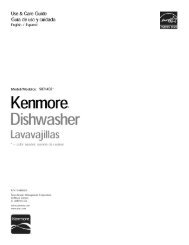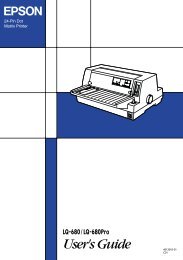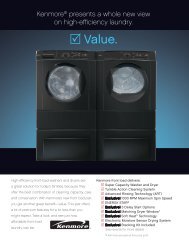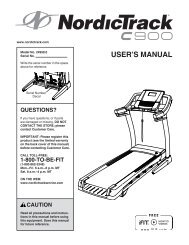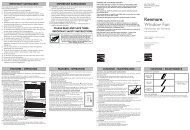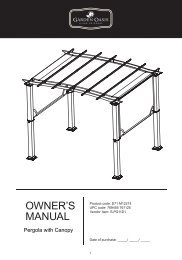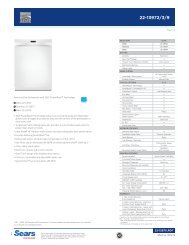User Manual - CNET Content Solutions
User Manual - CNET Content Solutions
User Manual - CNET Content Solutions
Create successful ePaper yourself
Turn your PDF publications into a flip-book with our unique Google optimized e-Paper software.
8<br />
8.2 Q & A<br />
Troubleshooting Guide<br />
How can I change the<br />
frequency?<br />
How can I change the<br />
resolution?<br />
Question Answer<br />
How do I set power-saving<br />
mode?<br />
Set the frequency on your graphics card.<br />
Windows XP: Select Control Panel Appearance and Themes<br />
Display Settings Advanced Monitor, and adjust<br />
Refresh rate under Monitor settings.<br />
Windows ME/2000: Select Control Panel Display Settings<br />
Advanced<br />
Monitor settings.<br />
Monitor, and adjust Refresh rate under<br />
Windows Vista: Select Control Panel Appearance and<br />
Personalization Personalization Display Settings<br />
Advanced Settings<br />
Monitor settings.<br />
Monitor, and adjust Refresh rate under<br />
Windows 7: Select Control Panel Appearance and<br />
Personalization Display Screen Resolution Advanced<br />
settings Monitor, and adjust Refresh rate under Monitor settings.<br />
Windows XP: Go to Control Panel Appearance and Themes<br />
Display Settings and adjust the resolution.<br />
Windows ME/2000: Go to Control Panel<br />
and adjust the resolution.<br />
Display Settings<br />
Windows Vista: Go to Control Panel Appearance and<br />
Personalization<br />
the resolution.<br />
Personalize Display Settings and adjust<br />
Windows 7: Go to Control Panel Appearance and Personalization<br />
Display Adjust Resolution and adjust the resolution.<br />
Windows XP: Set power-saving mode in Control Panel<br />
Appearance and Themes<br />
or BIOS SETUP on the PC.<br />
Display Screen Saver Settings<br />
Windows ME/2000: Set power-saving mode in Control Panel<br />
Display Screen Saver Settings or BIOS SETUP on the PC.<br />
Windows Vista: Set power-saving mode in Control Panel<br />
Appearance and Personalization Personalize Screen<br />
Saver Settings or BIOS SETUP on the PC.<br />
Windows 7: Set power-saving mode in Control Panel<br />
Appearance and Personalization Personalize Screen<br />
Saver Settings or BIOS SETUP on the PC.<br />
Refer to the user manual for your PC or graphics card for further instructions on adjustment..<br />
8 Troubleshooting Guide<br />
80