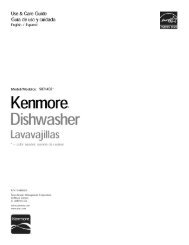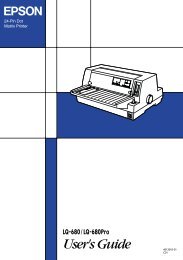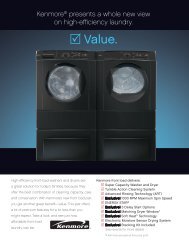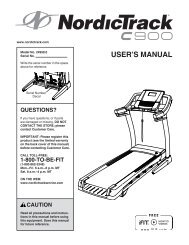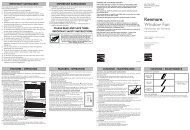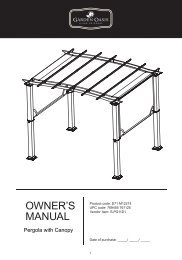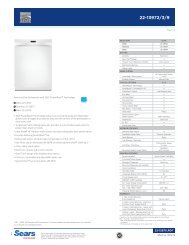User Manual - CNET Content Solutions
User Manual - CNET Content Solutions
User Manual - CNET Content Solutions
Create successful ePaper yourself
Turn your PDF publications into a flip-book with our unique Google optimized e-Paper software.
2<br />
Connecting and Using a Source Device<br />
2.2.3 Setting Optimum Resolution<br />
An information message about setting optimum resolution will appear if you power on the product for the<br />
first time after purchase.<br />
Select a language and change the resolution to the optimum value.<br />
The optimal resolution for this monitor is as follows:<br />
1920 x 1080 60Hz<br />
Follow the above settings to set the resolution.<br />
English<br />
AUTO<br />
SA650 SA850<br />
1 Press [ ] to move to the language you want and press the [ ].<br />
2 To hide the information message, press [ MENU].<br />
The optimal resolution for this monitor is as follows:<br />
<br />
<br />
Follow the above settings to set the resolution.<br />
If the optimum resolution is not selected, the message will appear up to three times for a specified<br />
time even when the product is turned off and on again.<br />
English<br />
AUTO<br />
<br />
<br />
The optimum resolution can also be selected in Control Panel on your PC.<br />
2 Connecting and Using a Source Device<br />
34