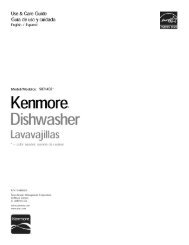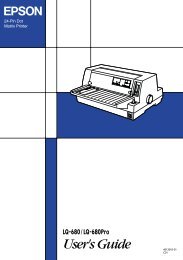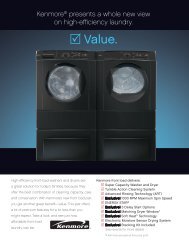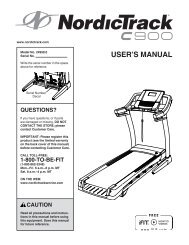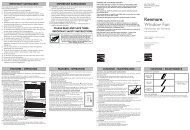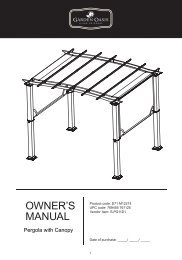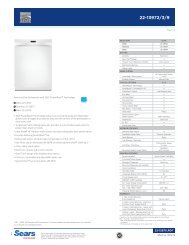User Manual - CNET Content Solutions
User Manual - CNET Content Solutions
User Manual - CNET Content Solutions
Create successful ePaper yourself
Turn your PDF publications into a flip-book with our unique Google optimized e-Paper software.
4<br />
4.4 Color Tone<br />
Configuring Tint<br />
Adjust the general color tone of the picture.<br />
SAMSUNG<br />
This menu is not available when MAGICColor<br />
is in Full or Intelligent mode.<br />
4.4.1 Configuring the Color Tone Settings<br />
1 Press [ MENU]<br />
on the product.<br />
2 Press [ ] to move to COLOR and press [ ] on the product.<br />
3 Press [ ] to move to Color Tone and press [ ] on the product. The following screen will<br />
appear.<br />
COLOR<br />
Cool2: Set the color temperature to be cooler than Cool1.<br />
Cool1: Set the color temperature to be cooler than Normal mode.<br />
Normal: Display the standard color tone.<br />
Warm1: Set the color temperature to be warmer than Normal mode.<br />
Warm2: Set the color temperature to be warmer than Warm1.<br />
Custom: Customize the color tone.<br />
4 Press [ ] to move to the option you want and press the [ ].<br />
5 The selected option will be applied.<br />
Red<br />
Green<br />
Blue<br />
Color Tone<br />
Gamma<br />
<br />
<br />
<br />
<br />
<br />
Cool 2<br />
Cool 1<br />
Normal<br />
Warm 1<br />
Warm 2<br />
Custom<br />
AUTO<br />
50<br />
50<br />
50<br />
4 Configuring Tint<br />
53