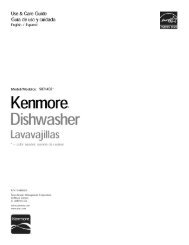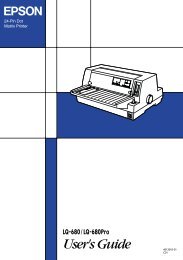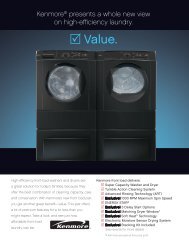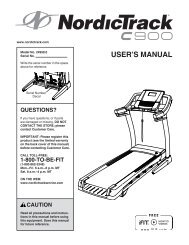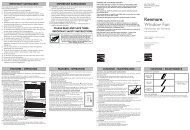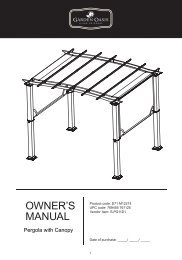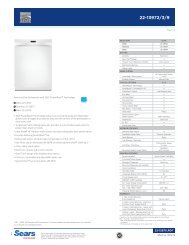User Manual - CNET Content Solutions
User Manual - CNET Content Solutions
User Manual - CNET Content Solutions
Create successful ePaper yourself
Turn your PDF publications into a flip-book with our unique Google optimized e-Paper software.
2<br />
Connecting and Using a Source Device<br />
2.5 Connecting the Power<br />
- Removing the DC power adapter<br />
Put the DC power adapter in the groove, with the switch<br />
facing upward.<br />
- Push the adapter until you hear a “click.”<br />
Connect the power cable to the DC power adapter. Next,<br />
connect the DC power adapter to the product.<br />
Plug in the power cable to the power socket.<br />
To remove the DC power adapter, lift it outwards from the<br />
bottom as shown in the image.<br />
When using the adapter without fixing it to the back of the monitor, the adapter jack can easily get<br />
disconnected or the cable may break. Be sure to securely fix the adapter in the groove.<br />
2 Connecting and Using a Source Device<br />
40