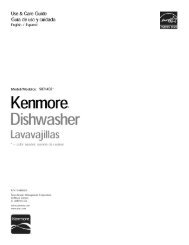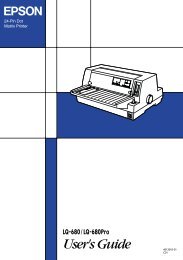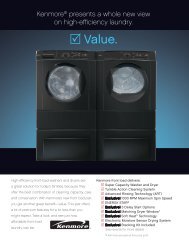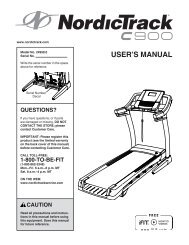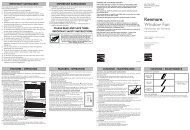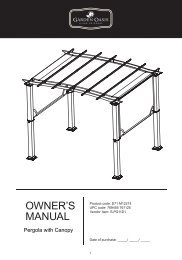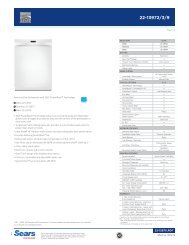User Manual - CNET Content Solutions
User Manual - CNET Content Solutions
User Manual - CNET Content Solutions
Create successful ePaper yourself
Turn your PDF publications into a flip-book with our unique Google optimized e-Paper software.
8<br />
Troubleshooting Guide<br />
8.1 Requirements Before Contacting Samsung Customer<br />
Service Center<br />
8.1.1 Testing the Product<br />
Before calling Samsung Customer Service Center, test your product as follows. If the problem persists,<br />
contact Samsung Customer Service Center.<br />
Check if your product is operating normally by using the product test function.<br />
If the screen is turned off and the power indicator blinks even though the product is properly connected<br />
to a PC, perform a self-diagnosis test.<br />
1 Power off both the PC and product.<br />
2 Disconnect the cable from the product.<br />
3 Power on the product.<br />
4 If the Check Signal Cable message appears, the product is working normally.<br />
If the screen remains blank, check the PC system, video controller and cable.<br />
8.1.2 Checking the Resolution and Frequency<br />
For a mode that exceeds the supported resolution (refer to "9.3 Standard Signal Mode Table"), the<br />
message Not Optimum Mode. will appear for a short time.<br />
8.1.3 Check the followings.<br />
Installation issue (PC mode)<br />
The screen keeps switching on and off. Check the cable connection between the product<br />
and PC, and ensure the connection is secure.<br />
(Refer to "2.2 Connecting and Using a PC")<br />
The power LED is off. The screen will not switch<br />
on.<br />
Screen issue<br />
Check that the power cable is connected correctly<br />
(Refer to "2.2 Connecting and Using a PC")<br />
The message Check Signal Cable appears. Check that the cable is properly connected to the<br />
product. (Refer to "2.2 Connecting and Using a<br />
PC")<br />
Check that the device connected to the product is<br />
powered on.<br />
8 Troubleshooting Guide<br />
77