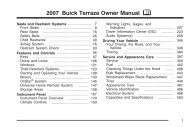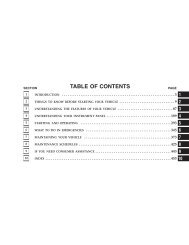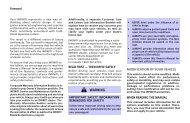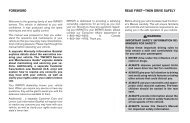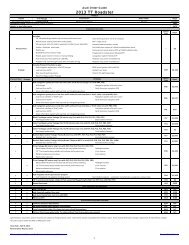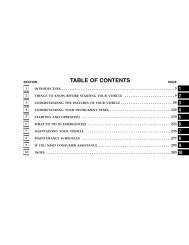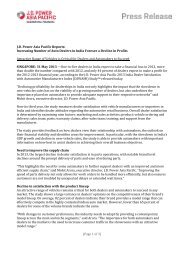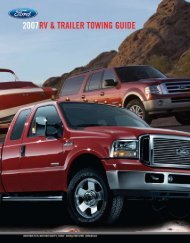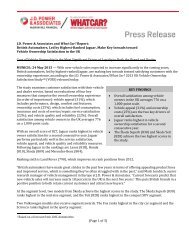- Page 1 and 2:
For your safety, read carefully and
- Page 3 and 4:
. ALWAYS provide information about
- Page 5 and 6:
INFINITI CUSTOMER CARE PROGRAM INFI
- Page 8 and 9:
0 Illustrated table of contents Sea
- Page 10 and 11:
EXTERIOR FRONT 1. Hood (P.3-18) 2.
- Page 12 and 13:
PASSENGER COMPARTMENT 1. Rear sunsh
- Page 14 and 15:
tem (models without navigation syst
- Page 16 and 17:
METERS AND GAUGES 1. Tachometer (P.
- Page 18 and 19:
SDI2537 VQ37VHR ENGINE 1. Battery (
- Page 20 and 21:
1 Safety — Seats, seat belts and
- Page 22 and 23:
FRONT SEATS Front power seat adjust
- Page 24 and 25:
JVR0088X The illustration shows the
- Page 26 and 27:
seating position. SSS0996 Install 1
- Page 28 and 29:
SSS0997 Adjustment Adjust the headr
- Page 30 and 31:
SSS0479 Trunk pass-through The rear
- Page 32 and 33:
WARNING . Every person who drives o
- Page 34 and 35:
when the seat belt is fastened or u
- Page 36 and 37:
SSS0326 Unfastening the seat belts
- Page 38 and 39:
elts may retract slowly. Wipe the s
- Page 40 and 41:
on or near the face and neck, and t
- Page 42 and 43:
LATCH label location SSS0567 Lower
- Page 44 and 45:
child restraint using the LATCH sys
- Page 46 and 47:
SSS0100 REAR-FACING CHILD RESTRAINT
- Page 48 and 49:
SSS0657 Rear-facing — step 5 5. R
- Page 50 and 51:
SSS0647 Forward-facing — step 4 4
- Page 52 and 53:
anchor. SSS0651 Forward-facing —
- Page 54 and 55:
SSS1085 Forward-facing — step 10
- Page 56 and 57:
seat is compatible with your child.
- Page 58 and 59:
SSS1085 7. If the booster seat is i
- Page 60 and 61:
Always sit back against the seatbac
- Page 62 and 63:
SSS0140 SSS0162 WARNING SSS0159 Fro
- Page 64 and 65:
operation. The INFINITI Advanced Ai
- Page 66 and 67:
as outlined in this manual should n
- Page 68 and 69:
the air bag system. . A cracked win
- Page 70 and 71:
SEAT BELTS WITH PRETENSIONERS (fron
- Page 72 and 73:
air bag, curtain air bag and/or pre
- Page 74 and 75:
2 Instruments and controls Cockpit
- Page 76 and 77:
COCKPIT 1. Instrument brightness co
- Page 78 and 79:
INSTRUMENT PANEL 1. Side ventilator
- Page 80 and 81:
Speedometer SIC4318 SPEEDOMETER AND
- Page 82 and 83:
SIC4322 FUEL GAUGE The gauge indica
- Page 84 and 85:
WARNING LIGHTS All-Wheel Drive (AWD
- Page 86 and 87:
on the DCA system again. If it is n
- Page 88 and 89:
and Loading Information label to tu
- Page 90 and 91:
See “Adaptive Front lighting Syst
- Page 92 and 93:
trol system. To reduce or avoid emi
- Page 94 and 95:
SIC4678 Instruments and controls 2-
- Page 96 and 97:
Starting and driving” section.) 8
- Page 98 and 99:
INDICATORS FOR MAINTENANCE 1. Engin
- Page 100 and 101:
Current fuel consumption ? Average
- Page 102 and 103:
SECURITY SYSTEMS SIC2132 Your vehic
- Page 104 and 105:
cause undesired operation of the de
- Page 106 and 107:
washer. Then the wiper will also op
- Page 108 and 109:
It is generally desirable not to tu
- Page 110 and 111:
Battery saver system A chime will s
- Page 112 and 113:
SIC3270 Instrument brightness contr
- Page 114 and 115:
HEATED STEERING WHEEL (if so equipp
- Page 116 and 117:
to the OFF position *3 . Make sure
- Page 118 and 119:
INTELLIGENT BRAKE ASSIST (IBA) OFF
- Page 120 and 121:
POWER OUTLET CIGARETTE LIGHTER AND
- Page 122 and 123:
SIC4342 Front To open the cup holde
- Page 124 and 125:
SIC4346 CONSOLE BOX To open the con
- Page 126 and 127:
CAUTION Do not apply a total load o
- Page 128 and 129:
Auto reverse function WARNING There
- Page 130 and 131:
Depending on the environment or dri
- Page 132 and 133:
approach and leave the vehicle with
- Page 134 and 135:
VANITY MIRROR LIGHTS TRUNK LIGHT Ho
- Page 136 and 137:
customers and gate openers” later
- Page 138 and 139:
CLEARING THE PROGRAMMED IN- FORMATI
- Page 140 and 141:
3 Pre-driving checks and adjustment
- Page 142 and 143:
— Do not place the Intelligent Ke
- Page 144 and 145:
. You can switch the lock system to
- Page 146 and 147:
INTELLIGENT KEY SYSTEM WARNING . Ra
- Page 148 and 149:
When the Intelligent Key battery is
- Page 150 and 151:
Unlocking doors and fuel-filler doo
- Page 152 and 153:
TROUBLESHOOTING GUIDE When pushing
- Page 154 and 155:
Locking doors and fuel-filler door
- Page 156 and 157:
Hazard indicator and horn mode: Int
- Page 158 and 159:
SPA2734 TRUNK LID RELEASE SWITCH Th
- Page 160 and 161:
after starting the engine. If the a
- Page 162 and 163:
damage. . Insert the cap straight i
- Page 164 and 165:
positioner” later in this section
- Page 166 and 167:
SPA2739 Adjusting outside mirrors T
- Page 168 and 169:
Cancel or activate entry/exit funct
- Page 170 and 171:
indicator light will stay on for ap
- Page 172 and 173:
4 Monitor, climate, audio, phone an
- Page 174 and 175:
SAFETY NOTE WARNING . Do not disass
- Page 176 and 177:
1. “INFO” vehicle information b
- Page 178 and 179:
Example SAA2473 Touch screen operat
- Page 180 and 181:
SAA2477 Models with navigation syst
- Page 182 and 183:
Vehicle information display 1. Push
- Page 184 and 185:
The unit can be converted in the LA
- Page 186 and 187:
The Reminder will be automatically
- Page 188 and 189:
Audio settings The display as illus
- Page 190 and 191:
JVH0176M Switch Beeps settings (mod
- Page 192 and 193:
SAA2115 Display settings (models wi
- Page 194 and 195:
SAA2487 Clock settings (models with
- Page 196 and 197:
Corner Sonar Sensitivity: Adjust th
- Page 198 and 199:
REARVIEW MONITOR When the selector
- Page 200 and 201:
SAA1897 1. Visually check that the
- Page 202 and 203:
is the place *B . Note that any obj
- Page 204 and 205:
SONAR INDICATOR (if so equipped) Wh
- Page 206 and 207:
SAA3143 Models with navigation syst
- Page 208 and 209:
AUTOMATIC CLIMATE CONTROL (Type A)
- Page 210 and 211:
CLIMATE setting screen Climate cont
- Page 212 and 213: AUTOMATIC CLIMATE CONTROL (Type B)
- Page 214 and 215: . The Dual control mode cannot be a
- Page 216 and 217: activate again. Auto humidity contr
- Page 218 and 219: SAA3015 Ion control This unit gener
- Page 220 and 221: AUDIO SYSTEM AUDIO OPERATION PRECAU
- Page 222 and 223: player. . During cold weather or ra
- Page 224 and 225: Gracenote and CDDB are registered t
- Page 226 and 227: USB (Universal Serial Bus) WARNING
- Page 228 and 229: compressed digital audio file is de
- Page 230 and 231: *1 Files created with a combination
- Page 232 and 233: Compressed Video Files (models with
- Page 234 and 235: dation and wireless connection disr
- Page 236 and 237: Audio main operation Head unit : Th
- Page 238 and 239: song is playing on a station while
- Page 240 and 241: CAUTION . Only operate the DVD whil
- Page 242 and 243: Angle (DVD-VIDEO): If the DVD conta
- Page 244 and 245: Audio file operation PLAY: When the
- Page 246 and 247: mode. Operation keys: To operate th
- Page 248 and 249: may cause undesired operation of th
- Page 250 and 251: SAA2510 Audio main operation Push t
- Page 252 and 253: see “Bluetooth ® Hands-Free Phon
- Page 254 and 255: Next/Previous Track and Fast Forwar
- Page 256 and 257: folder number (if playing compresse
- Page 258 and 259: Once a cellular phone is connected
- Page 260 and 261: JVH0253X CONNECTING PROCEDURE 1. Pu
- Page 264 and 265: . Dial Number Input the phone numbe
- Page 266 and 267: Download Handset Phonebook Download
- Page 268 and 269: Bluetooth ® HANDS-FREE PHONE SYSTE
- Page 270 and 271: Bluetooth trademark: Bluetooth ® i
- Page 272 and 273: command recognition mode . 4. The s
- Page 274 and 275: List of voice commands: COMMAND ACT
- Page 276 and 277: SAA2578 5. The system asks the user
- Page 278 and 279: call. . “Mute on/off” — Use t
- Page 280 and 281: SAA2584 Recent Calls . Incoming Use
- Page 282 and 283: transmission in Park. 3. Press the
- Page 284 and 285: SAA2531 1. Push the INFO button on
- Page 286 and 287: USING THE SYSTEM Initialization Whe
- Page 288 and 289: of phone digit entry can improve re
- Page 290 and 291: Command Action Previous Destination
- Page 292 and 293: 4. Speak “Dial Number”. SAA2536
- Page 294 and 295: SAA3001 Example 2 - Placing an inte
- Page 296 and 297: SAA2529 Activating Alternate Comman
- Page 298 and 299: Command list Phone Commands: Comman
- Page 300 and 301: Information Commands: Command Actio
- Page 302 and 303: Help Commands: Command Action Comma
- Page 304 and 305: SAA2547 Displaying user guide You c
- Page 306 and 307: Repeat the command in a clear voice
- Page 308 and 309: SAA2552 8. The system requests that
- Page 310 and 311: TROUBLESHOOTING GUIDE The system sh
- Page 312 and 313:
5 Starting and driving Precautions
- Page 314 and 315:
PRECAUTIONS WHEN STARTING AND DRIVI
- Page 316 and 317:
minute and then remain continuously
- Page 318 and 319:
AVOIDING COLLISION AND ROLL- OVER W
- Page 320 and 321:
gent AWD engaged. Accelerating quic
- Page 322 and 323:
If the battery of the vehicle is di
- Page 324 and 325:
BEFORE STARTING THE ENGINE STARTING
- Page 326 and 327:
1. Keep the foot brake pedal depres
- Page 328 and 329:
The transmission shifts to the lowe
- Page 330 and 331:
Control on uphill and curving roads
- Page 332 and 333:
SNOW MODE Used on snowy roads or sl
- Page 334 and 335:
SSD1025 3. To set the reaction forc
- Page 336 and 337:
SSD0672 Lane departure warning ligh
- Page 338 and 339:
JVS0080X 3. Highlight the “Lane D
- Page 340 and 341:
SSD0672 LDP ON indicator light (gre
- Page 342 and 343:
. When you operate the lane change
- Page 344 and 345:
SSD1027 The BSW system uses radar s
- Page 346 and 347:
SIC4335 Warning systems switch The
- Page 348 and 349:
SSD0938 Dynamic driver assistance s
- Page 350 and 351:
— Pedestrians, bicycles, animals
- Page 352 and 353:
SSD1032 NOTE: If you accelerate fro
- Page 354 and 355:
SSD1037 Entering from the side The
- Page 356 and 357:
BSW/BSI MALFUNCTION When the BSW/BS
- Page 358 and 359:
COAST/SET switch and release it. (T
- Page 360 and 361:
1. Vehicle-to-vehicle distance cont
- Page 362 and 363:
conditions. To avoid accidents, nev
- Page 364 and 365:
standstill with a warning chime. .
- Page 366 and 367:
SSD0977 Intelligent cruise control
- Page 368 and 369:
SSD0981 To set cruising speed, acce
- Page 370 and 371:
System operation 1. System set disp
- Page 372 and 373:
To reset at a slower cruising speed
- Page 374 and 375:
SSD0284A NOTE: The approach warning
- Page 376 and 377:
SSD0979 Condition C: When the ICC s
- Page 378 and 379:
SSD0991 Conventional (fixed speed)
- Page 380 and 381:
2. Push and hold the COAST/SET swit
- Page 382 and 383:
The detection range of the sensor i
- Page 384 and 385:
The DCA system does not control veh
- Page 386 and 387:
The light comes on if there is a ma
- Page 388 and 389:
SSD0996 Under the following conditi
- Page 390 and 391:
WARNING . When the vehicle ahead de
- Page 392 and 393:
. When driving into a strong light
- Page 394 and 395:
The FCW system uses the distance se
- Page 396 and 397:
For the LDW and BSW systems, see
- Page 398 and 399:
The IBA system uses a distance sens
- Page 400 and 401:
system checked by an INFINITI retai
- Page 402 and 403:
If any malfunction occurs in the In
- Page 404 and 405:
SONAR SYSTEM (if so equipped) WARNI
- Page 406 and 407:
JVS0122X SONAR SYSTEM OFF SWITCH Th
- Page 408 and 409:
. This system will not operate when
- Page 410 and 411:
ANTI-LOCK BRAKING SYSTEM (ABS) WARN
- Page 412 and 413:
force distribution, and the VDC war
- Page 414 and 415:
4 WHEEL ACTIVE STEER (4WAS) SYSTEM
- Page 416 and 417:
. Do not use the cruise control on
- Page 418 and 419:
6 In case of emergency Roadside ass
- Page 420 and 421:
vehicle speed, pull off the road to
- Page 422 and 423:
Jacking up the vehicle and removing
- Page 424 and 425:
4. Lower the vehicle slowly until t
- Page 426 and 427:
VK56VD engine VQ37VHR engine SCE088
- Page 428 and 429:
IF YOUR VEHICLE OVERHEATS CAUTION .
- Page 430 and 431:
Two-wheel drive models TOWING RECOM
- Page 432 and 433:
VEHICLE RECOVERY (freeing a stuck v
- Page 434 and 435:
7 Appearance and care Cleaning exte
- Page 436 and 437:
. Wax your vehicle only after a tho
- Page 438 and 439:
CAUTION . Never use benzine, thinne
- Page 440 and 441:
WARNING Do not allow wet seat belts
- Page 442 and 443:
8 Maintenance and do-it-yourself Ma
- Page 444 and 445:
GENERAL MAINTENANCE During the norm
- Page 446 and 447:
parking the vehicle on a level spot
- Page 448 and 449:
ENGINE COMPARTMENT CHECK LOCATIONS
- Page 450 and 451:
VQ37VHR ENGINE To remove the engine
- Page 452 and 453:
ENGINE COOLING SYSTEM The engine co
- Page 454 and 455:
ENGINE OIL VK56VD engine VQ37VHR en
- Page 456 and 457:
Engine oil and filter 1. Place a la
- Page 458 and 459:
. Do not overfill. CAUTION . Use Ge
- Page 460 and 461:
BATTERY . Keep the battery surface
- Page 462 and 463:
DRIVE BELTS SPARK PLUGS VK56VD engi
- Page 464 and 465:
SDI2546 VQ37VHR engine Remove the r
- Page 466 and 467:
maged from wind pressure. SDI2362 B
- Page 468 and 469:
SDI1754 5. If the fuse is open *A ,
- Page 470 and 471:
NOTE: If the extended storage switc
- Page 472 and 473:
LIGHTS SDI2552 1. Front turn signal
- Page 474 and 475:
Replacement procedures All other li
- Page 476 and 477:
Incorrect tire pressure, including
- Page 478 and 479:
SDI1949 Checking the tire pressure
- Page 480 and 481:
SDI1607 Example *2 TIN (Tire Identi
- Page 482 and 483:
TIRE CHAINS Use of tire chains may
- Page 484 and 485:
Replacing wheels and tires When rep
- Page 486 and 487:
wash since it may get caught. Maint
- Page 488 and 489:
9 Technical and consumer informatio
- Page 490 and 491:
*1: INFINITI recommends Genuine NIS
- Page 492 and 493:
15%.) . E-15 fuel contains more tha
- Page 494 and 495:
Oil which may contain foreign matte
- Page 496 and 497:
WHEELS AND TIRES Road wheel Type Si
- Page 498 and 499:
WHEN TRAVELING OR REGISTERING YOUR
- Page 500 and 501:
STI0719 EMISSION CONTROL INFORMATIO
- Page 502 and 503:
6. Insert a flat-blade screwdriver
- Page 504 and 505:
VEHICLE LOAD CAPACITY Do not exceed
- Page 506 and 507:
TOWING A TRAILER UNIFORM TIRE QUALI
- Page 508 and 509:
L4W 4Z5 REPORTING SAFETY DEFECTS Fo
- Page 510 and 511:
EVENT DATA RECORDERS (EDR) This veh
- Page 512 and 513:
10 Index Number 4 Wheel Active Stee
- Page 514 and 515:
Engine oil and oil filter recommend
- Page 516 and 517:
Warning/indicator lights and audibl
- Page 518 and 519:
Sonar settings (models with navigat
- Page 520 and 521:
MEMO 10-9
- Page 522:
Printing: April 2012 (08) / OM3E 0Y