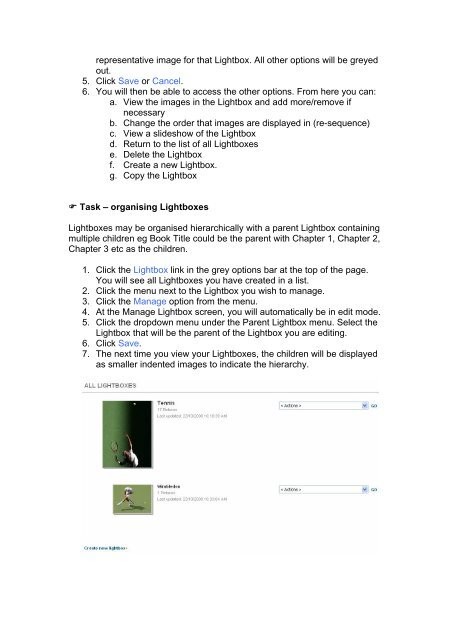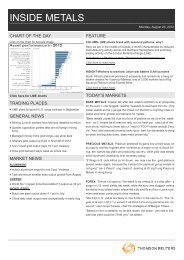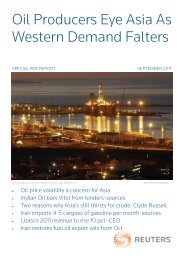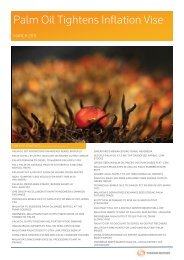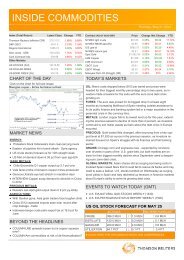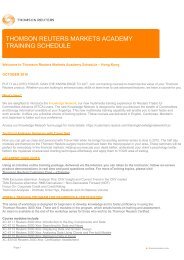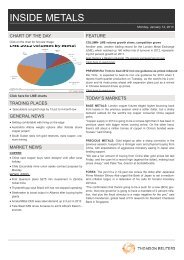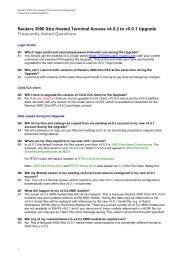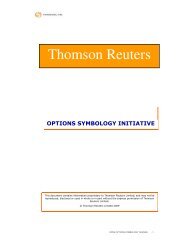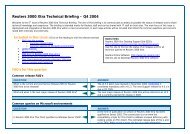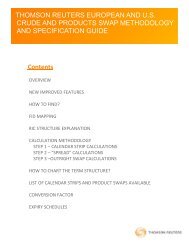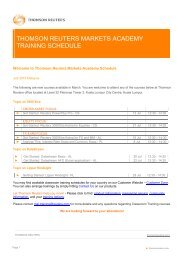User Guide Reuters Pictures - Customer Zone - Reuters
User Guide Reuters Pictures - Customer Zone - Reuters
User Guide Reuters Pictures - Customer Zone - Reuters
You also want an ePaper? Increase the reach of your titles
YUMPU automatically turns print PDFs into web optimized ePapers that Google loves.
epresentative image for that Lightbox. All other options will be greyed<br />
out.<br />
5. Click Save or Cancel.<br />
6. You will then be able to access the other options. From here you can:<br />
a. View the images in the Lightbox and add more/remove if<br />
necessary<br />
b. Change the order that images are displayed in (re-sequence)<br />
c. View a slideshow of the Lightbox<br />
d. Return to the list of all Lightboxes<br />
e. Delete the Lightbox<br />
f. Create a new Lightbox.<br />
g. Copy the Lightbox<br />
Task – organising Lightboxes<br />
Lightboxes may be organised hierarchically with a parent Lightbox containing<br />
multiple children eg Book Title could be the parent with Chapter 1, Chapter 2,<br />
Chapter 3 etc as the children.<br />
1. Click the Lightbox link in the grey options bar at the top of the page.<br />
You will see all Lightboxes you have created in a list.<br />
2. Click the menu next to the Lightbox you wish to manage.<br />
3. Click the Manage option from the menu.<br />
4. At the Manage Lightbox screen, you will automatically be in edit mode.<br />
5. Click the dropdown menu under the Parent Lightbox menu. Select the<br />
Lightbox that will be the parent of the Lightbox you are editing.<br />
6. Click Save.<br />
7. The next time you view your Lightboxes, the children will be displayed<br />
as smaller indented images to indicate the hierarchy.