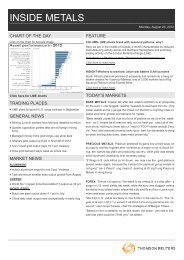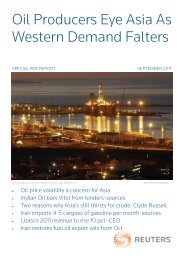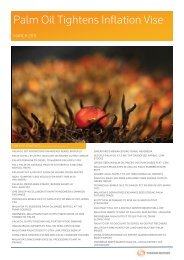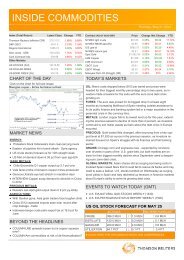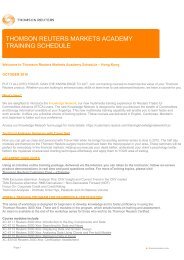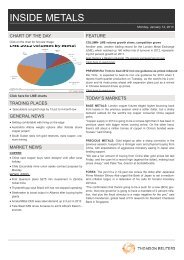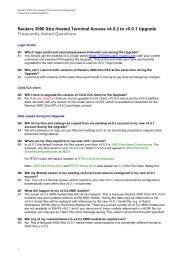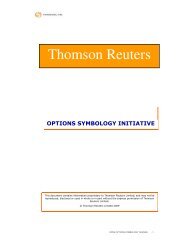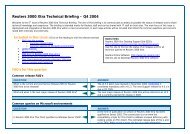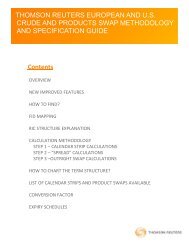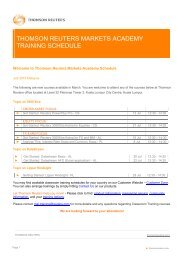User Guide Reuters Pictures - Customer Zone - Reuters
User Guide Reuters Pictures - Customer Zone - Reuters
User Guide Reuters Pictures - Customer Zone - Reuters
Create successful ePaper yourself
Turn your PDF publications into a flip-book with our unique Google optimized e-Paper software.
4. To return to your search results click My Last Search. If you have no<br />
results and want to run a search, click Home.<br />
Saving Searches<br />
Searches can be saved to save time re-entering the same terms if the user<br />
looks for the same thing on a regular basis.<br />
Task - saving a search<br />
1. Enter the terms you want to save into the search bar and press the<br />
Search button.<br />
2. When the results are displayed click the Save Search link just above<br />
the thumbnails.<br />
3. You will be presented with the Saved Search form. Enter a Search<br />
Name for the search.<br />
4. Click Save.<br />
Task - running a Saved Search<br />
1. Click the Saved Searches link on the second menu.<br />
2. You will see a list of all Saved Searches.<br />
3. Click Search next to the Title you want to run.<br />
4. The search will run and you will see any matching images on the<br />
Results page.