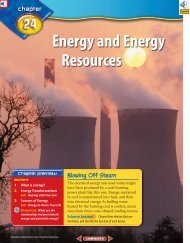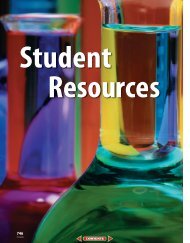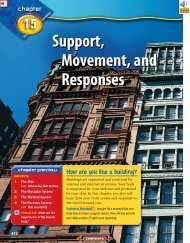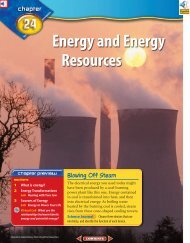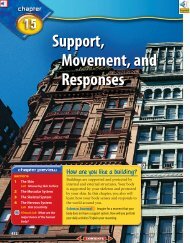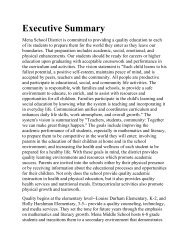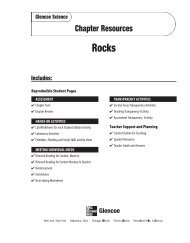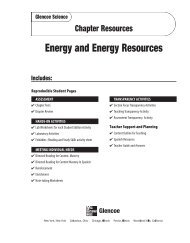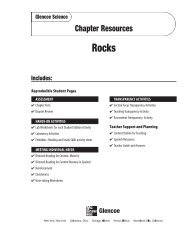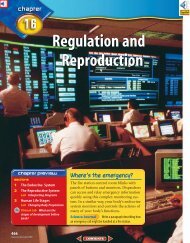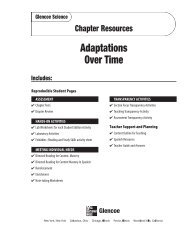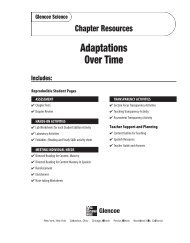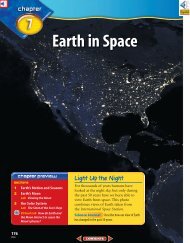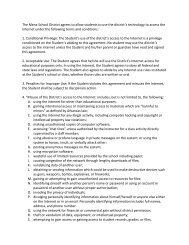Student Resources—746
Student Resources—746
Student Resources—746
You also want an ePaper? Increase the reach of your titles
YUMPU automatically turns print PDFs into web optimized ePapers that Google loves.
Technology Skill Handbook<br />
Technology Skill Handbook<br />
People who study science rely on computers,<br />
like the one in Figure 16, to record<br />
and store data and to analyze results from<br />
investigations. Whether you work in a laboratory<br />
or just need to write a lab report with<br />
tables, good computer skills are a necessity.<br />
Using the computer comes with responsibility.<br />
Issues of ownership, security, and privacy<br />
can arise. Remember, if you did not<br />
author the information you are using, you<br />
must provide a source for your information.<br />
Also, anything on a computer can be accessed<br />
by others. Do not put anything on the computer<br />
that you would not want everyone to<br />
know. To add more security to your work, use<br />
a password.<br />
Use a Word Processing<br />
Program<br />
A computer program that allows you to<br />
type your information, change it as many<br />
times as you need to, and then print it out is<br />
called a word processing program. Word<br />
processing programs also can be used to<br />
make tables.<br />
Figure 16 A computer will make reports neater and<br />
more professional looking.<br />
772 STUDENT RESOURCES<br />
Amanita Pictures<br />
Computer Skills<br />
Learn the Skill To start your word processing<br />
program, a blank document, sometimes<br />
called “Document 1,” appears on the<br />
screen. To begin, start typing. To create a<br />
new document, click the New button on the<br />
standard tool bar. These tips will help you<br />
format the document.<br />
■ The program will automatically move to<br />
the next line; press Enter if you wish to<br />
start a new paragraph.<br />
■ Symbols, called non-printing characters,<br />
can be hidden by clicking the Show/Hide<br />
button on your toolbar.<br />
■ To insert text, move the cursor to the point<br />
where you want the insertion to go, click<br />
on the mouse once, and type the text.<br />
■ To move several lines of text, select the<br />
text and click the Cut button on your<br />
toolbar. Then position your cursor in the<br />
location that you want to move the cut<br />
text and click Paste. If you move to the<br />
wrong place, click Undo.<br />
■ The spell check feature does not catch<br />
words that are misspelled to look like<br />
other words, like “cold” instead of “gold.”<br />
Always reread your document to catch all<br />
spelling mistakes.<br />
■ To learn about other word processing<br />
methods, read the user’s manual or click<br />
on the Help button.<br />
■ You can integrate databases, graphics, and<br />
spreadsheets into documents by copying<br />
from another program and pasting it into<br />
your document, or by using desktop publishing<br />
(DTP). DTP software allows you<br />
to put text and graphics together to finish<br />
your document with a professional look.<br />
This software varies in how it is used and<br />
its capabilities.