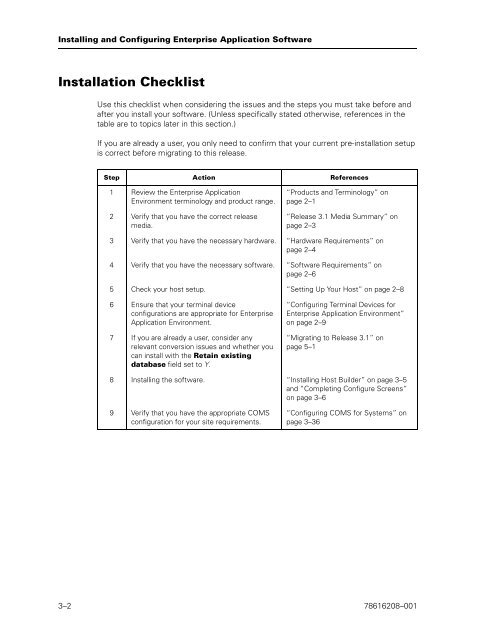Runtime for ClearPath MCP Installation and Configuration Guide
Runtime for ClearPath MCP Installation and Configuration Guide
Runtime for ClearPath MCP Installation and Configuration Guide
Create successful ePaper yourself
Turn your PDF publications into a flip-book with our unique Google optimized e-Paper software.
Installing <strong>and</strong> Configuring Enterprise Application Software<br />
<strong>Installation</strong> Checklist<br />
Use this checklist when considering the issues <strong>and</strong> the steps you must take be<strong>for</strong>e <strong>and</strong><br />
after you install your software. (Unless specifically stated otherwise, references in the<br />
table are to topics later in this section.)<br />
If you are already a user, you only need to confirm that your current pre-installation setup<br />
is correct be<strong>for</strong>e migrating to this release.<br />
Step Action References<br />
1 Review the Enterprise Application<br />
Environment terminology <strong>and</strong> product range.<br />
2 Verify that you have the correct release<br />
media.<br />
“Products <strong>and</strong> Terminology” on<br />
page 2–1<br />
“Release 3.1 Media Summary” on<br />
page 2–3<br />
3 Verify that you have the necessary hardware. “Hardware Requirements” on<br />
page 2–4<br />
4 Verify that you have the necessary software. “Software Requirements” on<br />
page 2–6<br />
5 Check your host setup. “Setting Up Your Host” on page 2–8<br />
6 Ensure that your terminal device<br />
configurations are appropriate <strong>for</strong> Enterprise<br />
Application Environment.<br />
7 If you are already a user, consider any<br />
relevant conversion issues <strong>and</strong> whether you<br />
can install with the Retain existing<br />
database field set to Y.<br />
“Configuring Terminal Devices <strong>for</strong><br />
Enterprise Application Environment”<br />
on page 2–9<br />
“Migrating to Release 3.1” on<br />
page 5–1<br />
8 Installing the software. “Installing Host Builder” on page 3–5<br />
<strong>and</strong> “Completing Configure Screens”<br />
on page 3–6<br />
9 Verify that you have the appropriate COMS<br />
configuration <strong>for</strong> your site requirements.<br />
“Configuring COMS <strong>for</strong> Systems” on<br />
page 3–36<br />
3–2 78616208–001