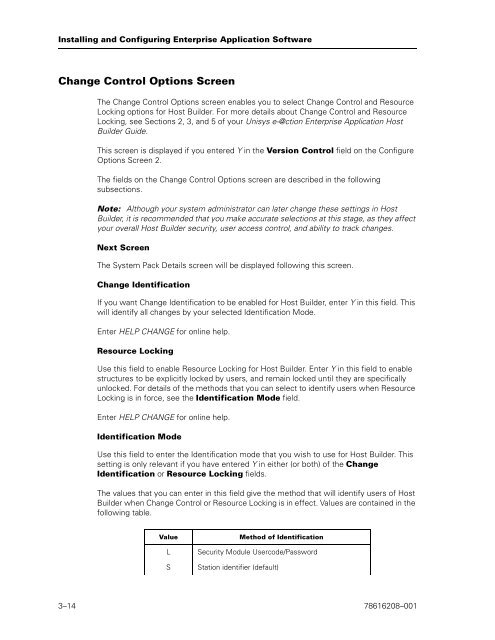Runtime for ClearPath MCP Installation and Configuration Guide
Runtime for ClearPath MCP Installation and Configuration Guide
Runtime for ClearPath MCP Installation and Configuration Guide
Create successful ePaper yourself
Turn your PDF publications into a flip-book with our unique Google optimized e-Paper software.
Installing <strong>and</strong> Configuring Enterprise Application Software<br />
Change Control Options Screen<br />
The Change Control Options screen enables you to select Change Control <strong>and</strong> Resource<br />
Locking options <strong>for</strong> Host Builder. For more details about Change Control <strong>and</strong> Resource<br />
Locking, see Sections 2, 3, <strong>and</strong> 5 of your Unisys e-@ction Enterprise Application Host<br />
Builder <strong>Guide</strong>.<br />
This screen is displayed if you entered Y in the Version Control field on the Configure<br />
Options Screen 2.<br />
The fields on the Change Control Options screen are described in the following<br />
subsections.<br />
Note: Although your system administrator can later change these settings in Host<br />
Builder, it is recommended that you make accurate selections at this stage, as they affect<br />
your overall Host Builder security, user access control, <strong>and</strong> ability to track changes.<br />
Next Screen<br />
The System Pack Details screen will be displayed following this screen.<br />
Change Identification<br />
If you want Change Identification to be enabled <strong>for</strong> Host Builder, enter Y in this field. This<br />
will identify all changes by your selected Identification Mode.<br />
Enter HELP CHANGE <strong>for</strong> online help.<br />
Resource Locking<br />
Use this field to enable Resource Locking <strong>for</strong> Host Builder. Enter Y in this field to enable<br />
structures to be explicitly locked by users, <strong>and</strong> remain locked until they are specifically<br />
unlocked. For details of the methods that you can select to identify users when Resource<br />
Locking is in <strong>for</strong>ce, see the Identification Mode field.<br />
Enter HELP CHANGE <strong>for</strong> online help.<br />
Identification Mode<br />
Use this field to enter the Identification mode that you wish to use <strong>for</strong> Host Builder. This<br />
setting is only relevant if you have entered Y in either (or both) of the Change<br />
Identification or Resource Locking fields.<br />
The values that you can enter in this field give the method that will identify users of Host<br />
Builder when Change Control or Resource Locking is in effect. Values are contained in the<br />
following table.<br />
Value Method of Identification<br />
L Security Module Usercode/Password<br />
S Station identifier (default)<br />
3–14 78616208–001