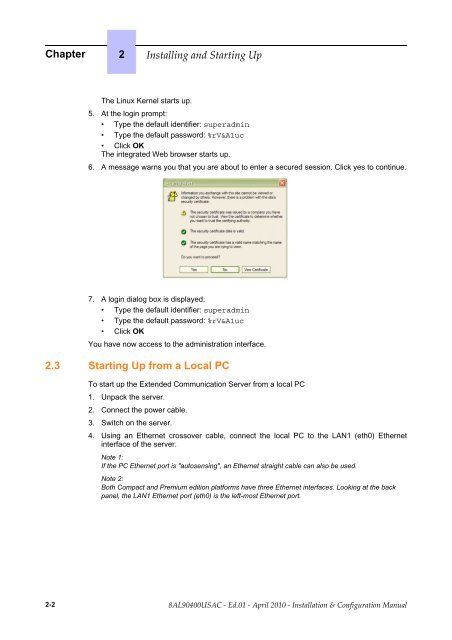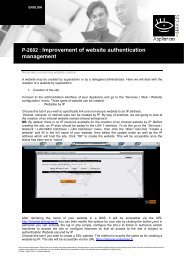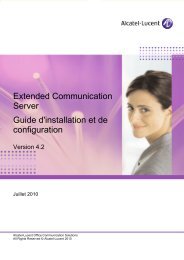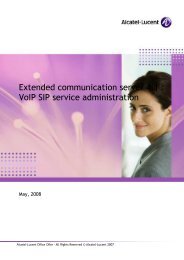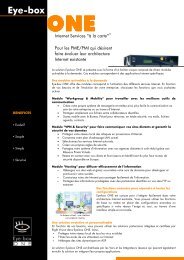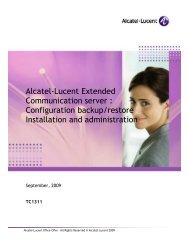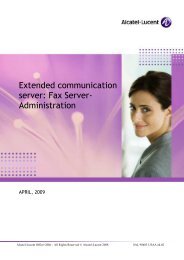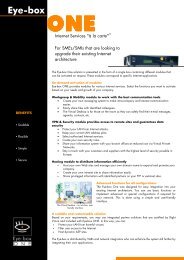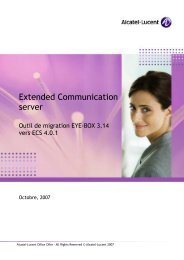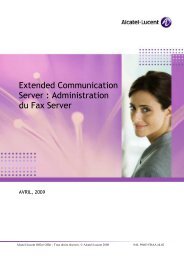Installation and configuration manual - Alcatel-Lucent Eye-box Support
Installation and configuration manual - Alcatel-Lucent Eye-box Support
Installation and configuration manual - Alcatel-Lucent Eye-box Support
Create successful ePaper yourself
Turn your PDF publications into a flip-book with our unique Google optimized e-Paper software.
Chapter 2 <br />
The Linux Kernel starts up.<br />
5. At the login prompt:<br />
• Type the default identifier: superadmin<br />
• Type the default password: %rV&A1uc<br />
• Click OK<br />
The integrated Web browser starts up.<br />
6. A message warns you that you are about to enter a secured session. Click yes to continue.<br />
7. A login dialog <strong>box</strong> is displayed:<br />
• Type the default identifier: superadmin<br />
• Type the default password: %rV&A1uc<br />
• Click OK<br />
You have now access to the administration interface.<br />
2.3 Starting Up from a Local PC<br />
To start up the Extended Communication Server from a local PC<br />
1. Unpack the server.<br />
2. Connect the power cable.<br />
3. Switch on the server.<br />
4. Using an Ethernet crossover cable, connect the local PC to the LAN1 (eth0) Ethernet<br />
interface of the server.<br />
Note 1:<br />
If the PC Ethernet port is "autosensing", an Ethernet straight cable can also be used.<br />
Note 2:<br />
Both Compact <strong>and</strong> Premium edition platforms have three Ethernet interfaces. Looking at the back<br />
panel, the LAN1 Ethernet port (eth0) is the left-most Ethernet port.<br />
2-2