VL-Z500E-T/S - Sharp Australia Support
VL-Z500E-T/S - Sharp Australia Support
VL-Z500E-T/S - Sharp Australia Support
Create successful ePaper yourself
Turn your PDF publications into a flip-book with our unique Google optimized e-Paper software.
Preparation<br />
Preparation<br />
14<br />
Setting the Date and<br />
Time<br />
Available modes:<br />
All modes<br />
Example: Setting the date to 2 June 2005<br />
(2. 6. 2005) and the time to 10:30 am<br />
(10:30).<br />
Operation button<br />
Power switch<br />
MENU button<br />
Note:<br />
• Before performing the steps below, make<br />
sure that the CR1216 type lithium battery has<br />
been installed (see page 12).<br />
• The example screens shown are for Tape<br />
Camera mode.<br />
1 Hold down the Lock<br />
button and set the<br />
Power switch to v or<br />
w.<br />
Lock button<br />
2 Press the MENU button to display the<br />
menu screen.<br />
OTHERS 2<br />
POWER SAVE<br />
T IME CODE<br />
OFF<br />
OFF<br />
TC OUT<br />
12H/ 24H<br />
DATE D I SP.<br />
OFF<br />
24H<br />
DATE+ TIME<br />
SETT ING<br />
RETURN<br />
1.<br />
0 : 00<br />
1. 2004<br />
3 Press the centre of the Operation<br />
button.<br />
4 Press m or l to select “2” (day),<br />
then press the centre of the Operation<br />
button.<br />
SETT ING<br />
2.<br />
0: 00<br />
1 2004 .<br />
5 Press m or l to select “6” (month),<br />
then press the centre of the Operation<br />
button.<br />
SETT ING 2. 6. 2004<br />
0: 00<br />
6 Press m or l to select “2005” (year),<br />
then press the centre of the Operation<br />
button.<br />
SETT ING 2. 6. 2005<br />
0 : 00<br />
7 Press m or l to select “10” (hour),<br />
then press the centre of the Operation<br />
button.<br />
SETT ING 2. 6. 2005<br />
10 : 00


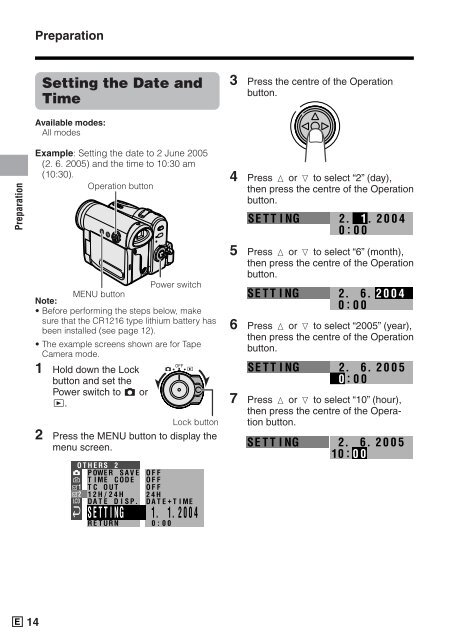






![R-291Z(ST) [Cover].indd - Sharp Australia Support](https://img.yumpu.com/19344699/1/184x260/r-291zst-coverindd-sharp-australia-support.jpg?quality=85)







