VL-Z500E-T/S - Sharp Australia Support
VL-Z500E-T/S - Sharp Australia Support
VL-Z500E-T/S - Sharp Australia Support
Create successful ePaper yourself
Turn your PDF publications into a flip-book with our unique Google optimized e-Paper software.
Basic Operations<br />
Basic Operations<br />
Camera Recording<br />
24<br />
To pause recording<br />
Press the Record Start/Stop button again.<br />
Recording pauses, and the camcorder<br />
enters Recording Standby mode.<br />
To turn the power off<br />
PAUSE<br />
Set the Power switch to OFF without<br />
pressing the Lock button.<br />
Remaining in Recording Standby<br />
mode for 5 minutes<br />
If the camcorder remains in Recording<br />
Standby mode over 5 minutes in Tape<br />
Camera mode, the camcorder automatically<br />
enters stop mode to protect the tape from<br />
damage.<br />
— To resume Recording Standby mode from<br />
stop mode, press the STANDBY button (see<br />
page 25).<br />
— To resume recording from stop mode<br />
directly, press the Record Start/Stop button.<br />
However, it may need several seconds to<br />
resume recording after pressing the Record<br />
Start/Stop button.<br />
Zooming<br />
Available modes:<br />
Tape Camera, Card Camera<br />
Zooming allows you to move visually closer<br />
to or further from a subject without physically<br />
changing your position.<br />
When using the optical zoom, you can<br />
enlarge the subject up to 10K.<br />
Zooming in (when you want to centre<br />
attention on the subject)<br />
Zooming out (when you want to include<br />
the surroundings)<br />
Zooming in<br />
Push the Power Zoom control to the T<br />
(telephoto) side to get a close-up view (1).<br />
Zooming out<br />
Push the Power Zoom control to the W (wide<br />
angle) side to get a wide field of view (2).<br />
W T ZOOM 3<br />
Power Zoom<br />
control<br />
Zoom range indicator<br />
• The zoom range indicator shows you the<br />
current zoom setting.<br />
• The zoom speed depends on how far you<br />
push the Power Zoom control.<br />
Notes:<br />
• The camcorder is unable to focus when<br />
zooming in on subjects closer than 1.5 m.<br />
• See page 34 for how to use the digital zoom.


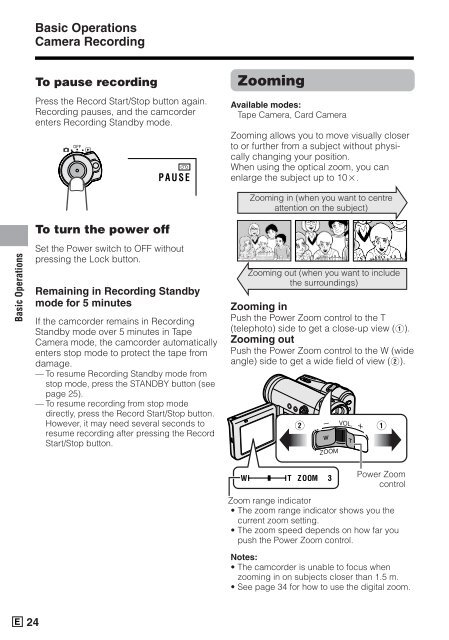






![R-291Z(ST) [Cover].indd - Sharp Australia Support](https://img.yumpu.com/19344699/1/184x260/r-291zst-coverindd-sharp-australia-support.jpg?quality=85)







