VL-Z500E-T/S - Sharp Australia Support
VL-Z500E-T/S - Sharp Australia Support
VL-Z500E-T/S - Sharp Australia Support
Create successful ePaper yourself
Turn your PDF publications into a flip-book with our unique Google optimized e-Paper software.
Basic Operations<br />
Basic Operations<br />
Camera Recording<br />
26<br />
Auto Focus<br />
Available modes:<br />
Tape Camera, Card Camera<br />
The camcorder is preset to Auto Focus<br />
mode, which is designed to focus on most<br />
types of subjects. In Auto Focus mode, the<br />
camcorder automatically focuses on the<br />
subject in the centre of the scene. Always<br />
keep the subject in the centre of the scene.<br />
Notes:<br />
• If no subject is in the centre of the scene, the<br />
focus area will expand and the subject<br />
nearest the centre will be focused on.<br />
• Auto Focus may not work in the situations<br />
described on page 56. In these situations,<br />
use the manual focus function.<br />
• The camcorder may not be able to focus<br />
correctly if the subject is closer than<br />
approximately 1.5 m. Set the zoom control to<br />
wide angle, and try refocusing again.<br />
• If the lens is dirty or fogged, the camcorder<br />
may not be able to focus correctly.<br />
Macro Shots<br />
Available modes:<br />
Tape Camera, Card Camera<br />
This camcorder lets you shoot close-up<br />
images of small objects such as flowers and<br />
insects, or make title frames for your videos.<br />
When you want to record a magnified image<br />
of a subject which is within approximately<br />
1.5 m of the camcorder, do not zoom in on<br />
it. Instead, zoom out all the way by pushing<br />
the Power Zoom control to the W side, and<br />
then move the camcorder closer to the<br />
subject until you obtain the desired angle of<br />
view. The camcorder will automatically<br />
focus on the subject when the lens is set for<br />
the widest angle.<br />
Note:<br />
• When you are recording a macro shot, be<br />
sure that the subject receives sufficient<br />
illumination.<br />
Remaining Recording<br />
Time Display<br />
Available mode:<br />
Tape Camera<br />
When the camcorder is recording in Tape<br />
Camera mode, an on-screen indicator<br />
displays the approximate remaining tape<br />
time in minutes.<br />
Remaining<br />
30min recording time<br />
indicator<br />
Notes:<br />
• The remaining recording time indicator<br />
appears when the on-screen indicators are<br />
turned on.<br />
• The remaining recording time indicator<br />
appears 10 seconds after pressing the<br />
Record Start/Stop button to begin<br />
recording.<br />
• The remaining recording time indicator only<br />
shows the approximate time left. Also, it<br />
varies slightly depending on the length of the<br />
tape used. (This function is based on the<br />
DVM60 tape standard.)<br />
When the remaining recording time reaches<br />
1 minute, a warning indicator will appear.<br />
Prepare a new cassette.<br />
Approx. remaining<br />
Warning indicator<br />
time<br />
THE TAPE<br />
ENDS SOON.<br />
TAPE END<br />
CHANGE THE<br />
CASSETTE.<br />
TAPE END<br />
Less than 1 min.<br />
The tape has reached<br />
the end.


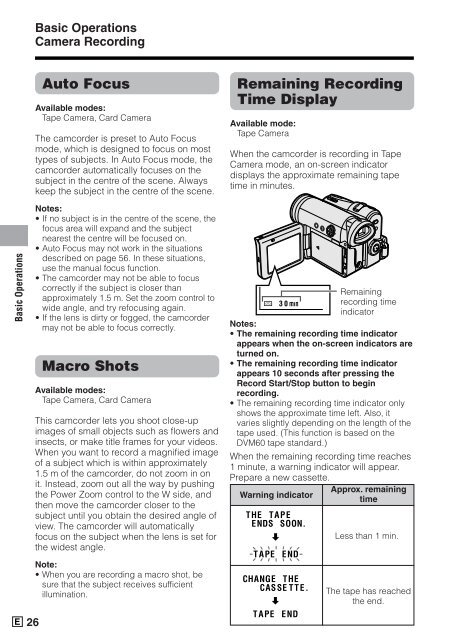






![R-291Z(ST) [Cover].indd - Sharp Australia Support](https://img.yumpu.com/19344699/1/184x260/r-291zst-coverindd-sharp-australia-support.jpg?quality=85)







