VL-Z500E-T/S - Sharp Australia Support
VL-Z500E-T/S - Sharp Australia Support
VL-Z500E-T/S - Sharp Australia Support
You also want an ePaper? Increase the reach of your titles
YUMPU automatically turns print PDFs into web optimized ePapers that Google loves.
Useful Features<br />
Useful Features<br />
Camera Recording<br />
Fade In and Fade Out<br />
Available mode:<br />
Tape Camera<br />
The fade function allows you to gradually<br />
bring the image and sound in or out at the<br />
beginning or end of a scene for creating<br />
scene transitions. This is especially effective<br />
in creating a dramatic change in scenery.<br />
Operation button<br />
DISPLAY/MODE<br />
SET button<br />
Fade in<br />
Fade out<br />
Using<br />
1 In Tape Camera mode, press the<br />
DISPLAY/MODE SET button until the<br />
mode screen appears.<br />
2 Press l or m on the Operation<br />
button to select “FADE”, then press<br />
the centre of the Operation button.<br />
FOCUS<br />
AUTO FOCUS<br />
BLC/ GAIN<br />
FADE OFF<br />
Record Start/Stop<br />
button<br />
3 Press l or m to select “ON”, then<br />
press the centre of the Operation<br />
button.<br />
38<br />
4 Press the DISPLAY/MODE SET<br />
button until on-screen indicators<br />
appear.<br />
5 Press the Record Start/Stop button to<br />
begin recording.<br />
• The picture turns white, and the<br />
image and sound fade in.<br />
FFADE A D E IN I N<br />
AU AUTO T O<br />
330min 0min min<br />
6 Press the Record Start/Stop button at<br />
the point where you wish to stop<br />
recording.<br />
• The image and sound fade out as the<br />
picture gradually turns white. The<br />
camcorder then returns to Recording<br />
Standby mode.<br />
FFADE A D E OUT<br />
AU AUTO T O<br />
227min 7 min<br />
To cancel Fade mode<br />
REC<br />
REC<br />
Select “OFF” in step 3 above.<br />
To use Fade Out only<br />
1 During camera recording in Tape<br />
Camera mode, press the DISPLAY/<br />
MODE SET button until the mode<br />
screen appears.<br />
2 Perform steps 2 and 3 in “Using”.<br />
3 Press the Record Start/Stop button at<br />
the point where you wish to stop<br />
recording.<br />
Note:<br />
• Fade mode automatically cancels after Fade<br />
Out.


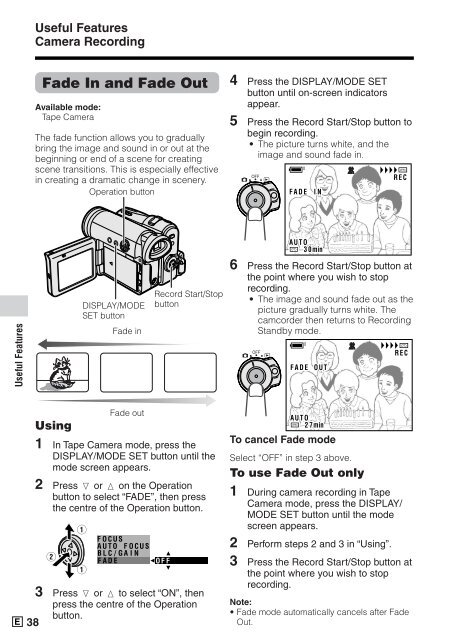






![R-291Z(ST) [Cover].indd - Sharp Australia Support](https://img.yumpu.com/19344699/1/184x260/r-291zst-coverindd-sharp-australia-support.jpg?quality=85)







